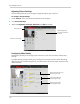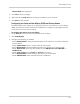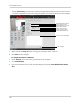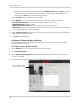Owner's Manual
Table Of Contents
- NVR Overview
- Basic Setup
- Step 1: Connect the IP Cameras
- Step 2: Connect the Mouse
- Step 3: Connect the Ethernet Cable
- Step 4: Connect the Monitor
- Step 5: Connect the Power Adapter and Power on the NVR
- Step 6: Verify Camera Image
- Step 7: Set the Time
- Default System Password & Port Numbers
- Quick Access to System Information
- Installing Cameras
- Mouse Control
- Remote Control
- Using the On-Screen Display
- Setting the Date and Time
- Recording
- Playback
- Backing Up Video
- Managing Passwords
- Using the Main Menu
- Manual
- HDD
- Record
- Camera
- Configuration
- Maintenance
- Shutdown
- Setting up your NVR for Remote Connectivity
- Client Software for PC
- Control Panel
- Main View
- Video Player
- E-Map
- Event Search
- Remote Playback
- Add Camera
- Local Log Search
- Account Management
- Device Management
- Configuring an NVR Through Device Management
- Camera Settings
- Adjusting Picture Settings
- Configuring Video Quality
- Configuring Camera Recording Schedules
- Configuring the Camera Video Display (OSD) and Privacy Masks
- Configuring Motion Detection Settings
- Configuring Tampering Alarm Settings
- Configuring Video Loss Alarms
- PTZ Control (Not Supported)
- Network Connection (Not Supported)
- System Configuration
- Connecting to your NVR Using a Web Browser
- Mobile Apps: Accessing your NVR Using a Mobile Device
- Appendix A: System Specifications
- Appendix B: Installing or Replacing the Hard Drive
- Troubleshooting
- Getting Started
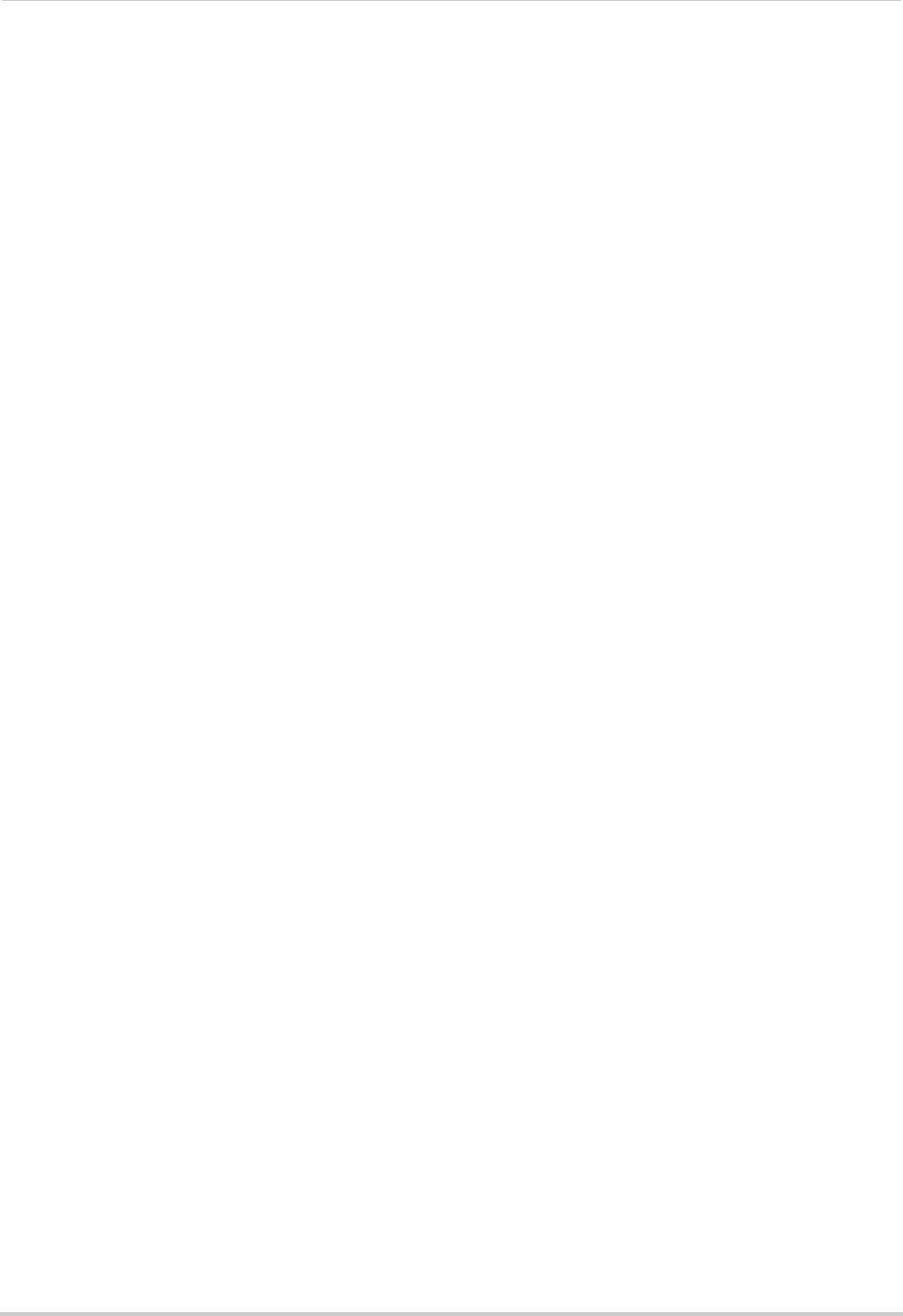
119
Client Software for PC
• Record Audio: Not supported.
5 Cl
ick Yes to confirm changes.
6 (Optional) Use
the Copy to button to copy the schedule to other cameras.
7 Cl
ick Save to save changes.
Configuring the Camera Video Display (OSD) and Privacy Masks
The Video Display menu allows you to configure the text on the camera on-screen display
(OSD). You may also customize the position of OSD text or configure Privacy Masks to block
out areas of the screen from recording.
To configure the camera on-scree
n display:
1 Under Camer
a, select the camera you would like to configure.
2 Click Video Display.
3 Co
nfigure the following, as needed:
• Check Displa
y Name to show the Camera Name on the monitor or un-check to hide the
Camera Name.
• Under Camer
a Name, enter a custom name for the camera.
• Check Displa
y Date to show the date and time on the monitor or un-check to hide.
• Under Date F
ormat, select the desired date format: MM-DD-YYYY, YYYY-MM-DD, or
DD-MM-YYYY.
• Under Time F
ormat, select 12-hour or 24-hour time format.
• Check Display W
eek to show the day of the week in the time display.
• Under OSD Attribut
e, select the appearance of the OSD text.