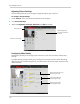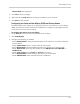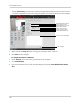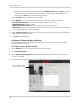Owner's Manual
Table Of Contents
- NVR Overview
- Basic Setup
- Step 1: Connect the IP Cameras
- Step 2: Connect the Mouse
- Step 3: Connect the Ethernet Cable
- Step 4: Connect the Monitor
- Step 5: Connect the Power Adapter and Power on the NVR
- Step 6: Verify Camera Image
- Step 7: Set the Time
- Default System Password & Port Numbers
- Quick Access to System Information
- Installing Cameras
- Mouse Control
- Remote Control
- Using the On-Screen Display
- Setting the Date and Time
- Recording
- Playback
- Backing Up Video
- Managing Passwords
- Using the Main Menu
- Manual
- HDD
- Record
- Camera
- Configuration
- Maintenance
- Shutdown
- Setting up your NVR for Remote Connectivity
- Client Software for PC
- Control Panel
- Main View
- Video Player
- E-Map
- Event Search
- Remote Playback
- Add Camera
- Local Log Search
- Account Management
- Device Management
- Configuring an NVR Through Device Management
- Camera Settings
- Adjusting Picture Settings
- Configuring Video Quality
- Configuring Camera Recording Schedules
- Configuring the Camera Video Display (OSD) and Privacy Masks
- Configuring Motion Detection Settings
- Configuring Tampering Alarm Settings
- Configuring Video Loss Alarms
- PTZ Control (Not Supported)
- Network Connection (Not Supported)
- System Configuration
- Connecting to your NVR Using a Web Browser
- Mobile Apps: Accessing your NVR Using a Mobile Device
- Appendix A: System Specifications
- Appendix B: Installing or Replacing the Hard Drive
- Troubleshooting
- Getting Started
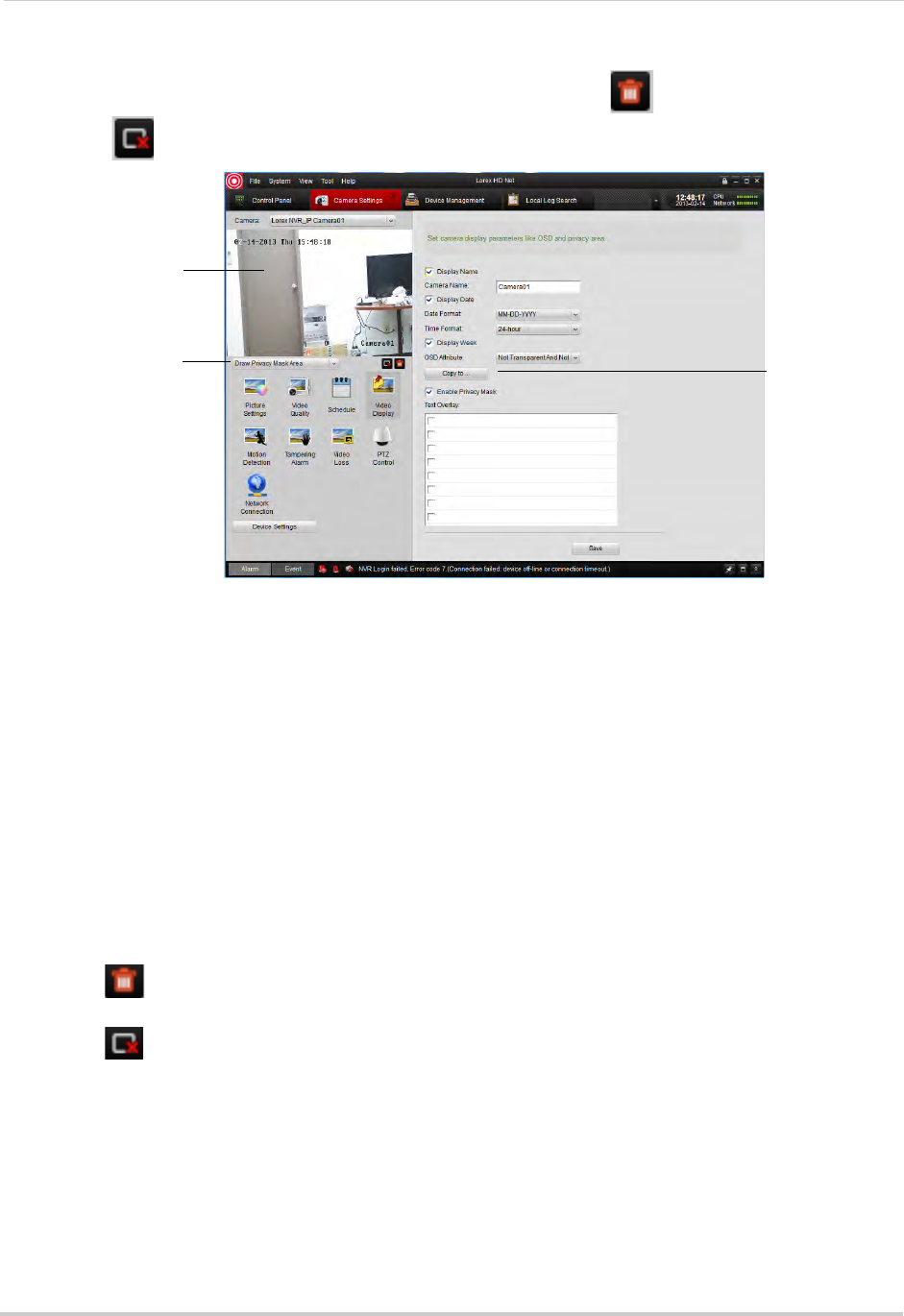
122
Client Software for PC
5 Click-and-drag in the video display to add privacy areas. Click to delete all privacy areas
or click
to delete the selected privacy area.
Click-and-drag to add
privacy areas
Check to enable
privacy masks
Select Draw Privacy
Mask Area
6 Click Save to save changes.
Configuring Motion Detection Settings
The Motion Detection menu allows you to configure motion detection settings for your
cameras.
To configure motion detection settings:
1 Under Camera, sel
ect the camera you would like to configure.
2 Click Mo
tion Detection.
3 Check Enabl
e Motion Detection to enable motion detection on the selected camera or
un-check to disable.
4 T
o customize areas where motion detection is enabled:
• Cl
ick
to clear all motion detection areas.
• Click-and-drag to enable sections of the screen for motion detection.
• Click
to delete the selected section.