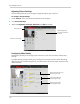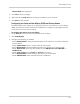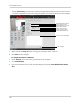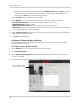Owner's Manual
Table Of Contents
- NVR Overview
- Basic Setup
- Step 1: Connect the IP Cameras
- Step 2: Connect the Mouse
- Step 3: Connect the Ethernet Cable
- Step 4: Connect the Monitor
- Step 5: Connect the Power Adapter and Power on the NVR
- Step 6: Verify Camera Image
- Step 7: Set the Time
- Default System Password & Port Numbers
- Quick Access to System Information
- Installing Cameras
- Mouse Control
- Remote Control
- Using the On-Screen Display
- Setting the Date and Time
- Recording
- Playback
- Backing Up Video
- Managing Passwords
- Using the Main Menu
- Manual
- HDD
- Record
- Camera
- Configuration
- Maintenance
- Shutdown
- Setting up your NVR for Remote Connectivity
- Client Software for PC
- Control Panel
- Main View
- Video Player
- E-Map
- Event Search
- Remote Playback
- Add Camera
- Local Log Search
- Account Management
- Device Management
- Configuring an NVR Through Device Management
- Camera Settings
- Adjusting Picture Settings
- Configuring Video Quality
- Configuring Camera Recording Schedules
- Configuring the Camera Video Display (OSD) and Privacy Masks
- Configuring Motion Detection Settings
- Configuring Tampering Alarm Settings
- Configuring Video Loss Alarms
- PTZ Control (Not Supported)
- Network Connection (Not Supported)
- System Configuration
- Connecting to your NVR Using a Web Browser
- Mobile Apps: Accessing your NVR Using a Mobile Device
- Appendix A: System Specifications
- Appendix B: Installing or Replacing the Hard Drive
- Troubleshooting
- Getting Started
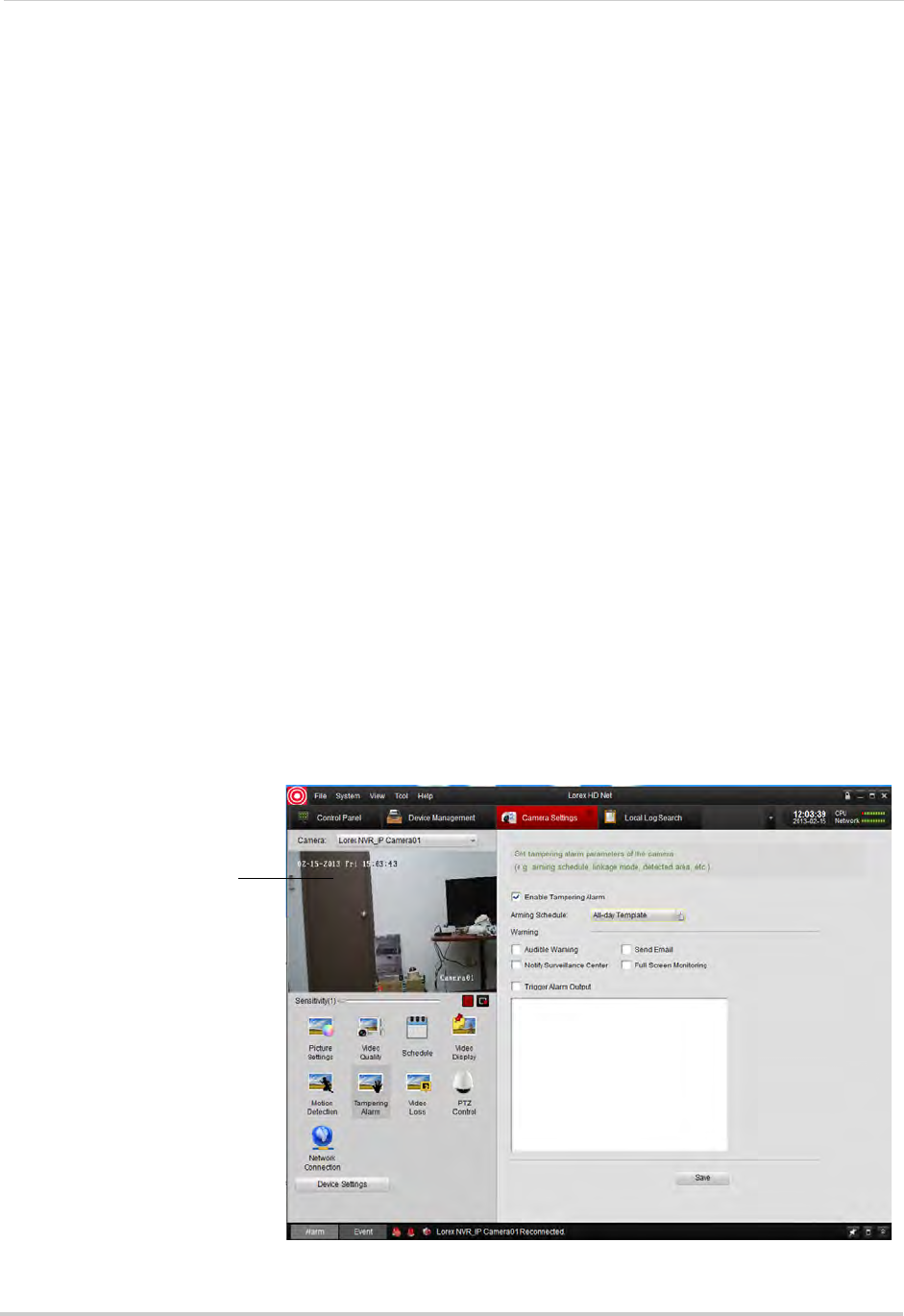
124
Client Software for PC
• Select one of the standard templates or select Template01~08 and click Edit to create a
custom template. Click and drag on each day to configure when motion detection is
enabled. Click Save when finished making changes.
• Click Confirm t
o save changes to the schedule.
7 Under War
ning, check to enable the following warnings when motion is detected:
• Full Screen Monitoring: The sel
ected channel will open in full screen.
• Audible Warning: Sys
tem will beep.
• Notify Surveillanc
e Center: An alert will be sent to the client software.
• Send Email: An al
ert email will be sent. Note that you must set up email alerts. For details,
see “Configuring Email Alerts” on page 64.
8 Under T
r
iggered Camera, select which channels will start to record when motion detection is
triggered on the selected channel.
9 Cl
ick Sav
e to save changes.
Configuring Tampering Alarm Settings
The Tampering Alarm is activated if the camera lens is covered, for example if a vandal
sprays paint on the camera.
To configure Tampering Alarm settings:
1 Under Camera, sel
ect the camera you would like to configure.
2 Click Ta
mpering Alarm.
3 Check Enab
le Tampering Alarm to enable the Tampering Alarm on the selected camera or
un-check to disable.
4 Click and dr
ag in the video display area to enable areas the camera will watch for tampering.
Click and drag to select
Tampering Alarm areas