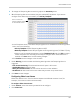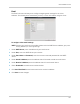Owner's Manual
Table Of Contents
- NVR Overview
- Basic Setup
- Step 1: Connect the IP Cameras
- Step 2: Connect the Mouse
- Step 3: Connect the Ethernet Cable
- Step 4: Connect the Monitor
- Step 5: Connect the Power Adapter and Power on the NVR
- Step 6: Verify Camera Image
- Step 7: Set the Time
- Default System Password & Port Numbers
- Quick Access to System Information
- Installing Cameras
- Mouse Control
- Remote Control
- Using the On-Screen Display
- Setting the Date and Time
- Recording
- Playback
- Backing Up Video
- Managing Passwords
- Using the Main Menu
- Manual
- HDD
- Record
- Camera
- Configuration
- Maintenance
- Shutdown
- Setting up your NVR for Remote Connectivity
- Client Software for PC
- Control Panel
- Main View
- Video Player
- E-Map
- Event Search
- Remote Playback
- Add Camera
- Local Log Search
- Account Management
- Device Management
- Configuring an NVR Through Device Management
- Camera Settings
- Adjusting Picture Settings
- Configuring Video Quality
- Configuring Camera Recording Schedules
- Configuring the Camera Video Display (OSD) and Privacy Masks
- Configuring Motion Detection Settings
- Configuring Tampering Alarm Settings
- Configuring Video Loss Alarms
- PTZ Control (Not Supported)
- Network Connection (Not Supported)
- System Configuration
- Connecting to your NVR Using a Web Browser
- Mobile Apps: Accessing your NVR Using a Mobile Device
- Appendix A: System Specifications
- Appendix B: Installing or Replacing the Hard Drive
- Troubleshooting
- Getting Started
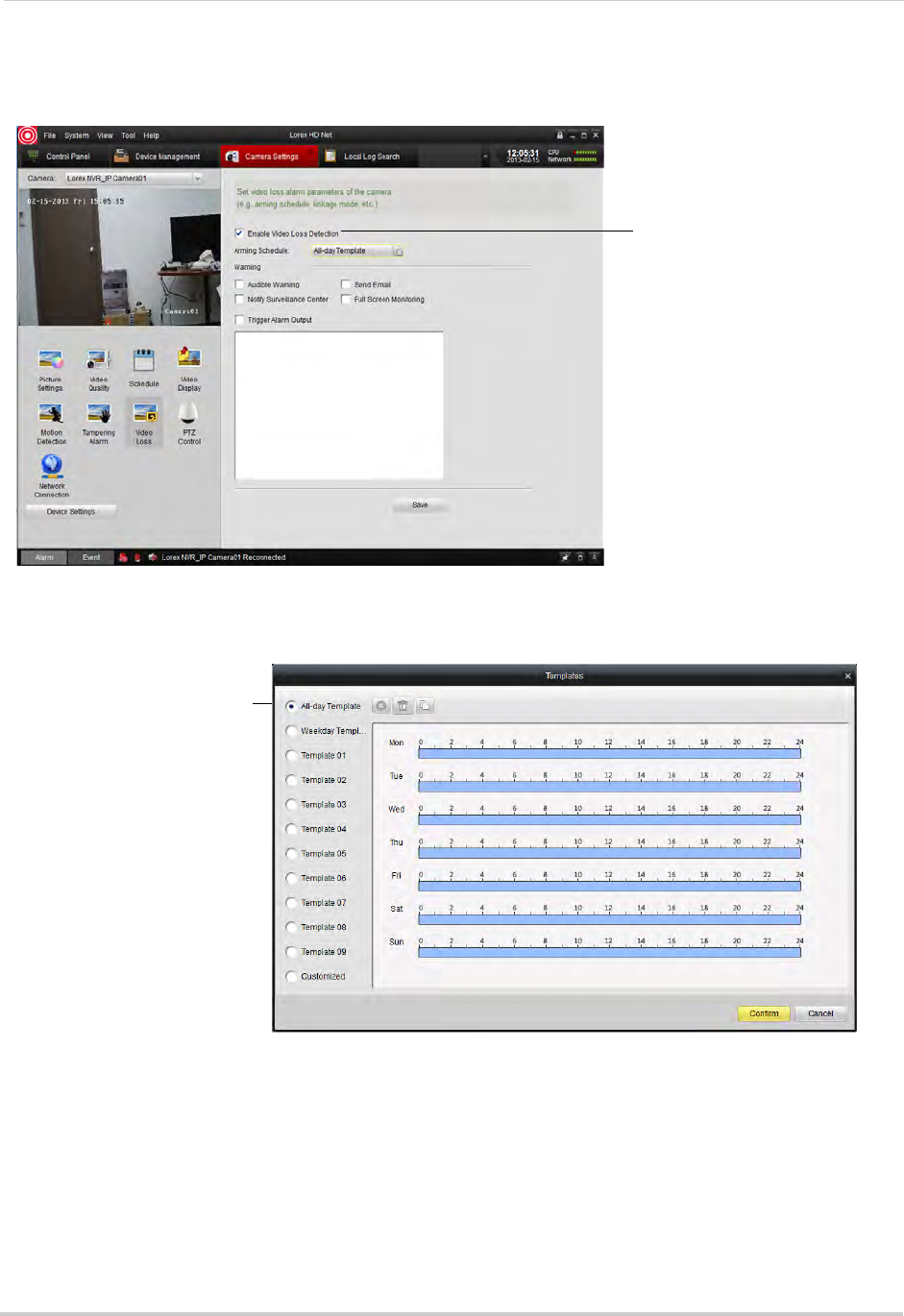
126
Client Software for PC
3 Check Enable Video Loss Detection to enable the Video Loss Alarms on the selected camera
or un-check to disable.
Check to enable video
loss alarms
4 When Video Loss alarms are enabled, they are enabled 24/7 by default. If you want to
configure times when they are enabled, click All Day Template.
Select or customize Video
Loss alarm schedule for the
selected camera
• In the Templates menu, times when Video Loss alarms are enabled are shown as light blue.
Select one of the following:
• All-day Template: E
nable Video Loss Alarms 24/7.
• Weekday Template: Enabl
e Video Loss Alarms during working hours (9-5 Mon-Fri) only.
• Select one of the standard templates or select Te
mplate01~08 and click Edit to create a
custom template. Click and drag on each day to configure when video loss alarms are
enabled. Click Save when finished making changes.
• Click Co
nfirm t
o save changes to the schedule.