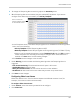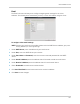Owner's Manual
Table Of Contents
- NVR Overview
- Basic Setup
- Step 1: Connect the IP Cameras
- Step 2: Connect the Mouse
- Step 3: Connect the Ethernet Cable
- Step 4: Connect the Monitor
- Step 5: Connect the Power Adapter and Power on the NVR
- Step 6: Verify Camera Image
- Step 7: Set the Time
- Default System Password & Port Numbers
- Quick Access to System Information
- Installing Cameras
- Mouse Control
- Remote Control
- Using the On-Screen Display
- Setting the Date and Time
- Recording
- Playback
- Backing Up Video
- Managing Passwords
- Using the Main Menu
- Manual
- HDD
- Record
- Camera
- Configuration
- Maintenance
- Shutdown
- Setting up your NVR for Remote Connectivity
- Client Software for PC
- Control Panel
- Main View
- Video Player
- E-Map
- Event Search
- Remote Playback
- Add Camera
- Local Log Search
- Account Management
- Device Management
- Configuring an NVR Through Device Management
- Camera Settings
- Adjusting Picture Settings
- Configuring Video Quality
- Configuring Camera Recording Schedules
- Configuring the Camera Video Display (OSD) and Privacy Masks
- Configuring Motion Detection Settings
- Configuring Tampering Alarm Settings
- Configuring Video Loss Alarms
- PTZ Control (Not Supported)
- Network Connection (Not Supported)
- System Configuration
- Connecting to your NVR Using a Web Browser
- Mobile Apps: Accessing your NVR Using a Mobile Device
- Appendix A: System Specifications
- Appendix B: Installing or Replacing the Hard Drive
- Troubleshooting
- Getting Started
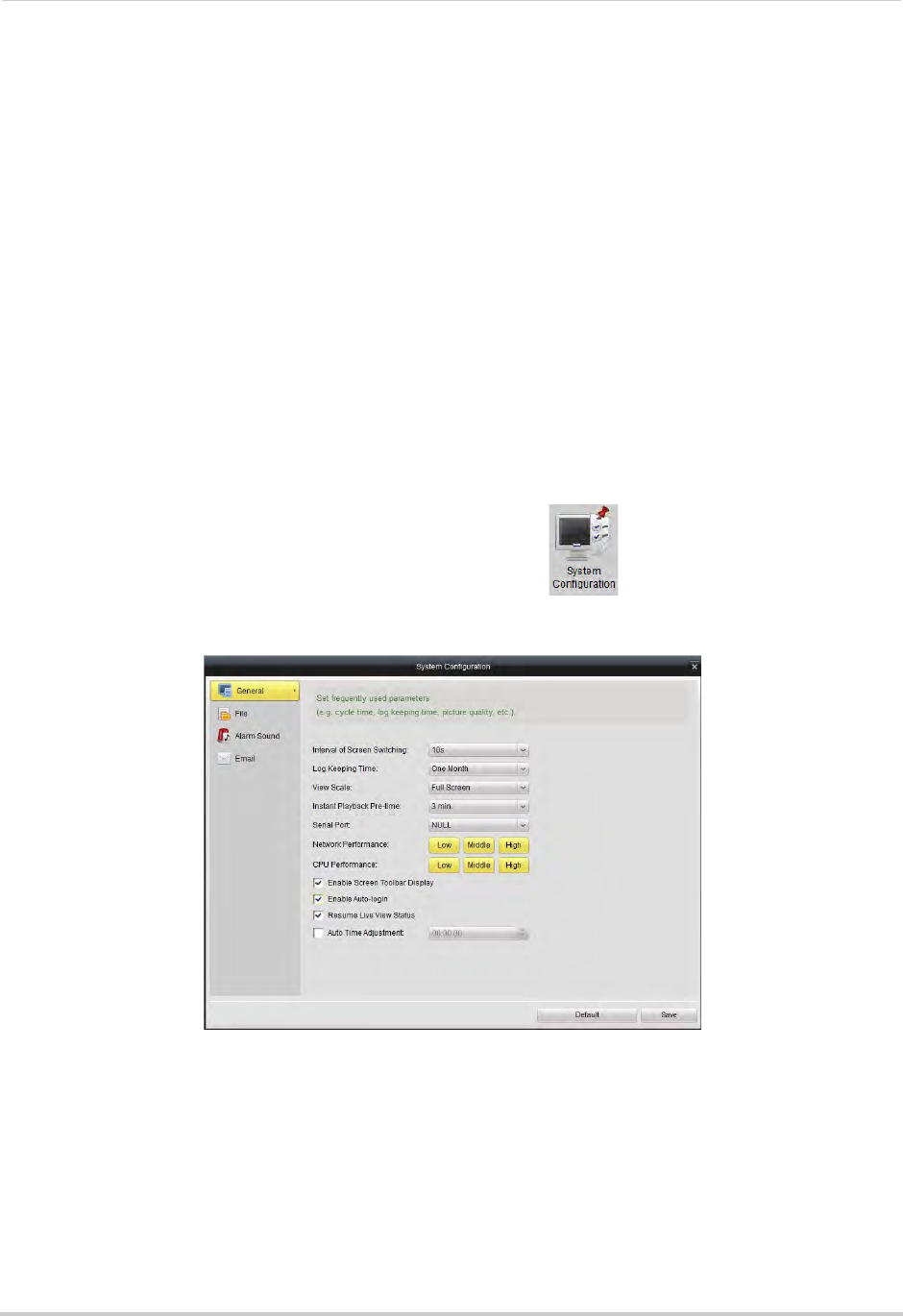
127
Client Software for PC
5 Under Warning, check to enable the following warnings when the Video Loss Alarm is
triggered:
• F
ull Screen Monitoring: The sel
ected channel will open in full screen.
• Audible Warning: Sys
tem will beep.
• Notify Surveillanc
e Center: An alert will be sent to the client software.
• Send Email: A
n alert email will be sent. Note that you must set up email alerts.
6 Click Sav
e to save changes.
PTZ Control (Not Supported)
Network Connection (Not Supported)
System Configuration
The System Configuration menu allows you to configure settings for the Client Software.
To access System Configuration:
• From the Control Panel, click Sys
t
em Configuration ( ).
General
To configure General client options:
1 Configure the following:
• Interval of Screen Switching: Sel
ect the time channels will be shown in Main View before
switching when Sequence mode is on.
• Log Keeping Time: Sel
ect the amount of time the client software will retain system logs.
• View Scale: Sel
ect the aspect ratio for your cameras: Full-screen (may cause image
stretching), 4:3, or 16:9.
• Network Performance: Sel
ect Low, Middle, or High.
• CPU Performance: Sel
ect Low, Middle, or High.