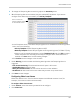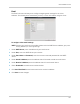Owner's Manual
Table Of Contents
- NVR Overview
- Basic Setup
- Step 1: Connect the IP Cameras
- Step 2: Connect the Mouse
- Step 3: Connect the Ethernet Cable
- Step 4: Connect the Monitor
- Step 5: Connect the Power Adapter and Power on the NVR
- Step 6: Verify Camera Image
- Step 7: Set the Time
- Default System Password & Port Numbers
- Quick Access to System Information
- Installing Cameras
- Mouse Control
- Remote Control
- Using the On-Screen Display
- Setting the Date and Time
- Recording
- Playback
- Backing Up Video
- Managing Passwords
- Using the Main Menu
- Manual
- HDD
- Record
- Camera
- Configuration
- Maintenance
- Shutdown
- Setting up your NVR for Remote Connectivity
- Client Software for PC
- Control Panel
- Main View
- Video Player
- E-Map
- Event Search
- Remote Playback
- Add Camera
- Local Log Search
- Account Management
- Device Management
- Configuring an NVR Through Device Management
- Camera Settings
- Adjusting Picture Settings
- Configuring Video Quality
- Configuring Camera Recording Schedules
- Configuring the Camera Video Display (OSD) and Privacy Masks
- Configuring Motion Detection Settings
- Configuring Tampering Alarm Settings
- Configuring Video Loss Alarms
- PTZ Control (Not Supported)
- Network Connection (Not Supported)
- System Configuration
- Connecting to your NVR Using a Web Browser
- Mobile Apps: Accessing your NVR Using a Mobile Device
- Appendix A: System Specifications
- Appendix B: Installing or Replacing the Hard Drive
- Troubleshooting
- Getting Started
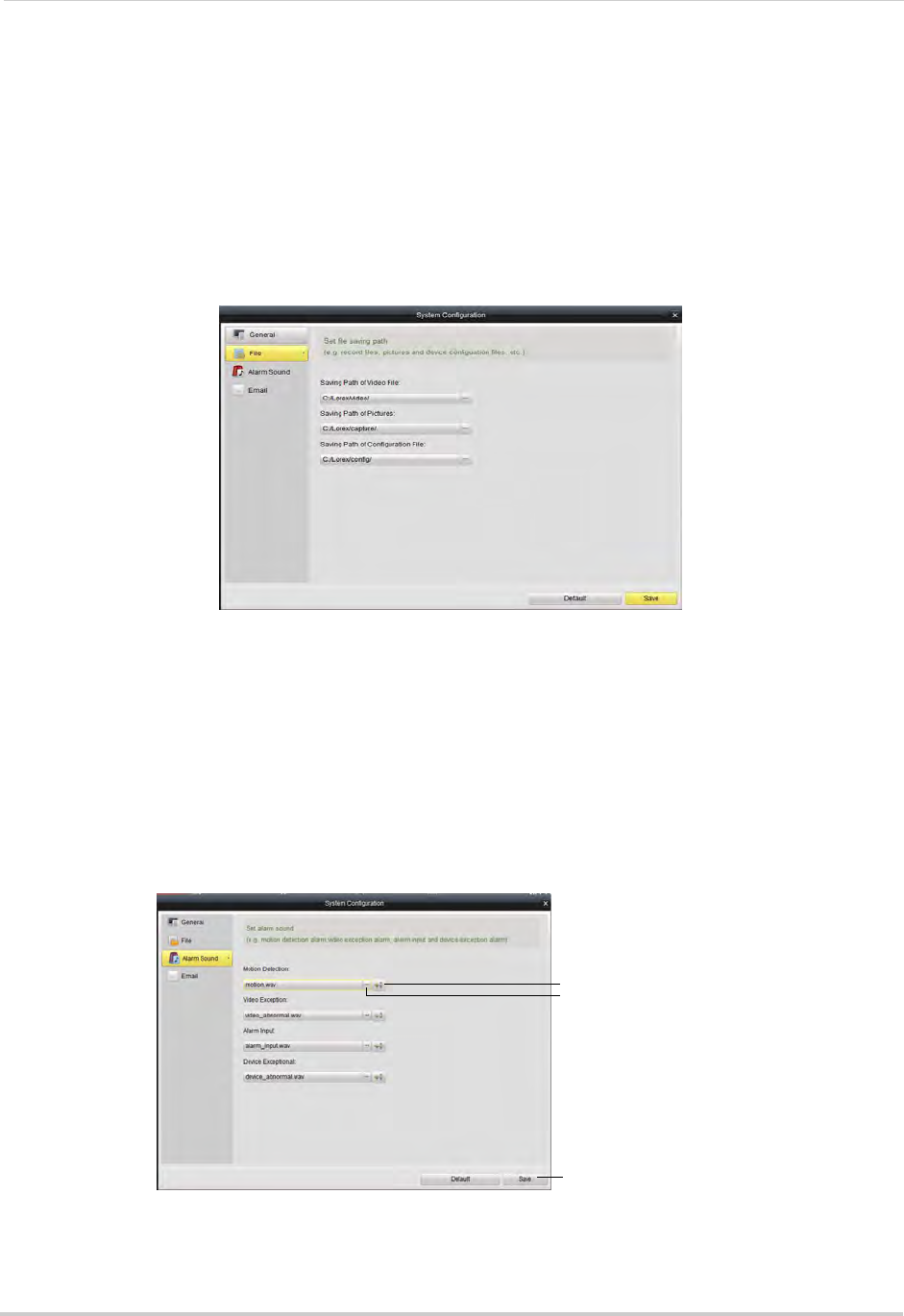
128
Client Software for PC
• Enable Auto Login: Un-check to require a password to open the client software. Check to
disable passwords.
NOTE: If this option is disabl
ed, you should create your own password. If you do not create your
own password and you close the client software, you must use the default user name
and password to log back into the client software. The default user name for the client
software is admin and the default password is admin.
2 Cl
ick Sav
e to save changes.
File
The File sub-menu allows you to configure default save folders for screenshots and video
files.
To configure save folders:
1 Click ...
under the folder you would like to configure and select the desired folder.
2 Click Sav
e to save changes.
Alarm Sound
The Alarm Sound menu allows you to configure the audio alerts that will play when events
occur. You may use any .wav file as your audio alerts.
Click to select audio
alert (.wav file)
Play audio alert
Click Save