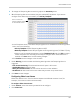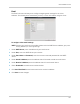Owner's Manual
Table Of Contents
- NVR Overview
- Basic Setup
- Step 1: Connect the IP Cameras
- Step 2: Connect the Mouse
- Step 3: Connect the Ethernet Cable
- Step 4: Connect the Monitor
- Step 5: Connect the Power Adapter and Power on the NVR
- Step 6: Verify Camera Image
- Step 7: Set the Time
- Default System Password & Port Numbers
- Quick Access to System Information
- Installing Cameras
- Mouse Control
- Remote Control
- Using the On-Screen Display
- Setting the Date and Time
- Recording
- Playback
- Backing Up Video
- Managing Passwords
- Using the Main Menu
- Manual
- HDD
- Record
- Camera
- Configuration
- Maintenance
- Shutdown
- Setting up your NVR for Remote Connectivity
- Client Software for PC
- Control Panel
- Main View
- Video Player
- E-Map
- Event Search
- Remote Playback
- Add Camera
- Local Log Search
- Account Management
- Device Management
- Configuring an NVR Through Device Management
- Camera Settings
- Adjusting Picture Settings
- Configuring Video Quality
- Configuring Camera Recording Schedules
- Configuring the Camera Video Display (OSD) and Privacy Masks
- Configuring Motion Detection Settings
- Configuring Tampering Alarm Settings
- Configuring Video Loss Alarms
- PTZ Control (Not Supported)
- Network Connection (Not Supported)
- System Configuration
- Connecting to your NVR Using a Web Browser
- Mobile Apps: Accessing your NVR Using a Mobile Device
- Appendix A: System Specifications
- Appendix B: Installing or Replacing the Hard Drive
- Troubleshooting
- Getting Started
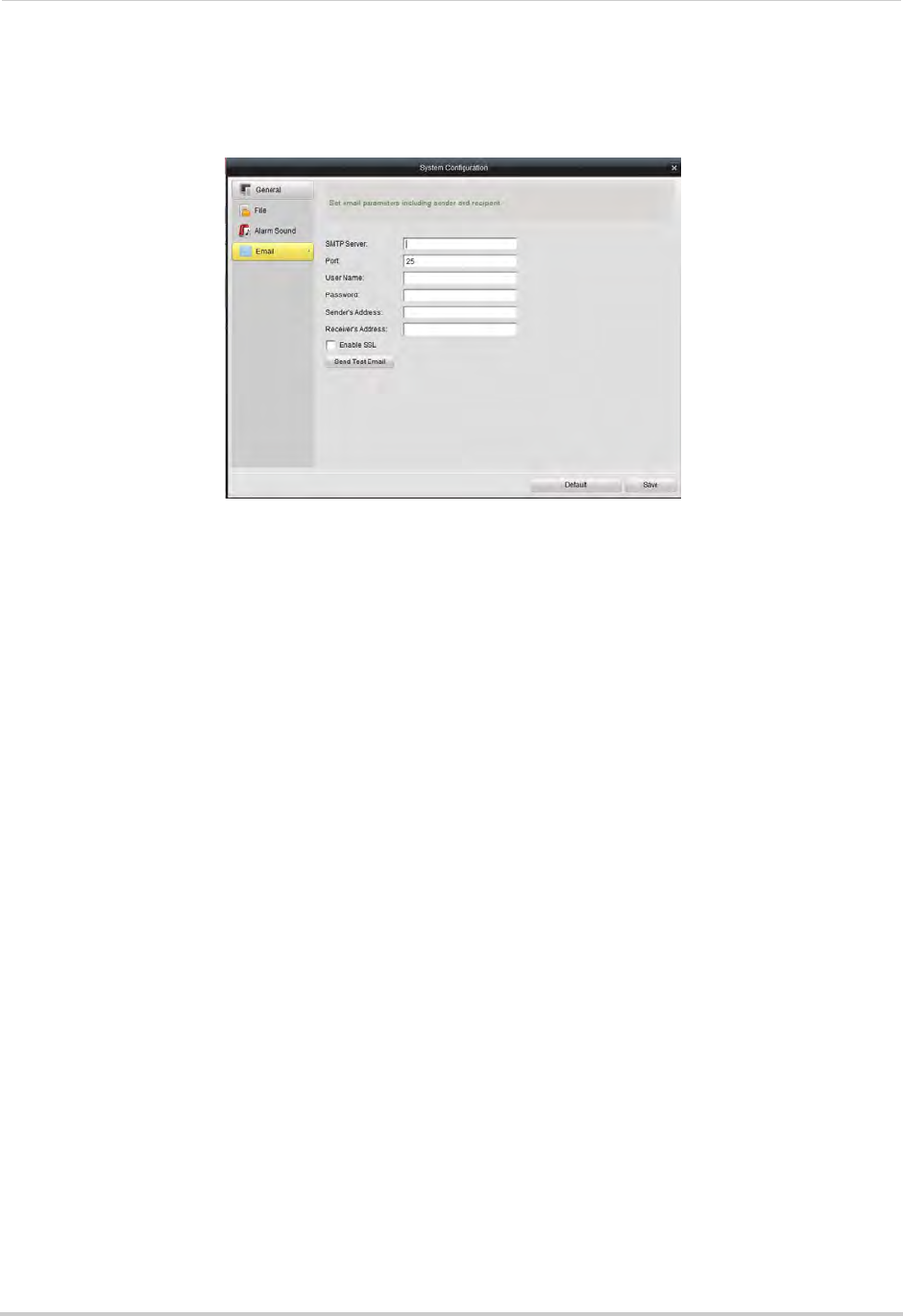
129
Client Software for PC
Email
The Email sub-menu allows you to configure outgoing email settings for the client
software. This allows you to send videos, pictures, or alert information using the client.
To configure client email settings:
NOTE: Contact your email ser
vice provider to determine the SMTP Server address, port, user
name, password, or security settings.
1 Under SM
TP S
erver, enter the address of your email server.
2 Under Port, enter the SMTP Server port number.
3 Under User
Name and Password, enter the account name and password for the SMTP
Server.
4 Under Sender’
s
Address, enter the address that will be used to send out email alerts.
5 Under Rece
iver’s Address, enter the address that will receive email alerts.
6 Check Enab
le SSL to enable secure authentication.
7 Click Send T
est Email to send a test email to the receiver’s address.
8 Click Sav
e to save changes.