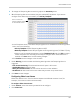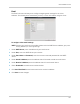Owner's Manual
Table Of Contents
- NVR Overview
- Basic Setup
- Step 1: Connect the IP Cameras
- Step 2: Connect the Mouse
- Step 3: Connect the Ethernet Cable
- Step 4: Connect the Monitor
- Step 5: Connect the Power Adapter and Power on the NVR
- Step 6: Verify Camera Image
- Step 7: Set the Time
- Default System Password & Port Numbers
- Quick Access to System Information
- Installing Cameras
- Mouse Control
- Remote Control
- Using the On-Screen Display
- Setting the Date and Time
- Recording
- Playback
- Backing Up Video
- Managing Passwords
- Using the Main Menu
- Manual
- HDD
- Record
- Camera
- Configuration
- Maintenance
- Shutdown
- Setting up your NVR for Remote Connectivity
- Client Software for PC
- Control Panel
- Main View
- Video Player
- E-Map
- Event Search
- Remote Playback
- Add Camera
- Local Log Search
- Account Management
- Device Management
- Configuring an NVR Through Device Management
- Camera Settings
- Adjusting Picture Settings
- Configuring Video Quality
- Configuring Camera Recording Schedules
- Configuring the Camera Video Display (OSD) and Privacy Masks
- Configuring Motion Detection Settings
- Configuring Tampering Alarm Settings
- Configuring Video Loss Alarms
- PTZ Control (Not Supported)
- Network Connection (Not Supported)
- System Configuration
- Connecting to your NVR Using a Web Browser
- Mobile Apps: Accessing your NVR Using a Mobile Device
- Appendix A: System Specifications
- Appendix B: Installing or Replacing the Hard Drive
- Troubleshooting
- Getting Started
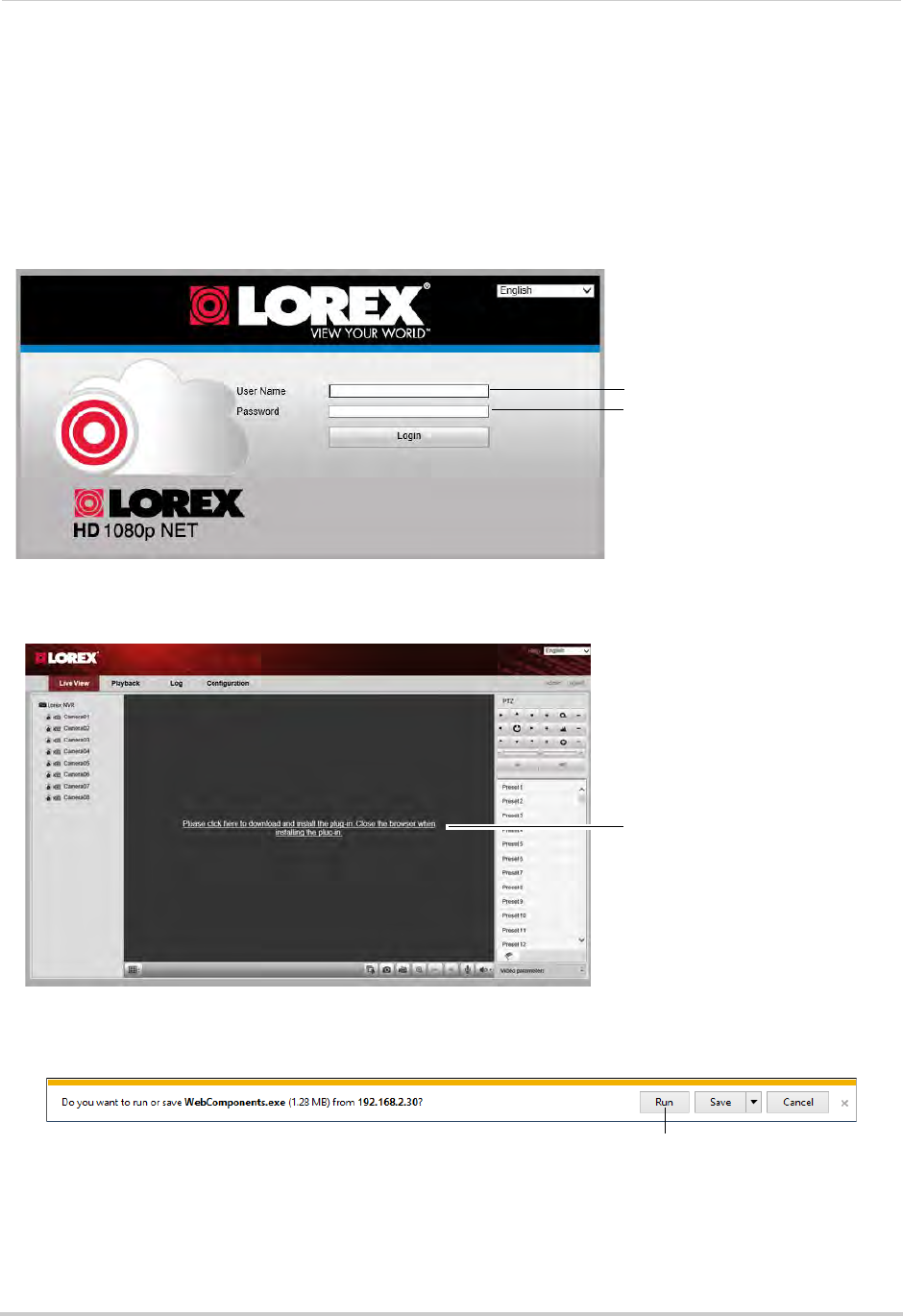
131
Connecting to your NVR Using a Web Browser
1 Open Internet Explorer and enter the NVR’s DDNS address or local IP address in the address
bar. For details, see “Connecting to your NVR Using a DDNS or Local IP Address” on
page 130.
NOTE: It is recommended to select Run as Administrator when
opening Internet Explorer. This
will allow you to save screenshots and video files to your computer hard drive.
2 Ent
er the User Name an
d Password for the NVR and click Login. By default, the user name is
admin and the password is 000000.
Enter user name (default: admin)
Enter password (default: 000000)
3 The live viewing interface appears and prompts you to install a plug-in. Click the message to
download.
Click to download plugin
4 An attention bar appears to ask you to install a web plug-in. Click Run. Follow the prompts to
install the plug-in.
Click Run
5 After installing the plug-in, restart Internet Explorer and re-enter the address for the NVR.
Log in again if needed. Another attention bar appears, click Allow to allow Internet Explorer
to run the plug-in.