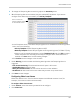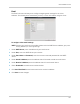Owner's Manual
Table Of Contents
- NVR Overview
- Basic Setup
- Step 1: Connect the IP Cameras
- Step 2: Connect the Mouse
- Step 3: Connect the Ethernet Cable
- Step 4: Connect the Monitor
- Step 5: Connect the Power Adapter and Power on the NVR
- Step 6: Verify Camera Image
- Step 7: Set the Time
- Default System Password & Port Numbers
- Quick Access to System Information
- Installing Cameras
- Mouse Control
- Remote Control
- Using the On-Screen Display
- Setting the Date and Time
- Recording
- Playback
- Backing Up Video
- Managing Passwords
- Using the Main Menu
- Manual
- HDD
- Record
- Camera
- Configuration
- Maintenance
- Shutdown
- Setting up your NVR for Remote Connectivity
- Client Software for PC
- Control Panel
- Main View
- Video Player
- E-Map
- Event Search
- Remote Playback
- Add Camera
- Local Log Search
- Account Management
- Device Management
- Configuring an NVR Through Device Management
- Camera Settings
- Adjusting Picture Settings
- Configuring Video Quality
- Configuring Camera Recording Schedules
- Configuring the Camera Video Display (OSD) and Privacy Masks
- Configuring Motion Detection Settings
- Configuring Tampering Alarm Settings
- Configuring Video Loss Alarms
- PTZ Control (Not Supported)
- Network Connection (Not Supported)
- System Configuration
- Connecting to your NVR Using a Web Browser
- Mobile Apps: Accessing your NVR Using a Mobile Device
- Appendix A: System Specifications
- Appendix B: Installing or Replacing the Hard Drive
- Troubleshooting
- Getting Started
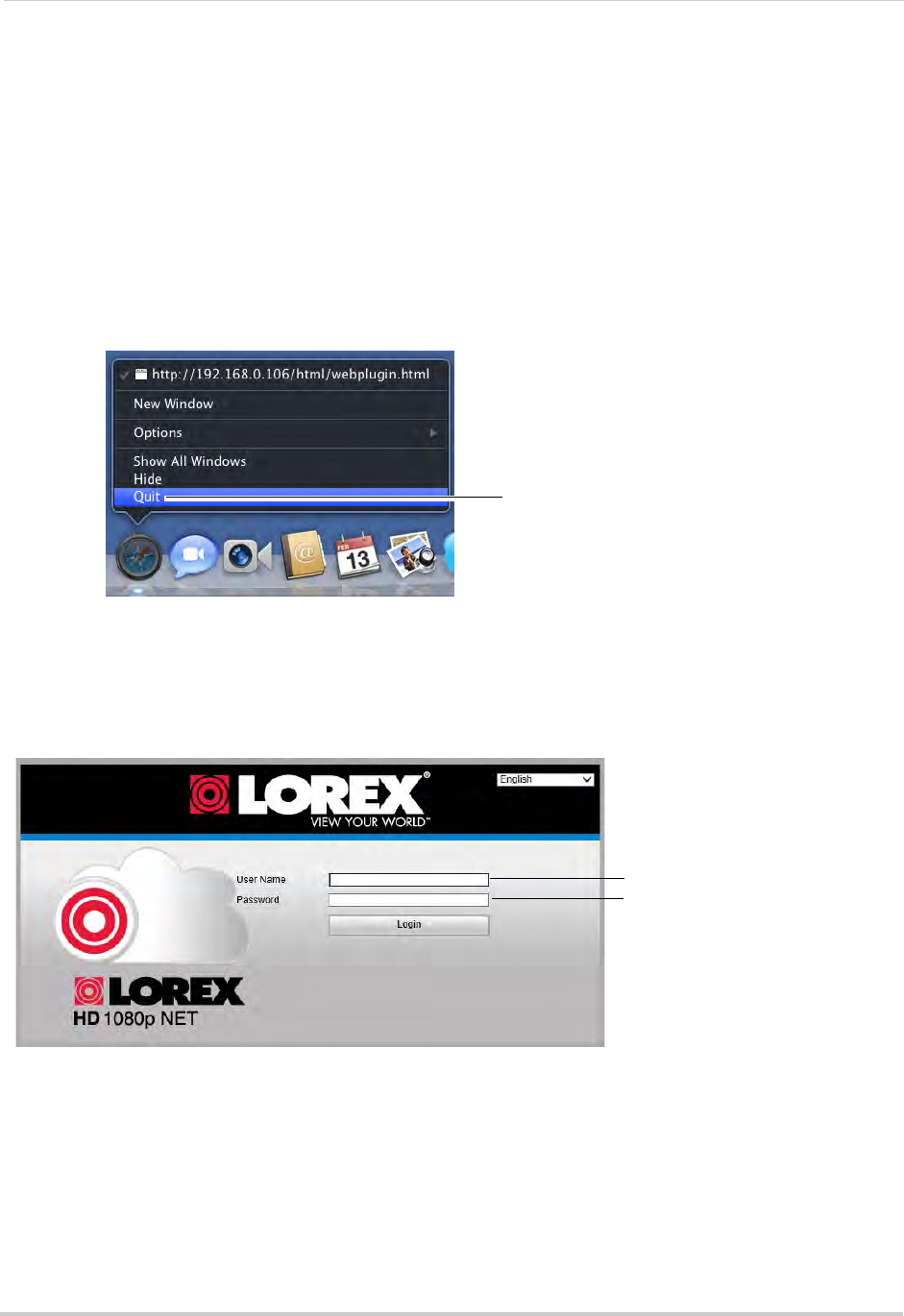
132
Connecting to your NVR Using a Web Browser
6 The live viewing interface opens and streams live video from your cameras.
Connecting Using Safari
You must download plug-ins from www.lorextechnology.com to view your cameras in Apple
Safari.
To connect to your NVR in Safari:
1 Download and install the Sa
fari Plug-in from www.lorextechnology.com.
2 You must quit Safari to complete the installation. Hold right-click on the Safari icon in the
Dock and
select Quit.
Hold right-click and select Quit
3 Open Safari and enter the NVR’s DDNS address or local IP address in the address bar. For
details, see “Connecting to your NVR Using a DDNS or Local IP Address” on page 130.
4 Enter the User Name an
d Password for the NVR and click Login. By default, the user name is
admin and the password is 000000.
Enter user name (default: admin)
Enter password (default: 000000)
5 The live viewing interface opens and streams live video from your cameras.
Connecting Using Chrome/Firefox
1 Open Chrome or Firefox and enter the NVR’s DDNS address or local IP address in the
address bar. For details, see “Connecting to your NVR Using a DDNS or Local IP Address” on
page 130.