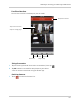Owner's Manual
Table Of Contents
- NVR Overview
- Basic Setup
- Step 1: Connect the IP Cameras
- Step 2: Connect the Mouse
- Step 3: Connect the Ethernet Cable
- Step 4: Connect the Monitor
- Step 5: Connect the Power Adapter and Power on the NVR
- Step 6: Verify Camera Image
- Step 7: Set the Time
- Default System Password & Port Numbers
- Quick Access to System Information
- Installing Cameras
- Mouse Control
- Remote Control
- Using the On-Screen Display
- Setting the Date and Time
- Recording
- Playback
- Backing Up Video
- Managing Passwords
- Using the Main Menu
- Manual
- HDD
- Record
- Camera
- Configuration
- Maintenance
- Shutdown
- Setting up your NVR for Remote Connectivity
- Client Software for PC
- Control Panel
- Main View
- Video Player
- E-Map
- Event Search
- Remote Playback
- Add Camera
- Local Log Search
- Account Management
- Device Management
- Configuring an NVR Through Device Management
- Camera Settings
- Adjusting Picture Settings
- Configuring Video Quality
- Configuring Camera Recording Schedules
- Configuring the Camera Video Display (OSD) and Privacy Masks
- Configuring Motion Detection Settings
- Configuring Tampering Alarm Settings
- Configuring Video Loss Alarms
- PTZ Control (Not Supported)
- Network Connection (Not Supported)
- System Configuration
- Connecting to your NVR Using a Web Browser
- Mobile Apps: Accessing your NVR Using a Mobile Device
- Appendix A: System Specifications
- Appendix B: Installing or Replacing the Hard Drive
- Troubleshooting
- Getting Started
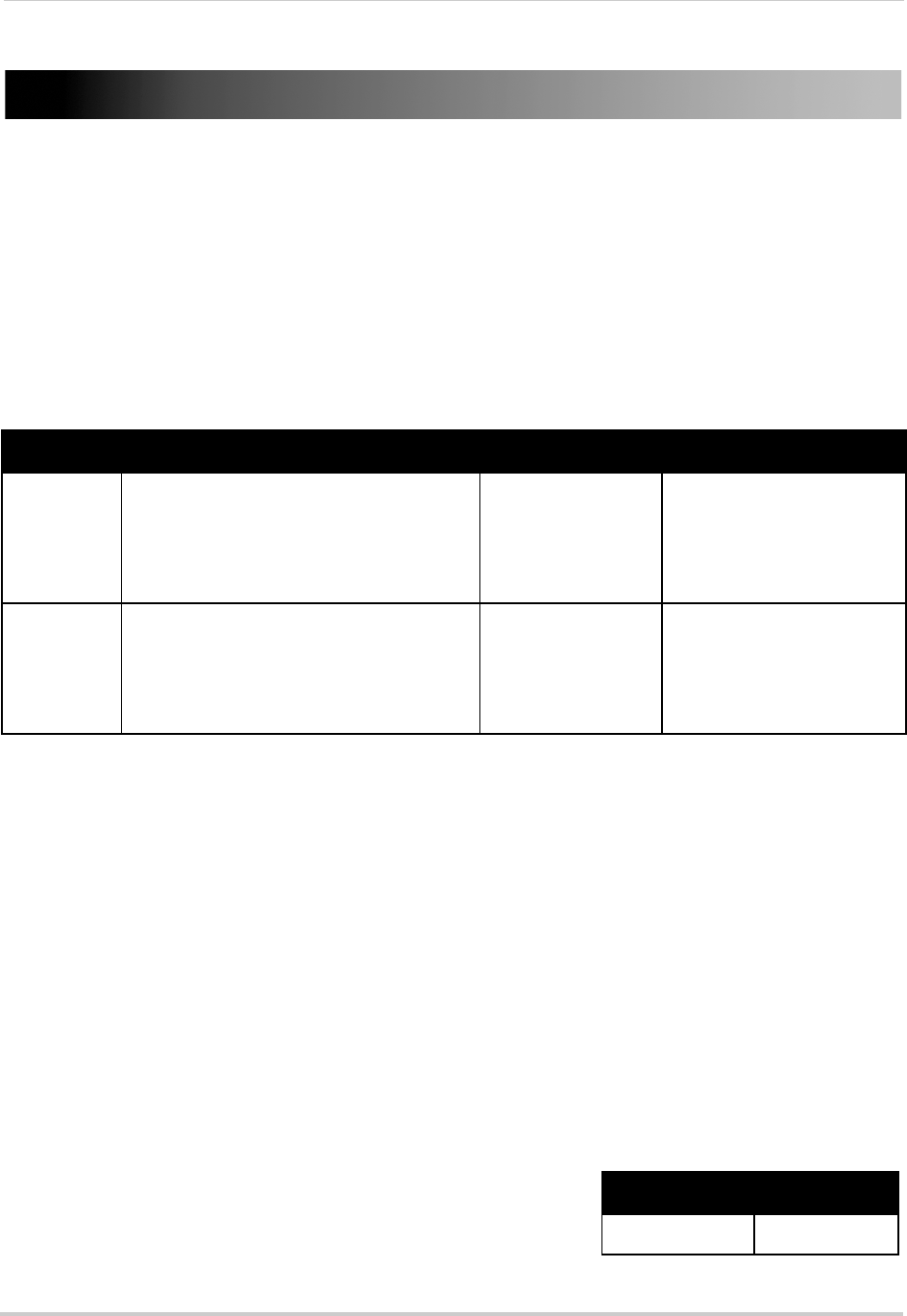
136
Mobile Apps: Accessing your NVR Using a Mobile Device
Mobile Apps: Accessing your NVR Using a Mobile
Device
You can remotely view camera streams from your NVR on compatible mobile phones and
tablets.
NOTE: Port forwarding is required before you can connect to your NVR using a mobile device.
Diff
erent features are available on each mobile viewing device and application.
Compatible Devices and Platforms
Platform Supported Versions and Devices App Name Get App From
iOS iOS v. 4.0 and higher
iPhone/iPod Touch
iPad (1st generation and above)
Lorex netHD
(iPhone)
Lorex netHD Plus
(iP
a
d)
Apple App Store
Android Android v. 2.3 and above (phones) /
Android v
. 3.2 and above (tablets)
Lorex netHD
(Android phones)
Lorex netHD Plus
(A
ndr
oid tablets)
Google Play Store
For the latest device compatibility list, visit www.lorextechnology.com
Before you Begin
You will need the following before you can start viewing on your mobile device:
• Your NVR’s DDNS address:
Bef
ore you can connect with a mobile device, you must complete the setup process for remote
view
ing to obtain your DDNS address and enable DDNS on your NVR. Complete all the steps
under “Setting up your NVR for Remote Connectivity” on page 75.
• The Client Port Number of your NVR:
All ports
(default: 80,
8000, and 1025) must be port forwarded before you can connect using
a mobile device. For details on port forwarding, see the Easy Connect manual on the CD or
the reference guides on www.lorextechnology.com. Additionally, your Client Port (default:
8000) must be entered to connect to the NVR. To find your Client port, right-click and then
select Information to open the System Information window.
• The mobile user name and password of your NVR:
Se
e the table on the right for the default mobile access
user name
and password.
User Name Password
admin 000000
User Name / Password