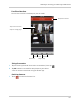Owner's Manual
Table Of Contents
- NVR Overview
- Basic Setup
- Step 1: Connect the IP Cameras
- Step 2: Connect the Mouse
- Step 3: Connect the Ethernet Cable
- Step 4: Connect the Monitor
- Step 5: Connect the Power Adapter and Power on the NVR
- Step 6: Verify Camera Image
- Step 7: Set the Time
- Default System Password & Port Numbers
- Quick Access to System Information
- Installing Cameras
- Mouse Control
- Remote Control
- Using the On-Screen Display
- Setting the Date and Time
- Recording
- Playback
- Backing Up Video
- Managing Passwords
- Using the Main Menu
- Manual
- HDD
- Record
- Camera
- Configuration
- Maintenance
- Shutdown
- Setting up your NVR for Remote Connectivity
- Client Software for PC
- Control Panel
- Main View
- Video Player
- E-Map
- Event Search
- Remote Playback
- Add Camera
- Local Log Search
- Account Management
- Device Management
- Configuring an NVR Through Device Management
- Camera Settings
- Adjusting Picture Settings
- Configuring Video Quality
- Configuring Camera Recording Schedules
- Configuring the Camera Video Display (OSD) and Privacy Masks
- Configuring Motion Detection Settings
- Configuring Tampering Alarm Settings
- Configuring Video Loss Alarms
- PTZ Control (Not Supported)
- Network Connection (Not Supported)
- System Configuration
- Connecting to your NVR Using a Web Browser
- Mobile Apps: Accessing your NVR Using a Mobile Device
- Appendix A: System Specifications
- Appendix B: Installing or Replacing the Hard Drive
- Troubleshooting
- Getting Started
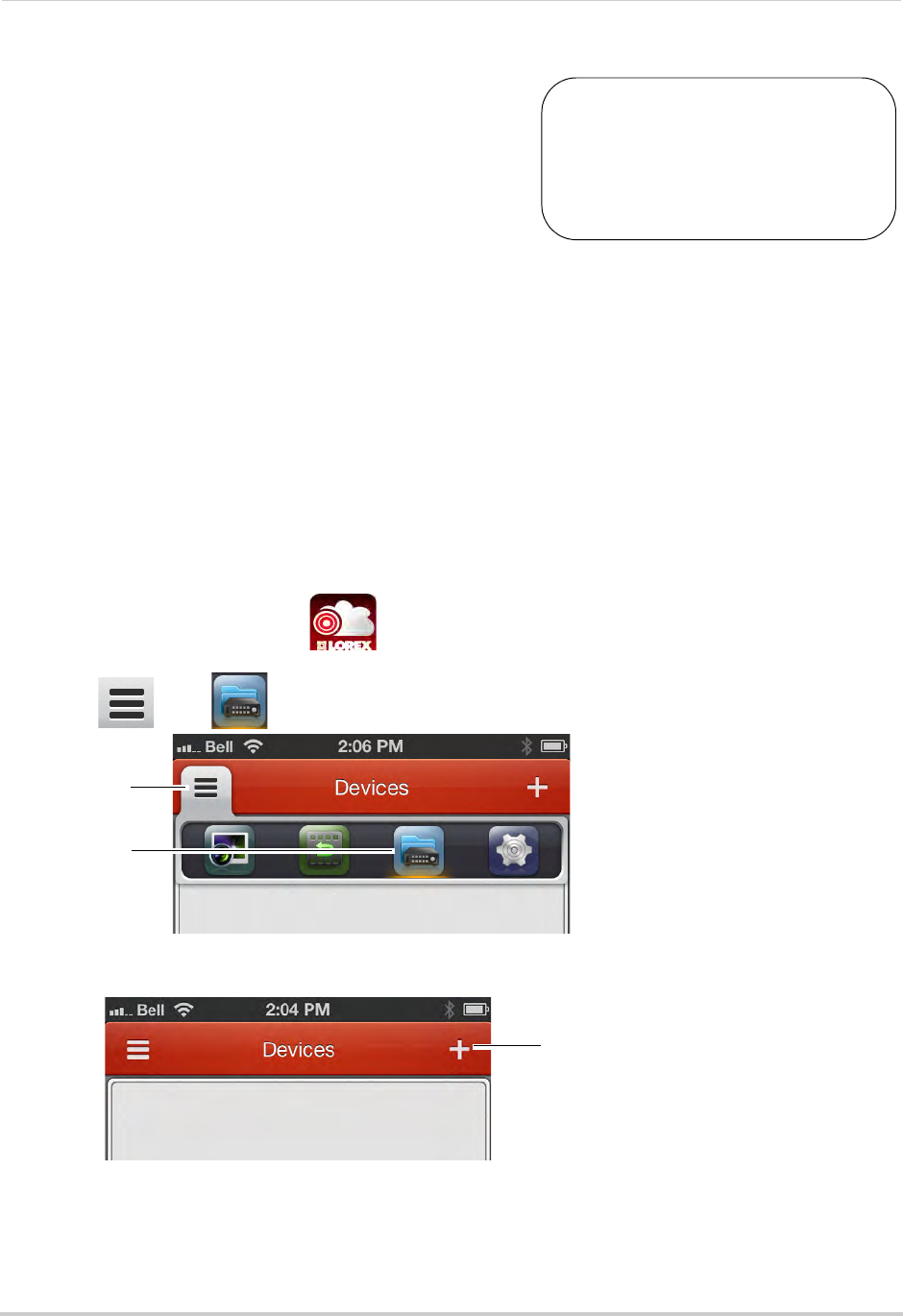
137
Mobile Apps: Accessing your NVR Using a Mobile Device
iPhone
You must port all ports
(default: 80, 8000, 1025) on
your router before you can
connect to your system using
a mobile device (e.g. iPhone,
iPad)
!
Use the Lorex netHD application to connect to your
NVR on the iPhone.
System requirements
• iOS version 4.0 and above.
NOTE: For the latest device compatibility list, visit
w
ww.lorextechnology.com
Prerequisites
• An iTunes account (requires valid credit card number).
NOTE: Your credit card will not be billed when do
wnloading the Lorex netHD app.
Step 1 of 2: Downloading the App
1 Download the free Lorex netHD app from the App Store.
• Enter your App Store password if required.
NOTE: For support on downloading or installing iPhone, c
onsult your iPhone user’s manual or
www.apple.com for support.
Step 2 of 2: Configuring Lorex netHD
1 Touch the Lorex netHD icon ( ).
2 Touch
then .
Touch
Then, touch
3 Touch +.
Touch +
4 Configure the following:
• Alias:
Enter a name for your NVR of your choice (e.g. home or office).