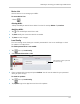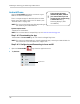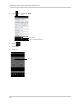Owner's Manual
Table Of Contents
- NVR Overview
- Basic Setup
- Step 1: Connect the IP Cameras
- Step 2: Connect the Mouse
- Step 3: Connect the Ethernet Cable
- Step 4: Connect the Monitor
- Step 5: Connect the Power Adapter and Power on the NVR
- Step 6: Verify Camera Image
- Step 7: Set the Time
- Default System Password & Port Numbers
- Quick Access to System Information
- Installing Cameras
- Mouse Control
- Remote Control
- Using the On-Screen Display
- Setting the Date and Time
- Recording
- Playback
- Backing Up Video
- Managing Passwords
- Using the Main Menu
- Manual
- HDD
- Record
- Camera
- Configuration
- Maintenance
- Shutdown
- Setting up your NVR for Remote Connectivity
- Client Software for PC
- Control Panel
- Main View
- Video Player
- E-Map
- Event Search
- Remote Playback
- Add Camera
- Local Log Search
- Account Management
- Device Management
- Configuring an NVR Through Device Management
- Camera Settings
- Adjusting Picture Settings
- Configuring Video Quality
- Configuring Camera Recording Schedules
- Configuring the Camera Video Display (OSD) and Privacy Masks
- Configuring Motion Detection Settings
- Configuring Tampering Alarm Settings
- Configuring Video Loss Alarms
- PTZ Control (Not Supported)
- Network Connection (Not Supported)
- System Configuration
- Connecting to your NVR Using a Web Browser
- Mobile Apps: Accessing your NVR Using a Mobile Device
- Appendix A: System Specifications
- Appendix B: Installing or Replacing the Hard Drive
- Troubleshooting
- Getting Started
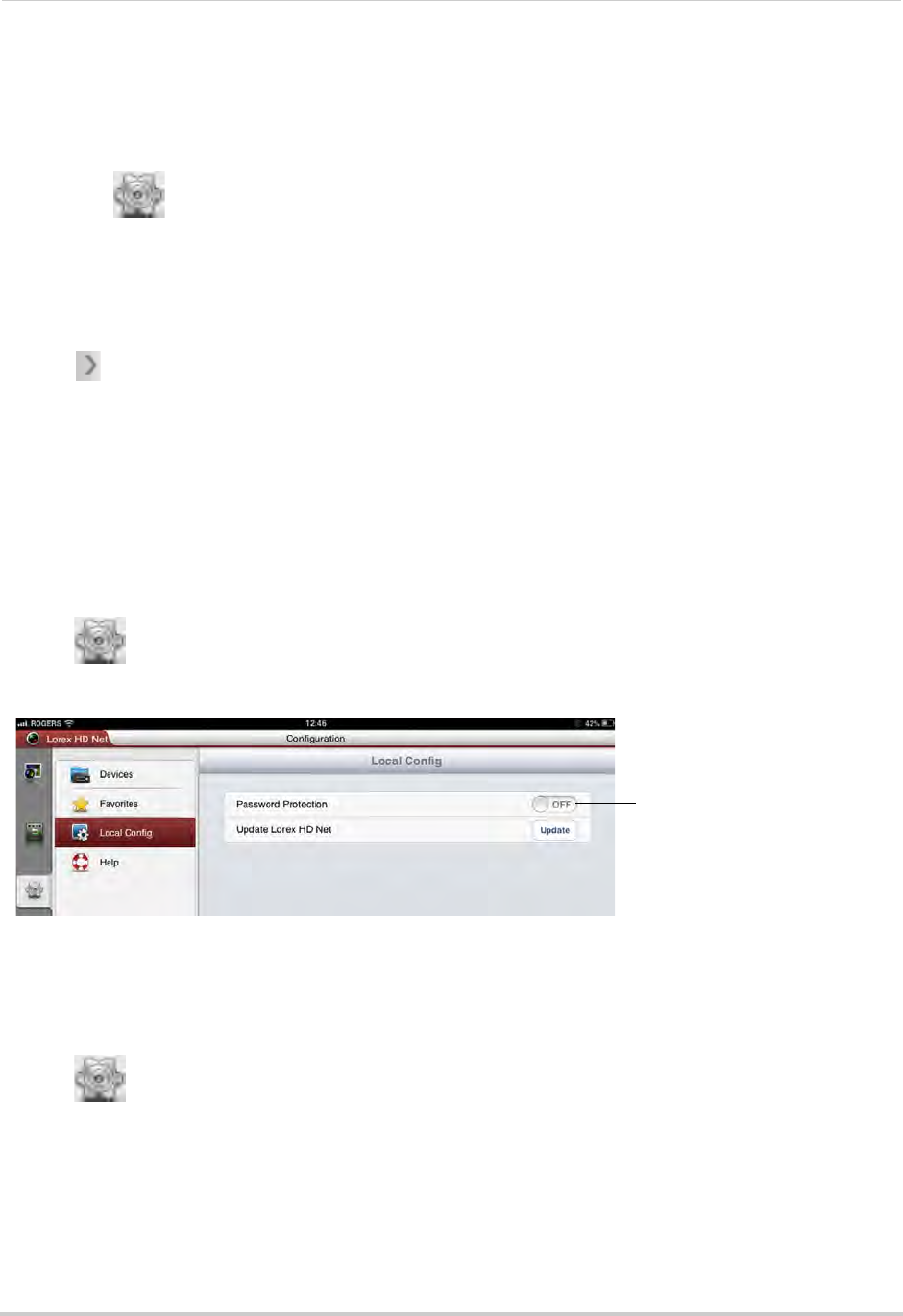
147
Mobile Apps: Accessing your NVR Using a Mobile Device
Device List
Use the Device List to manage your NVR’s.
To access Device List:
• Touch
.
Deleting NVR’s
• Swipe the NVR you would like to delete from the left and tap Delete. Tap Confirm.
Modifying NVR’s
1 Tap next the NVR you would like to edit.
2 Tap Ed
it. Modify the connection details as needed.
3 Tap Sav
e to save changes.
Local Config
The Local Config menu allows you to enable passwords for the Lorex netHD app or check
for updates in the App Store.
To enable passwords for Lorex netHD:
1 Tap
then tap Local Config.
2 Slide Pa
ssword Protection to ON.
Slide to ON to enable a password
to access the app
3 Enter a password for the app and press Confirm. You will now be asked for your password
when you open the app.
To check for updates:
1 Ta
p
then tap Local Config.
2 Tap Update t
o go to the App Store and check for updates.