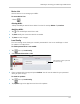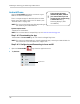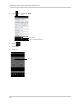Owner's Manual
Table Of Contents
- NVR Overview
- Basic Setup
- Step 1: Connect the IP Cameras
- Step 2: Connect the Mouse
- Step 3: Connect the Ethernet Cable
- Step 4: Connect the Monitor
- Step 5: Connect the Power Adapter and Power on the NVR
- Step 6: Verify Camera Image
- Step 7: Set the Time
- Default System Password & Port Numbers
- Quick Access to System Information
- Installing Cameras
- Mouse Control
- Remote Control
- Using the On-Screen Display
- Setting the Date and Time
- Recording
- Playback
- Backing Up Video
- Managing Passwords
- Using the Main Menu
- Manual
- HDD
- Record
- Camera
- Configuration
- Maintenance
- Shutdown
- Setting up your NVR for Remote Connectivity
- Client Software for PC
- Control Panel
- Main View
- Video Player
- E-Map
- Event Search
- Remote Playback
- Add Camera
- Local Log Search
- Account Management
- Device Management
- Configuring an NVR Through Device Management
- Camera Settings
- Adjusting Picture Settings
- Configuring Video Quality
- Configuring Camera Recording Schedules
- Configuring the Camera Video Display (OSD) and Privacy Masks
- Configuring Motion Detection Settings
- Configuring Tampering Alarm Settings
- Configuring Video Loss Alarms
- PTZ Control (Not Supported)
- Network Connection (Not Supported)
- System Configuration
- Connecting to your NVR Using a Web Browser
- Mobile Apps: Accessing your NVR Using a Mobile Device
- Appendix A: System Specifications
- Appendix B: Installing or Replacing the Hard Drive
- Troubleshooting
- Getting Started
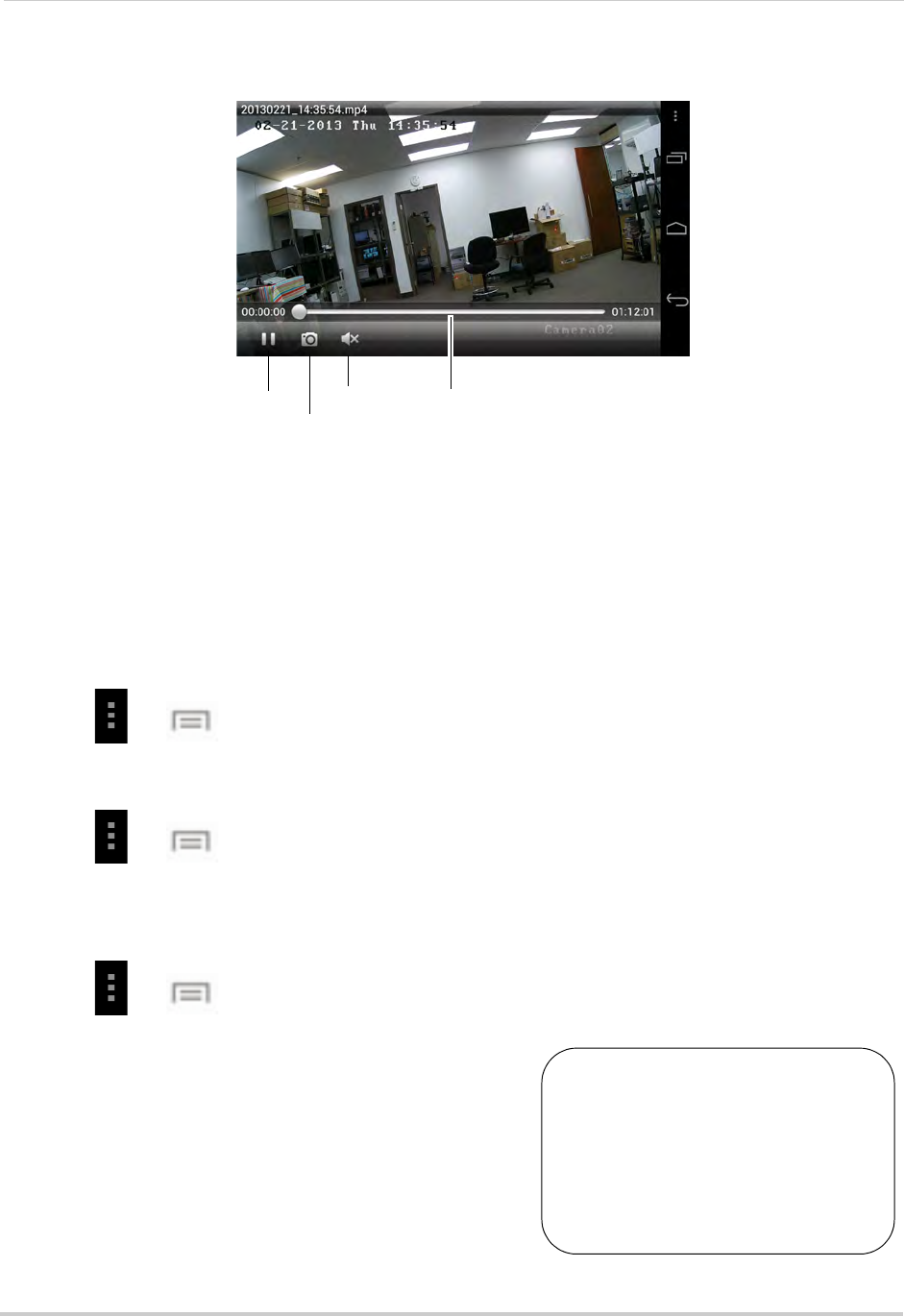
154
Mobile Apps: Accessing your NVR Using a Mobile Device
7 Use the on-screen controls.
Pause/play
Screenshot
Mute
Tap to change playback time
Device List
Use the Device list to manage your NVR’s.
To access Device List:
• From the main screen, tap Devic
es.
Modifying an NVR
1 Select the NVR.
2 Press
(or ) then Modify.
3 Modify the NVR information as needed.
4 Press
(or ) then Save.
Deleting an NVR
1 Select the NVR.
2 Press
(or ) then Modify. Press Confirm.
Android Tablet
You must port all ports
(default: 80, 8000, 1025) on
your router before you can
connect to your system using
a mobile device (e.g.
Samsung Galaxy S, HTC
Incredible S)
!
Use the Lorex netHD Plus application to connect to
your NVR on an Android tablet.
NOTE: The instructions below may differ depending on
the
model of your Android device.