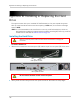Owner's Manual
Table Of Contents
- NVR Overview
- Basic Setup
- Step 1: Connect the IP Cameras
- Step 2: Connect the Mouse
- Step 3: Connect the Ethernet Cable
- Step 4: Connect the Monitor
- Step 5: Connect the Power Adapter and Power on the NVR
- Step 6: Verify Camera Image
- Step 7: Set the Time
- Default System Password & Port Numbers
- Quick Access to System Information
- Installing Cameras
- Mouse Control
- Remote Control
- Using the On-Screen Display
- Setting the Date and Time
- Recording
- Playback
- Backing Up Video
- Managing Passwords
- Using the Main Menu
- Manual
- HDD
- Record
- Camera
- Configuration
- Maintenance
- Shutdown
- Setting up your NVR for Remote Connectivity
- Client Software for PC
- Control Panel
- Main View
- Video Player
- E-Map
- Event Search
- Remote Playback
- Add Camera
- Local Log Search
- Account Management
- Device Management
- Configuring an NVR Through Device Management
- Camera Settings
- Adjusting Picture Settings
- Configuring Video Quality
- Configuring Camera Recording Schedules
- Configuring the Camera Video Display (OSD) and Privacy Masks
- Configuring Motion Detection Settings
- Configuring Tampering Alarm Settings
- Configuring Video Loss Alarms
- PTZ Control (Not Supported)
- Network Connection (Not Supported)
- System Configuration
- Connecting to your NVR Using a Web Browser
- Mobile Apps: Accessing your NVR Using a Mobile Device
- Appendix A: System Specifications
- Appendix B: Installing or Replacing the Hard Drive
- Troubleshooting
- Getting Started
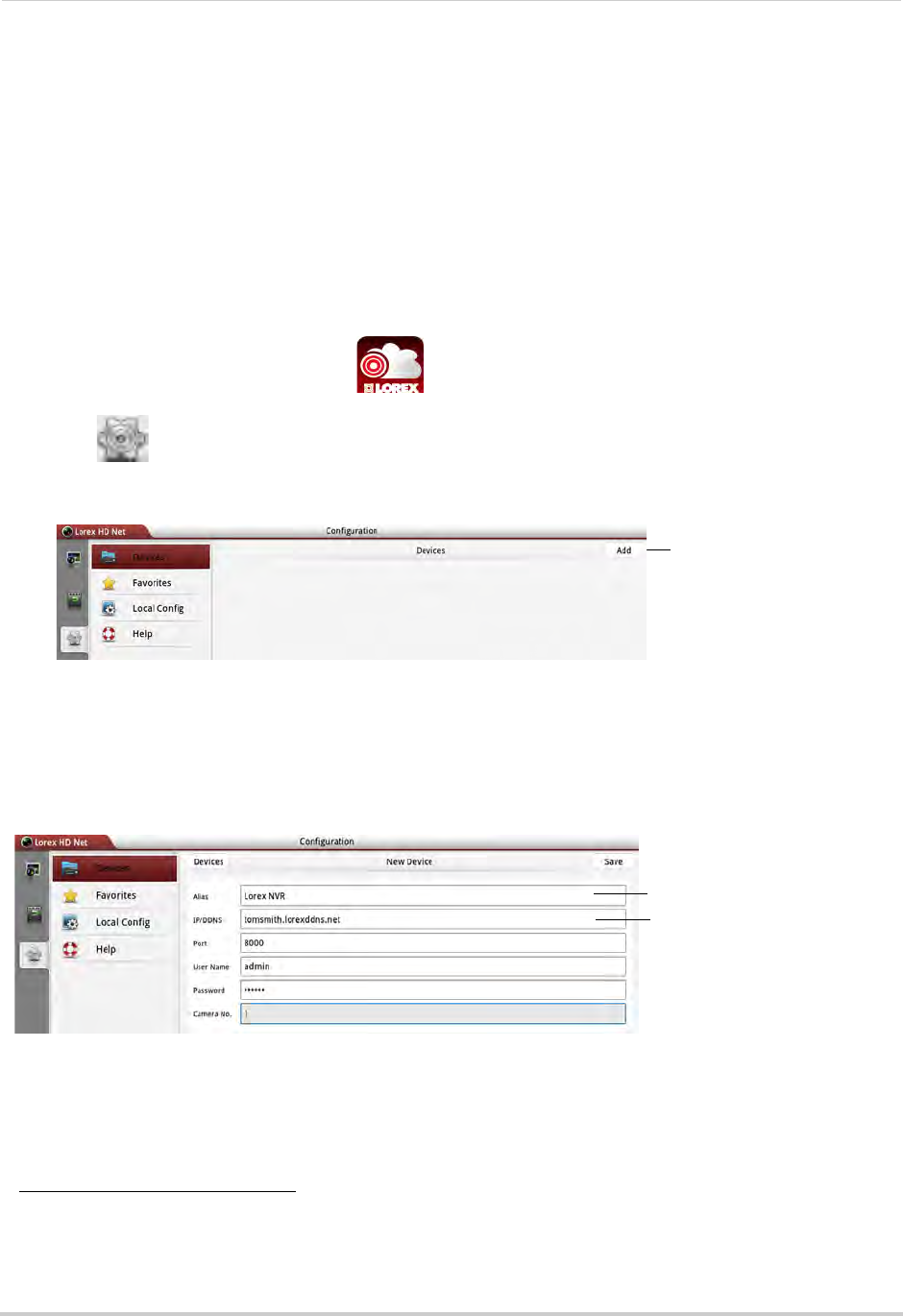
155
Mobile Apps: Accessing your NVR Using a Mobile Device
System requirements
• Android v. 3.2 and above.
NOTE: For the latest device compatibility list, visit w
ww.lorextechnology.com
Step 1 of 2: Downloading the App
• Download the Lorex netHD Plus app for free from the Google Play Store.
NOTE: For support on downloading or installing Android apps, consult your Android device’s
user’
s manual or the manufacturer’s support site.
Step 2 of 2: Configuring Lorex netHD Plus
1 Touch the Lorex netHD Plus icon ( ).
2 Touch
.
3 Touch Add
.
Touch Add
4 Configure the following:
• Alias:
Enter a name for your NVR of your choice (e.g. home or office).
• IP/DDNS: Ent
er the Domain Name/URL Request you received in the confirmation email after
you registered for DDNS, followed by .lorexddns.net. For example, if your Domain Name/URL
Request is
tomsmith
, enter
tomsmith.lorexddns.net
1
.
Enter a name for your NVR
Enter Domain Name/URL
Request, followed by
.lorexddns.net
NOTE: If you have changed the User Name, Password, or Client Port from the defaults, you will
need to update them.
5 Tap Sav
e.
1. Some routers may prevent you from connecting to your NVR using a DDNS address on a local network. If you are
unable to connect, try disabling WiFi on your mobile device and attempt to connect using the 3G or mobile
network. If you need to use WiFi, use the NVR’s internal IP address to connect.