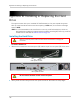Owner's Manual
Table Of Contents
- NVR Overview
- Basic Setup
- Step 1: Connect the IP Cameras
- Step 2: Connect the Mouse
- Step 3: Connect the Ethernet Cable
- Step 4: Connect the Monitor
- Step 5: Connect the Power Adapter and Power on the NVR
- Step 6: Verify Camera Image
- Step 7: Set the Time
- Default System Password & Port Numbers
- Quick Access to System Information
- Installing Cameras
- Mouse Control
- Remote Control
- Using the On-Screen Display
- Setting the Date and Time
- Recording
- Playback
- Backing Up Video
- Managing Passwords
- Using the Main Menu
- Manual
- HDD
- Record
- Camera
- Configuration
- Maintenance
- Shutdown
- Setting up your NVR for Remote Connectivity
- Client Software for PC
- Control Panel
- Main View
- Video Player
- E-Map
- Event Search
- Remote Playback
- Add Camera
- Local Log Search
- Account Management
- Device Management
- Configuring an NVR Through Device Management
- Camera Settings
- Adjusting Picture Settings
- Configuring Video Quality
- Configuring Camera Recording Schedules
- Configuring the Camera Video Display (OSD) and Privacy Masks
- Configuring Motion Detection Settings
- Configuring Tampering Alarm Settings
- Configuring Video Loss Alarms
- PTZ Control (Not Supported)
- Network Connection (Not Supported)
- System Configuration
- Connecting to your NVR Using a Web Browser
- Mobile Apps: Accessing your NVR Using a Mobile Device
- Appendix A: System Specifications
- Appendix B: Installing or Replacing the Hard Drive
- Troubleshooting
- Getting Started
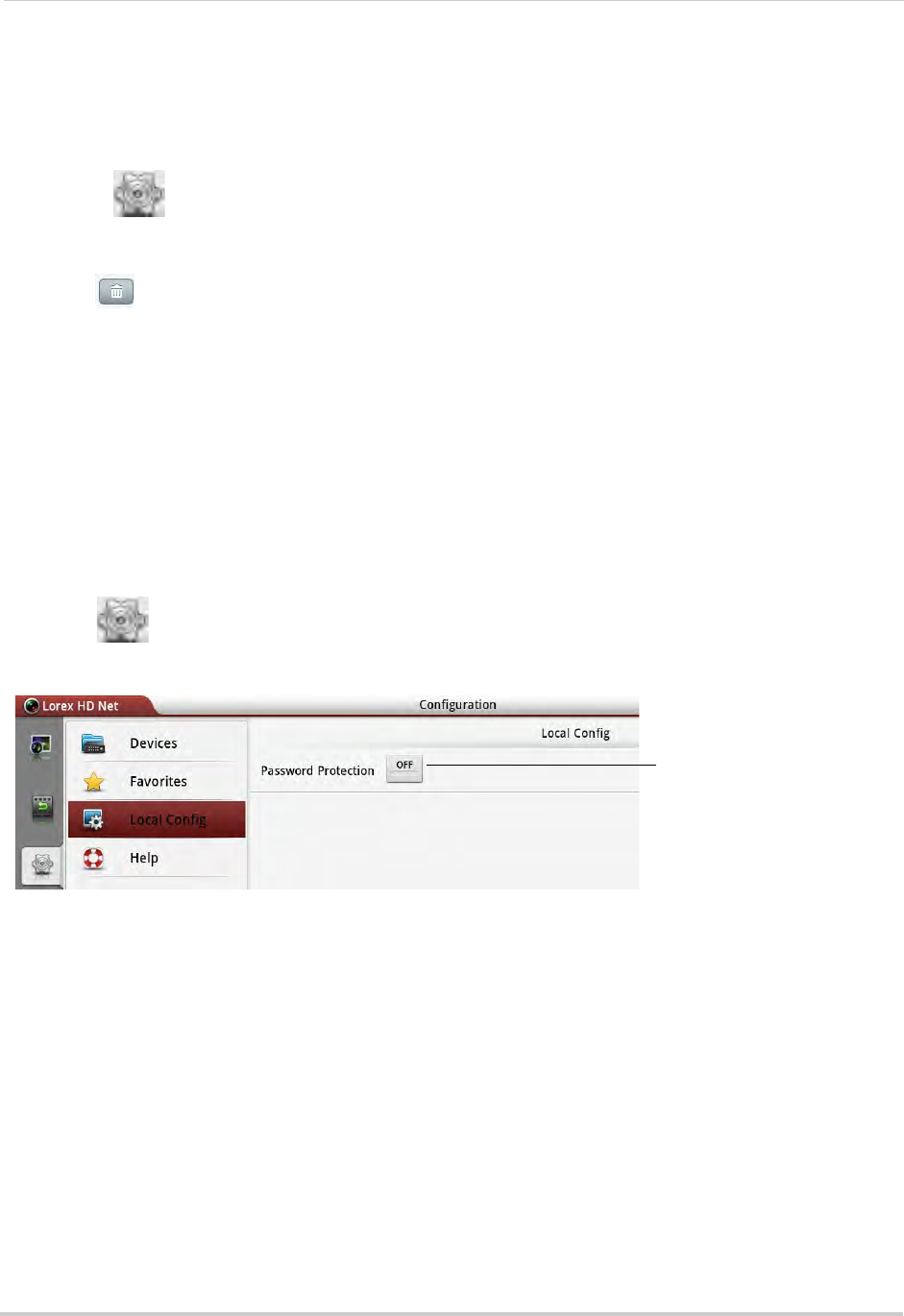
158
Mobile Apps: Accessing your NVR Using a Mobile Device
Device List
Use the Device List to manage your NVR’s.
To access Device List:
• Touch
.
Deleting NVR’s
• Tap next to the NVR you would like to delete. Tap Confirm.
Modifying NVR’s
1 Tap the NVR you would like to edit.
2 Tap Ed
it. Modify the connection details as needed.
3 Tap Sav
e to save changes.
Local Config
The Local Config menu allows you to enable passwords for the Lorex netHD Plus app.
To enable passwords:
1 Touch
then Local Config.
2 Tap the button next to Pa
ssword Protection.
Press to enable a password
to access Lorex netHD Plus
3 Enter a password and press Confirm. The app will now ask for a password when it opens.