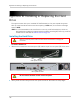Owner's Manual
Table Of Contents
- NVR Overview
- Basic Setup
- Step 1: Connect the IP Cameras
- Step 2: Connect the Mouse
- Step 3: Connect the Ethernet Cable
- Step 4: Connect the Monitor
- Step 5: Connect the Power Adapter and Power on the NVR
- Step 6: Verify Camera Image
- Step 7: Set the Time
- Default System Password & Port Numbers
- Quick Access to System Information
- Installing Cameras
- Mouse Control
- Remote Control
- Using the On-Screen Display
- Setting the Date and Time
- Recording
- Playback
- Backing Up Video
- Managing Passwords
- Using the Main Menu
- Manual
- HDD
- Record
- Camera
- Configuration
- Maintenance
- Shutdown
- Setting up your NVR for Remote Connectivity
- Client Software for PC
- Control Panel
- Main View
- Video Player
- E-Map
- Event Search
- Remote Playback
- Add Camera
- Local Log Search
- Account Management
- Device Management
- Configuring an NVR Through Device Management
- Camera Settings
- Adjusting Picture Settings
- Configuring Video Quality
- Configuring Camera Recording Schedules
- Configuring the Camera Video Display (OSD) and Privacy Masks
- Configuring Motion Detection Settings
- Configuring Tampering Alarm Settings
- Configuring Video Loss Alarms
- PTZ Control (Not Supported)
- Network Connection (Not Supported)
- System Configuration
- Connecting to your NVR Using a Web Browser
- Mobile Apps: Accessing your NVR Using a Mobile Device
- Appendix A: System Specifications
- Appendix B: Installing or Replacing the Hard Drive
- Troubleshooting
- Getting Started
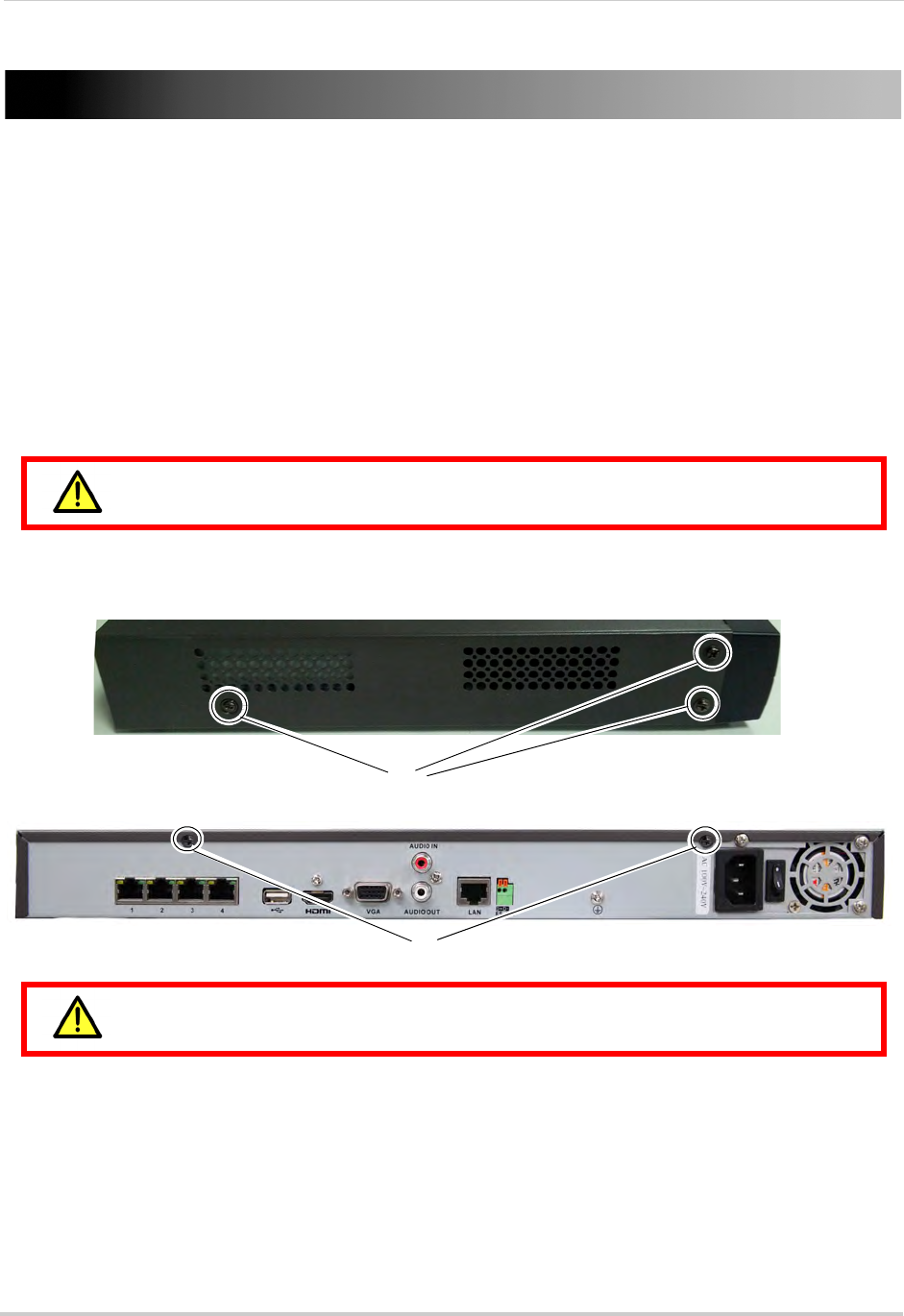
160
Appendix B: Installing or Replacing the Hard Drive
Appendix B: Installing or Replacing the Hard
Drive
The system comes with a pre-installed 3.5" SATA hard drive. You can expand the system
with up to two hard drives with a maximum capacity of 4TB each (for a maximum storage
space of 8TB).
NOTE: It is r
ec
ommended to use surveillance or security-certified hard drives, which are
designed to be reliable over long periods of time while recording 24/7. Security-certified
hard drives are available at www.lorextechnology.com
Installing the Hard Drive
Make sure that the power cable has been disconnected before changing the
hard drive.
To install a hard drive:
1 Remove the screws from each side panel (x3) and the top of the rear panel (x2) of the cover.
Side panel screws
Rear panel screws
Do not remove the other screws on the rear panel.
2 Gently slide the cover away from the rear panel and lift off. Be careful of sharp edges.