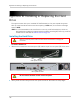Owner's Manual
Table Of Contents
- NVR Overview
- Basic Setup
- Step 1: Connect the IP Cameras
- Step 2: Connect the Mouse
- Step 3: Connect the Ethernet Cable
- Step 4: Connect the Monitor
- Step 5: Connect the Power Adapter and Power on the NVR
- Step 6: Verify Camera Image
- Step 7: Set the Time
- Default System Password & Port Numbers
- Quick Access to System Information
- Installing Cameras
- Mouse Control
- Remote Control
- Using the On-Screen Display
- Setting the Date and Time
- Recording
- Playback
- Backing Up Video
- Managing Passwords
- Using the Main Menu
- Manual
- HDD
- Record
- Camera
- Configuration
- Maintenance
- Shutdown
- Setting up your NVR for Remote Connectivity
- Client Software for PC
- Control Panel
- Main View
- Video Player
- E-Map
- Event Search
- Remote Playback
- Add Camera
- Local Log Search
- Account Management
- Device Management
- Configuring an NVR Through Device Management
- Camera Settings
- Adjusting Picture Settings
- Configuring Video Quality
- Configuring Camera Recording Schedules
- Configuring the Camera Video Display (OSD) and Privacy Masks
- Configuring Motion Detection Settings
- Configuring Tampering Alarm Settings
- Configuring Video Loss Alarms
- PTZ Control (Not Supported)
- Network Connection (Not Supported)
- System Configuration
- Connecting to your NVR Using a Web Browser
- Mobile Apps: Accessing your NVR Using a Mobile Device
- Appendix A: System Specifications
- Appendix B: Installing or Replacing the Hard Drive
- Troubleshooting
- Getting Started
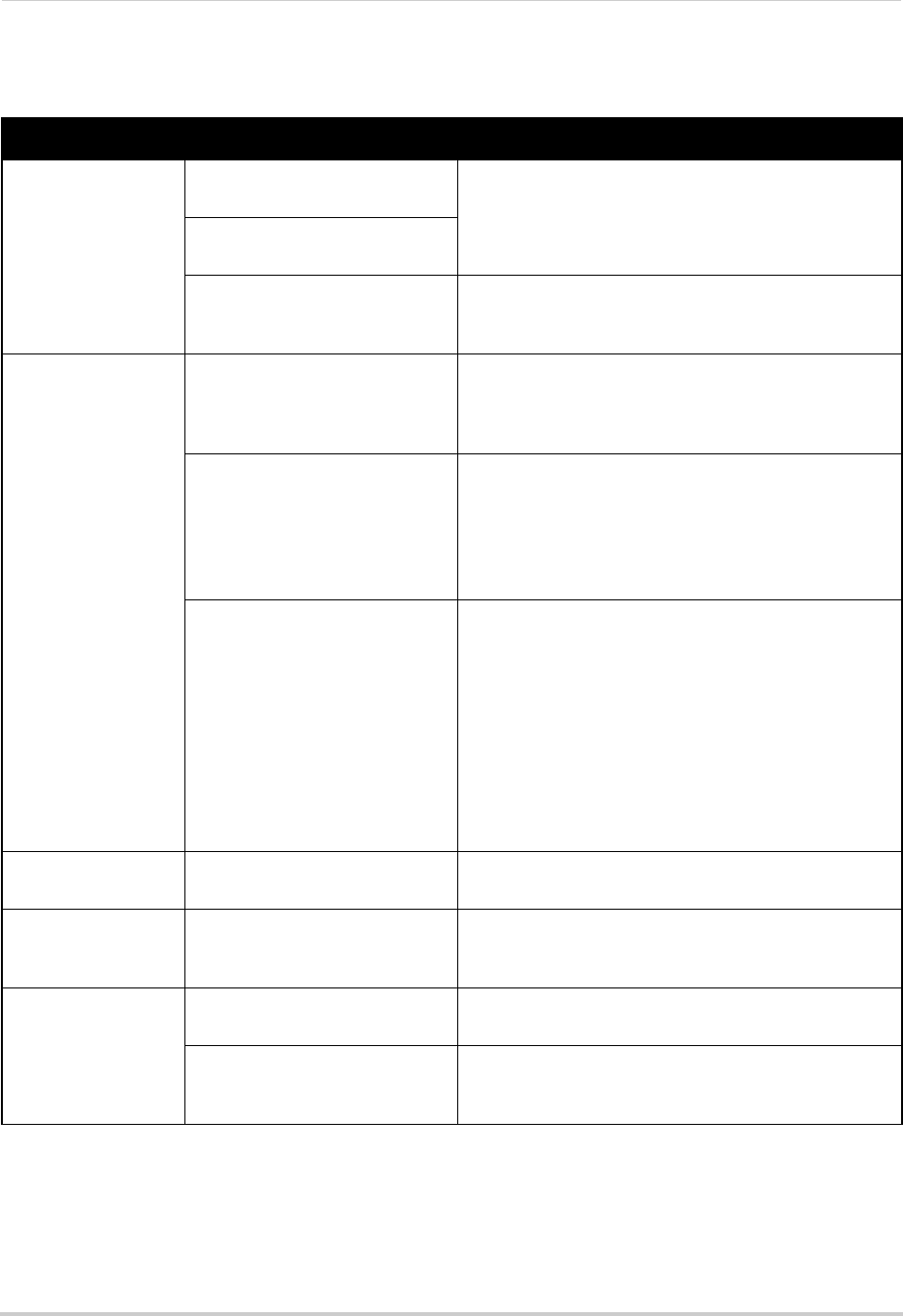
165
Troubleshooting
Troubleshooting (Continued)
Error Possible Causes Solutions
• Mouse not detected
by system
• Mouse cable is not firmly
connected to the system
• Firmly connect the mouse cable to the USB Mouse
port on the front panel
• Mouse is not connected to the
sys
t
em
• System needs to be reset • Power off the system using the power switch. Firmly
c
o
nnect a USB mouse to one of the USB ports. Power
the system back on.
• There is no picture
on selected channels
/ camera picture is
not being displayed
• Cameras may take up to 1
minute to power up after
connection
• After connecting the camera to the NVR, wait up to 1
minute. If there is still no picture, follow the
troubleshooting steps below.
• Camera cables have become
disc
onnected
• Check the Ethernet cable connection at the camera
and system end
• Disconnect and reconnect the cable at the system and
at the camera
• Try moving the camera to another channel or use
another c
able
• Syncronize IP Camera is not
chec
ked or other NVR settings
have been changed
• Right-click and then click Menu>Camera. Ensure
Syncronize IP Camera is checked.
• Reset the NVR to Factory Default Settings. Right-click
and then click Menu>Maintenanc
e>Default. Click OK
to reset the NVR to factory default setting.
WARNING: This will erase all configuration
changes you have made to the system. It should be
done as a last resort to ensure that no settings
have been changed that may affect camera
connectivity.
• The system beeps
at startup
• The beep at startup is normal
• The system beeps
duri
ng motion
detection
• Motion detection is enabled and
the alarm Audible Warnings are
activated
• To disable the Audible Warnings for motion detection,
see “Configuring Motion Detection Alarm Settings” on
page 54.
• I am not receiving
email notific
ations
• Email notification is disabled • Ensure you have configured email notification. For
details, see “Configuring Email Alerts” on page 64
• Default setting is disabled, but
yo
u have not entered your own
SMTP information
• If you want to use your own SMTP server, select the
Enable box, and enter your SMTP Server address, Port,
User name, and Password in the respective fields