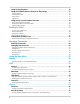Owner's Manual
Table Of Contents
- NVR Overview
- Basic Setup
- Step 1: Connect the IP Cameras
- Step 2: Connect the Mouse
- Step 3: Connect the Ethernet Cable
- Step 4: Connect the Monitor
- Step 5: Connect the Power Adapter and Power on the NVR
- Step 6: Verify Camera Image
- Step 7: Set the Time
- Default System Password & Port Numbers
- Quick Access to System Information
- Installing Cameras
- Mouse Control
- Remote Control
- Using the On-Screen Display
- Setting the Date and Time
- Recording
- Playback
- Backing Up Video
- Managing Passwords
- Using the Main Menu
- Manual
- HDD
- Record
- Camera
- Configuration
- Maintenance
- Shutdown
- Setting up your NVR for Remote Connectivity
- Client Software for PC
- Control Panel
- Main View
- Video Player
- E-Map
- Event Search
- Remote Playback
- Add Camera
- Local Log Search
- Account Management
- Device Management
- Configuring an NVR Through Device Management
- Camera Settings
- Adjusting Picture Settings
- Configuring Video Quality
- Configuring Camera Recording Schedules
- Configuring the Camera Video Display (OSD) and Privacy Masks
- Configuring Motion Detection Settings
- Configuring Tampering Alarm Settings
- Configuring Video Loss Alarms
- PTZ Control (Not Supported)
- Network Connection (Not Supported)
- System Configuration
- Connecting to your NVR Using a Web Browser
- Mobile Apps: Accessing your NVR Using a Mobile Device
- Appendix A: System Specifications
- Appendix B: Installing or Replacing the Hard Drive
- Troubleshooting
- Getting Started
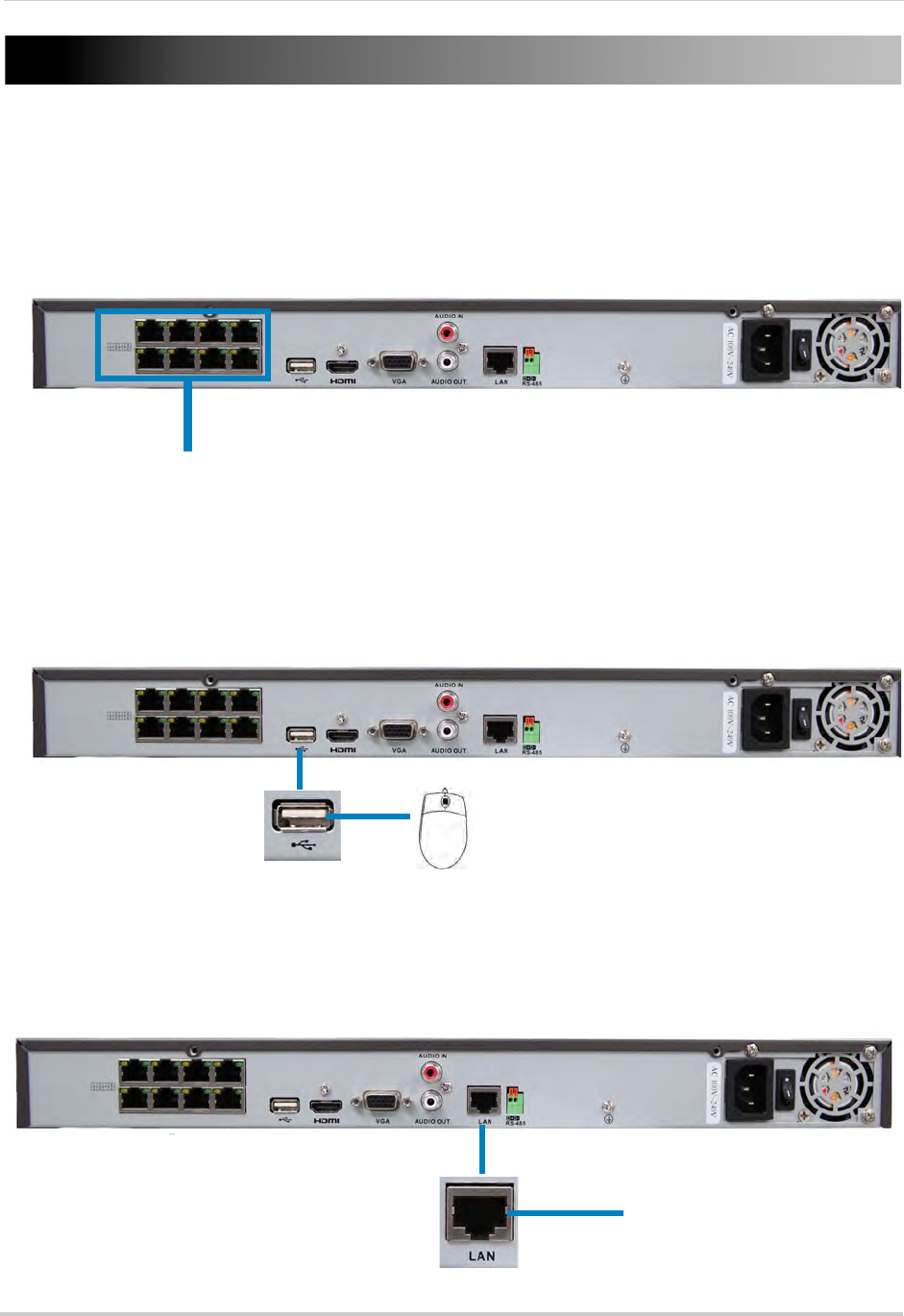
4
Basic Setup
Step 1: Connect the IP Cameras
• Connect the IP cameras to the Camera In ports on the rear panel of the NVR using Cat 5e or
higher ethernet cable.
Connect IP Cameras
8-channel model shown
NOTE: The cameras may take up to 1 minute to power on and show an image on the monitor
after being connected to the NVR.
Step 2: Connect the Mouse
• Connect a USB mouse (included) to the USB port on the rear panel.
8-channel model shown
USB port
Step 3: Connect the Ethernet Cable
• Connect an ethernet cable (included) to the LAN port on the rear panel. Connect the other
end of the ethernet cable to a router on your network.
Connect ethernet cable
8-channel model shown
LAN port