Owner's Manual
Table Of Contents
- NVR Overview
- Basic Setup
- Step 1: Connect the IP Cameras
- Step 2: Connect the Mouse
- Step 3: Connect the Ethernet Cable
- Step 4: Connect the Monitor
- Step 5: Connect the Power Adapter and Power on the NVR
- Step 6: Verify Camera Image
- Step 7: Set the Time
- Default System Password & Port Numbers
- Quick Access to System Information
- Installing Cameras
- Mouse Control
- Remote Control
- Using the On-Screen Display
- Setting the Date and Time
- Recording
- Playback
- Backing Up Video
- Managing Passwords
- Using the Main Menu
- Manual
- HDD
- Record
- Camera
- Configuration
- Maintenance
- Shutdown
- Setting up your NVR for Remote Connectivity
- Client Software for PC
- Control Panel
- Main View
- Video Player
- E-Map
- Event Search
- Remote Playback
- Add Camera
- Local Log Search
- Account Management
- Device Management
- Configuring an NVR Through Device Management
- Camera Settings
- Adjusting Picture Settings
- Configuring Video Quality
- Configuring Camera Recording Schedules
- Configuring the Camera Video Display (OSD) and Privacy Masks
- Configuring Motion Detection Settings
- Configuring Tampering Alarm Settings
- Configuring Video Loss Alarms
- PTZ Control (Not Supported)
- Network Connection (Not Supported)
- System Configuration
- Connecting to your NVR Using a Web Browser
- Mobile Apps: Accessing your NVR Using a Mobile Device
- Appendix A: System Specifications
- Appendix B: Installing or Replacing the Hard Drive
- Troubleshooting
- Getting Started
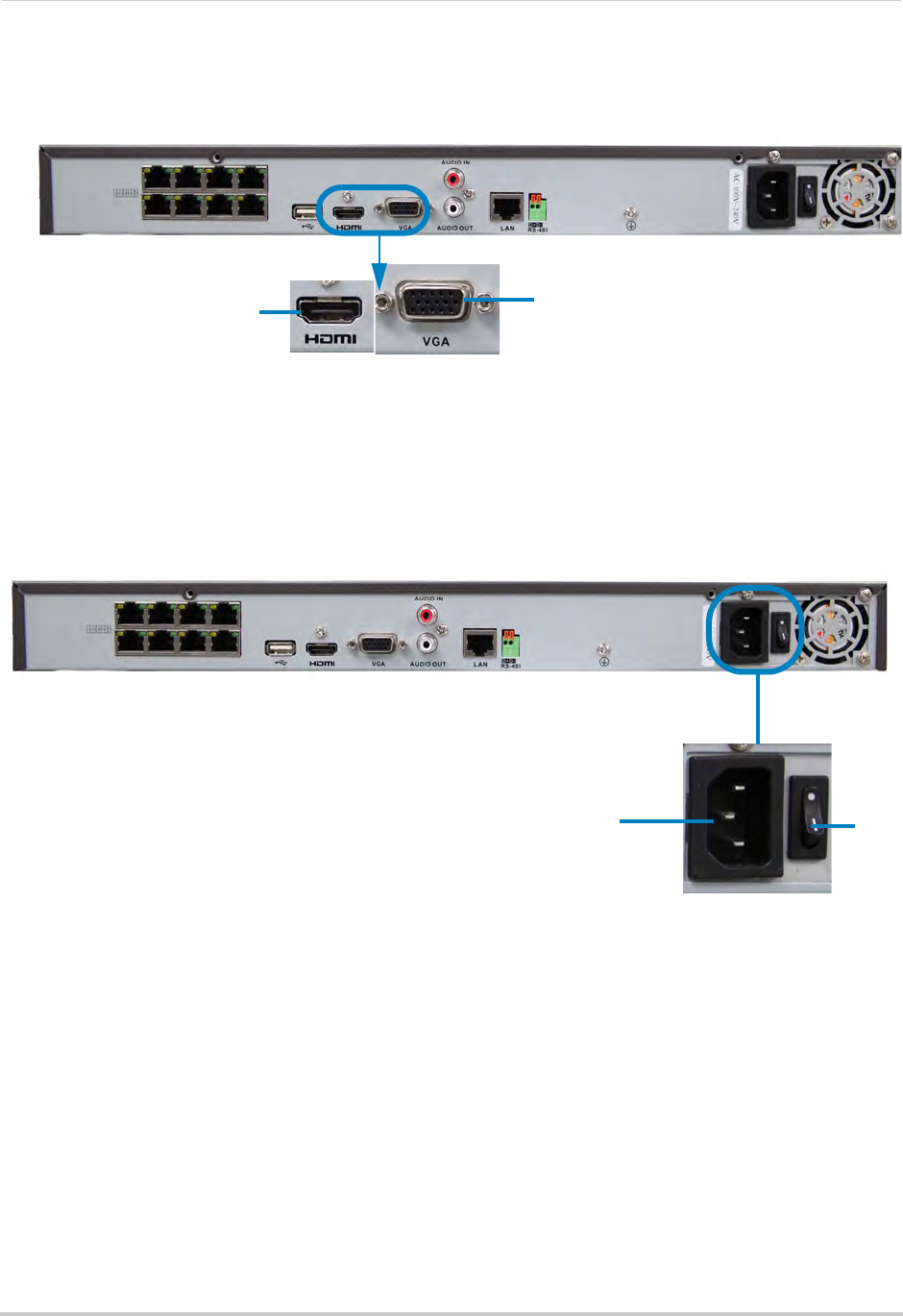
5
Step 4: Connect the Monitor
• Connect a HDMI cable (included) from the HDMI port to the TV or monitor (recommended) OR;
• Connect a VGA cable (not included) from the VGA port to the
monitor.
HDMI
VGA
8-channel model shown
Step 5: Connect the Power Adapter and Power on the NVR
• Connect the included power cable to the Power port. Connect the end of the power cable to
a wall socket or a surge protector.
• Turn the power switch to I to
turn on the NVR. At startup, the system performs a basic system
check and runs an initial loading sequence. After a few moments, the system loads a live
display view.
8-channel model shown
Power Port
ON
Step 6: Verify Camera Image
• Verify the camera video quality before mounting the cameras to a permanent location.
• Mount the cameras under a sheltered location. Always verify the outdoor rating of your camera
befor
e installing it in a permanent location.
Step 7: Set the Time
• Set the system time and date for accurate video time stamps. Videos with inaccurate times
may not be valid as surveillance evidence.
• For details on setting the system time, see “Setting the Date and Time” on page 14.










