Owner's Manual
Table Of Contents
- NVR Overview
- Basic Setup
- Step 1: Connect the IP Cameras
- Step 2: Connect the Mouse
- Step 3: Connect the Ethernet Cable
- Step 4: Connect the Monitor
- Step 5: Connect the Power Adapter and Power on the NVR
- Step 6: Verify Camera Image
- Step 7: Set the Time
- Default System Password & Port Numbers
- Quick Access to System Information
- Installing Cameras
- Mouse Control
- Remote Control
- Using the On-Screen Display
- Setting the Date and Time
- Recording
- Playback
- Backing Up Video
- Managing Passwords
- Using the Main Menu
- Manual
- HDD
- Record
- Camera
- Configuration
- Maintenance
- Shutdown
- Setting up your NVR for Remote Connectivity
- Client Software for PC
- Control Panel
- Main View
- Video Player
- E-Map
- Event Search
- Remote Playback
- Add Camera
- Local Log Search
- Account Management
- Device Management
- Configuring an NVR Through Device Management
- Camera Settings
- Adjusting Picture Settings
- Configuring Video Quality
- Configuring Camera Recording Schedules
- Configuring the Camera Video Display (OSD) and Privacy Masks
- Configuring Motion Detection Settings
- Configuring Tampering Alarm Settings
- Configuring Video Loss Alarms
- PTZ Control (Not Supported)
- Network Connection (Not Supported)
- System Configuration
- Connecting to your NVR Using a Web Browser
- Mobile Apps: Accessing your NVR Using a Mobile Device
- Appendix A: System Specifications
- Appendix B: Installing or Replacing the Hard Drive
- Troubleshooting
- Getting Started
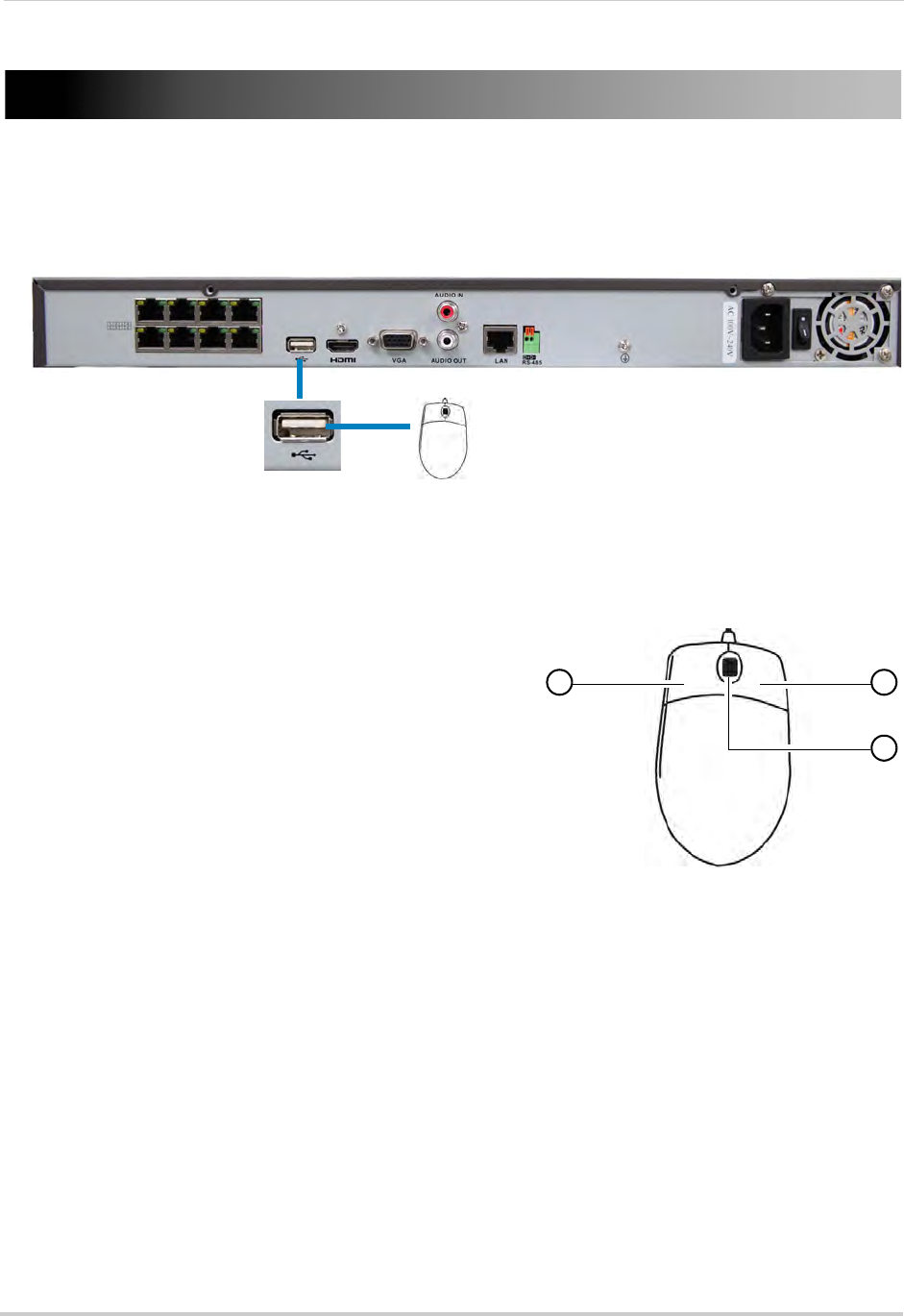
8
Mouse Control
Mouse Control
The NVR is designed for mouse navigation. To use a USB mouse (included), connect the
mouse to a USB port on the NVR.
8-channel model shown
USB port
Use the mouse buttons to perform the following:
1 Left-Button:
• Click to select a menu option.
• During live viewing, click on a camera to bring up
the Camera
Toolbar. See “Using the Camera
Toolbar” on page 11.
1 2
3
• During live viewing in split-screen view,
double-click on a channel to view the selected
channel in full-screen; double-click the channel
again to return to split-screen view.
2 Right-Bu
tton:
• Click to open the Quick Menu. See “Using the Quick
Menu” on page 12.
• In menus, use the right-button to go back / exit
menus.
3 Scroll-Wheel:
• During live view, scroll up / down to change channel.
• Scroll up / down to adjust menu options.










