Owner's Manual
Table Of Contents
- NVR Overview
- Basic Setup
- Step 1: Connect the IP Cameras
- Step 2: Connect the Mouse
- Step 3: Connect the Ethernet Cable
- Step 4: Connect the Monitor
- Step 5: Connect the Power Adapter and Power on the NVR
- Step 6: Verify Camera Image
- Step 7: Set the Time
- Default System Password & Port Numbers
- Quick Access to System Information
- Installing Cameras
- Mouse Control
- Remote Control
- Using the On-Screen Display
- Setting the Date and Time
- Recording
- Playback
- Backing Up Video
- Managing Passwords
- Using the Main Menu
- Manual
- HDD
- Record
- Camera
- Configuration
- Maintenance
- Shutdown
- Setting up your NVR for Remote Connectivity
- Client Software for PC
- Control Panel
- Main View
- Video Player
- E-Map
- Event Search
- Remote Playback
- Add Camera
- Local Log Search
- Account Management
- Device Management
- Configuring an NVR Through Device Management
- Camera Settings
- Adjusting Picture Settings
- Configuring Video Quality
- Configuring Camera Recording Schedules
- Configuring the Camera Video Display (OSD) and Privacy Masks
- Configuring Motion Detection Settings
- Configuring Tampering Alarm Settings
- Configuring Video Loss Alarms
- PTZ Control (Not Supported)
- Network Connection (Not Supported)
- System Configuration
- Connecting to your NVR Using a Web Browser
- Mobile Apps: Accessing your NVR Using a Mobile Device
- Appendix A: System Specifications
- Appendix B: Installing or Replacing the Hard Drive
- Troubleshooting
- Getting Started
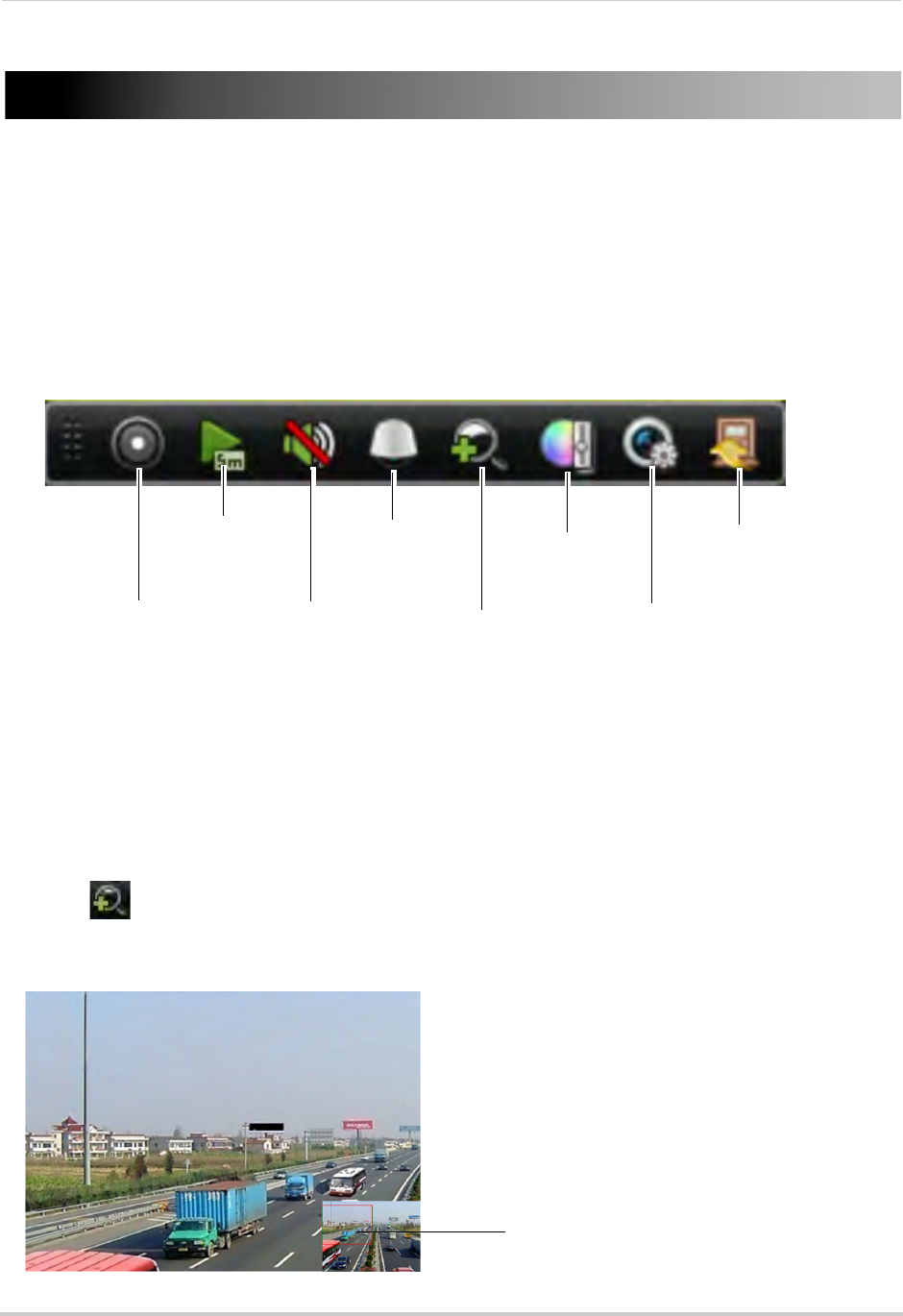
11
Using the On-Screen Display
Using the On-Screen Display
Use the system’s graphical on-screen display to navigate menus and configure options and
settings.
Using the Camera Toolbar
The Camera Toolbar allows you to quickly access key controls for each camera.
To use the Camera Toolbar:
1 In live view, click inside the camera to open the Camera Toolbar.
Start/Stop
Recording
Open Quick
Playback
Mute
Volume /
Unmute
Not supported
Digital Zoom
Image Settings
Live View
Strategy
Close
Camera
Toolbar
Using Digital Zoom
Zoom Mode allows you to zoom in on an image while viewing your cameras live. This can
be useful if you want to get a closer look at a situation.
To use Digital Zoom:
1 If you are in split-screen click on the camera you would like to zoom in on to open the Camera
T
oolbar.
2 Click
to open Digital Zoom. Digital Zoom opens to the default zoom level. The box in the
bottom right-corner of the screen shows the entire image as seen by the camera.
3
Click and drag to
change the zoom area
To change the zoom area, click and drag inside the box in the lower right corner.










