Owner's Manual
Table Of Contents
- NVR Overview
- Basic Setup
- Step 1: Connect the IP Cameras
- Step 2: Connect the Mouse
- Step 3: Connect the Ethernet Cable
- Step 4: Connect the Monitor
- Step 5: Connect the Power Adapter and Power on the NVR
- Step 6: Verify Camera Image
- Step 7: Set the Time
- Default System Password & Port Numbers
- Quick Access to System Information
- Installing Cameras
- Mouse Control
- Remote Control
- Using the On-Screen Display
- Setting the Date and Time
- Recording
- Playback
- Backing Up Video
- Managing Passwords
- Using the Main Menu
- Manual
- HDD
- Record
- Camera
- Configuration
- Maintenance
- Shutdown
- Setting up your NVR for Remote Connectivity
- Client Software for PC
- Control Panel
- Main View
- Video Player
- E-Map
- Event Search
- Remote Playback
- Add Camera
- Local Log Search
- Account Management
- Device Management
- Configuring an NVR Through Device Management
- Camera Settings
- Adjusting Picture Settings
- Configuring Video Quality
- Configuring Camera Recording Schedules
- Configuring the Camera Video Display (OSD) and Privacy Masks
- Configuring Motion Detection Settings
- Configuring Tampering Alarm Settings
- Configuring Video Loss Alarms
- PTZ Control (Not Supported)
- Network Connection (Not Supported)
- System Configuration
- Connecting to your NVR Using a Web Browser
- Mobile Apps: Accessing your NVR Using a Mobile Device
- Appendix A: System Specifications
- Appendix B: Installing or Replacing the Hard Drive
- Troubleshooting
- Getting Started
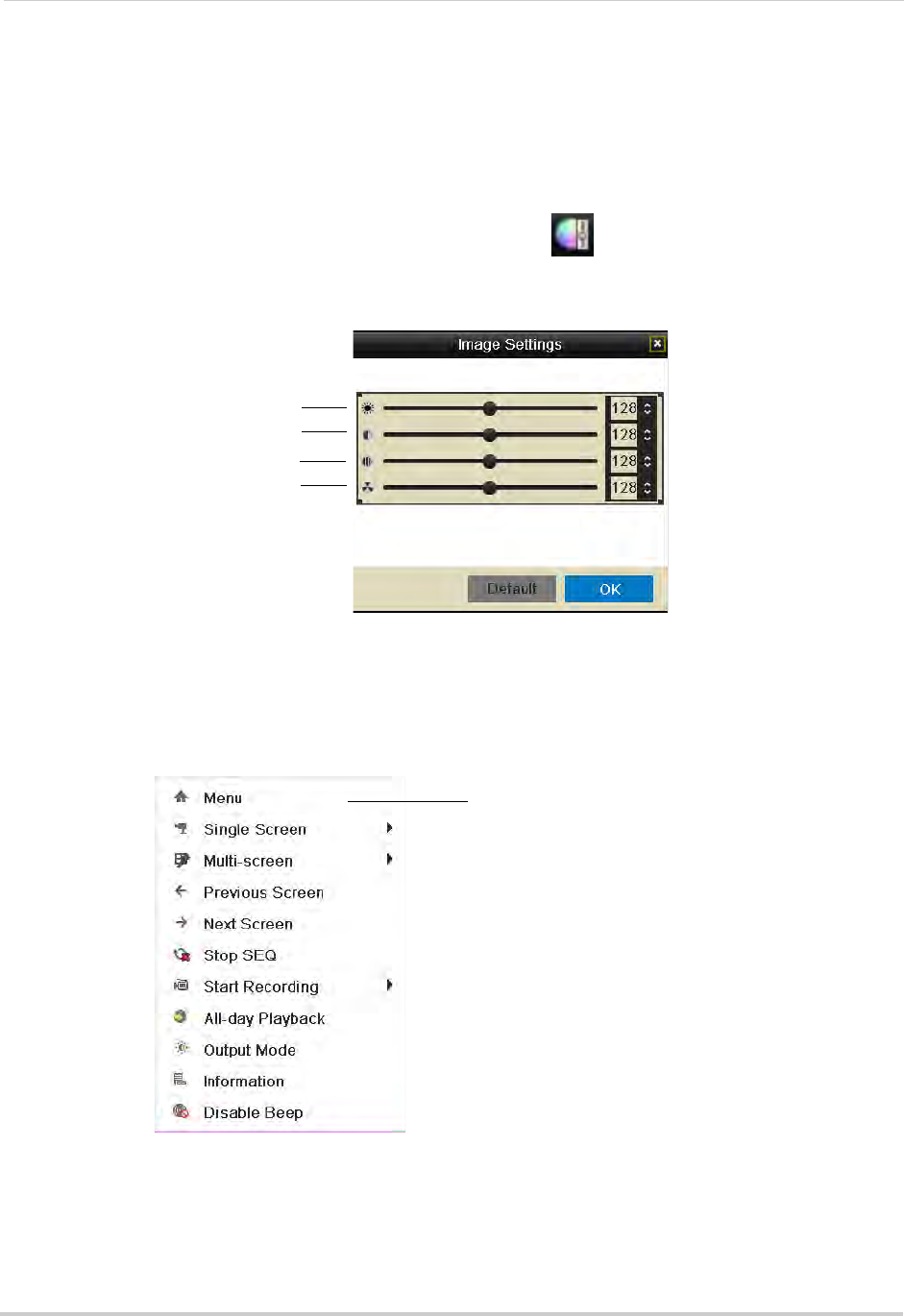
12
Using the On-Screen Display
4 Right-click to exit Digital Zoom.
Adjusting Camera Image Settings
Use the Image Settings screen to adjust the color settings for your cameras.
To adjust the camera Image Settings:
1 Click inside
the c
amera you would like to edit and click .
2 Use the slider
s to adjust the Brightness, Contrast, Saturation, and Hue. Note that it may take
a couple seconds for changes to occur.
Brightness
Contrast
Saturation
Hue
3 Click OK to save changes.
Using the Quick Menu
The Quick Menu allows you to select display options on the monitor, use quick controls, and
access the Main Menu for the NVR.
Right-click to open
Quick Menu
To access the Quick Menu:
1 Right-click during live
view to open the Quick Menu. The Quick Menu has the following
options:
• Menu: Open the Main Menu.
For details, see “Using the Main Menu” on page 37.










