Owner's Manual
Table Of Contents
- NVR Overview
- Basic Setup
- Step 1: Connect the IP Cameras
- Step 2: Connect the Mouse
- Step 3: Connect the Ethernet Cable
- Step 4: Connect the Monitor
- Step 5: Connect the Power Adapter and Power on the NVR
- Step 6: Verify Camera Image
- Step 7: Set the Time
- Default System Password & Port Numbers
- Quick Access to System Information
- Installing Cameras
- Mouse Control
- Remote Control
- Using the On-Screen Display
- Setting the Date and Time
- Recording
- Playback
- Backing Up Video
- Managing Passwords
- Using the Main Menu
- Manual
- HDD
- Record
- Camera
- Configuration
- Maintenance
- Shutdown
- Setting up your NVR for Remote Connectivity
- Client Software for PC
- Control Panel
- Main View
- Video Player
- E-Map
- Event Search
- Remote Playback
- Add Camera
- Local Log Search
- Account Management
- Device Management
- Configuring an NVR Through Device Management
- Camera Settings
- Adjusting Picture Settings
- Configuring Video Quality
- Configuring Camera Recording Schedules
- Configuring the Camera Video Display (OSD) and Privacy Masks
- Configuring Motion Detection Settings
- Configuring Tampering Alarm Settings
- Configuring Video Loss Alarms
- PTZ Control (Not Supported)
- Network Connection (Not Supported)
- System Configuration
- Connecting to your NVR Using a Web Browser
- Mobile Apps: Accessing your NVR Using a Mobile Device
- Appendix A: System Specifications
- Appendix B: Installing or Replacing the Hard Drive
- Troubleshooting
- Getting Started
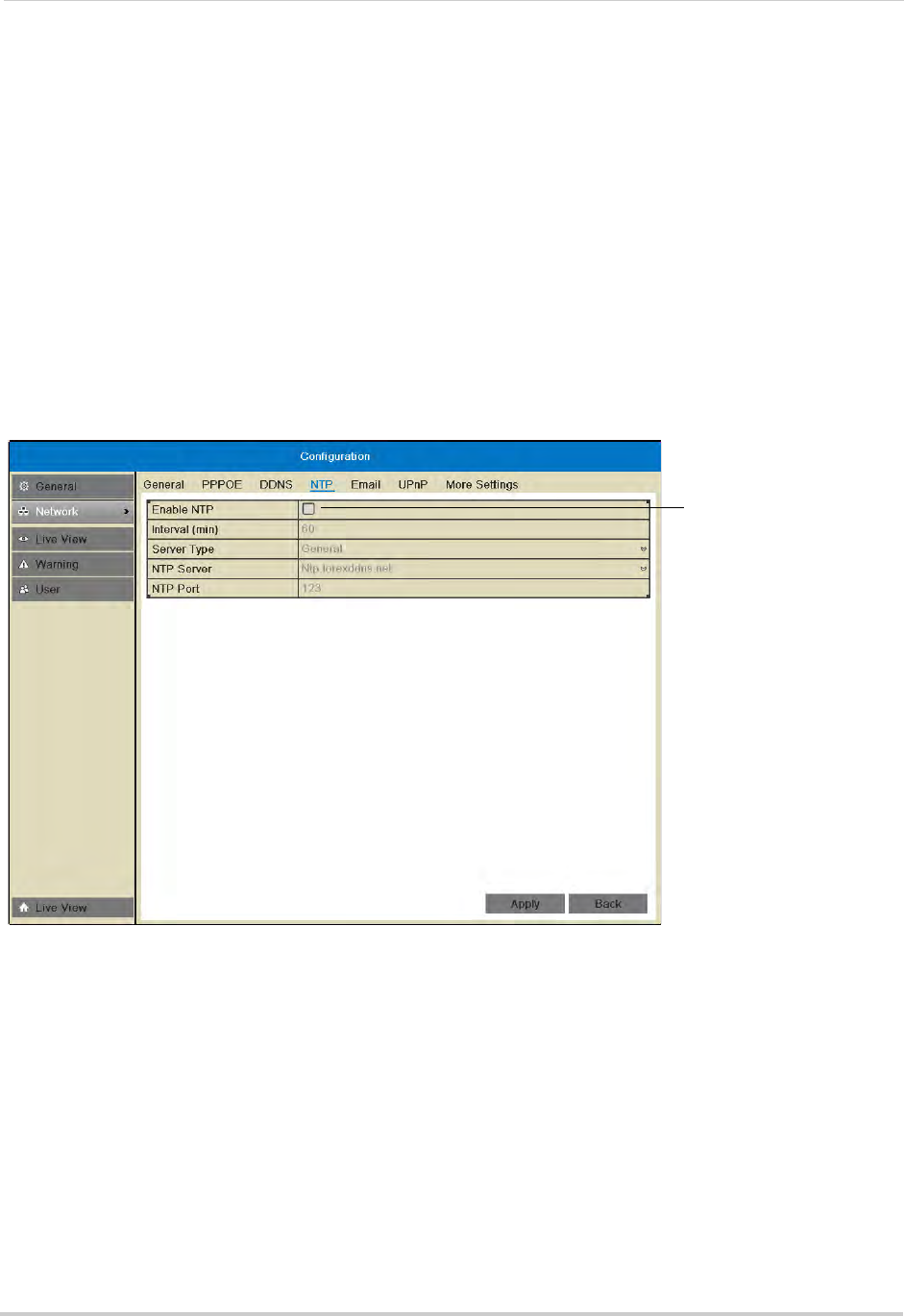
16
Setting the Date and Time
Using a NTP Server to set your System Time
A NTP (Network Time Protocol) server syncs your system time with an online time server.
Lorex provides a free NTP service that allows your NVR to automatically update the time
for Daylight Savings Time.
NOTE: A constant Internet connection is required to use the NTP feature.
To
enable NTP:
1 Before setting up NTP, select your time zone under Me
nu>General>Time Zone and click
Apply.
2 Right-click to open the Quick Menu and click Me
nu.
3 Click Configur
ation>Network>NTP.
4 Check Enab
le NTP.
Check to
enable NTP
5 (Optional—advanced) Configure the following:
• Interval (min): Ent
er how often the NVR will access the NTP server to update the time.
• Server Type: Sel
ect General to use the default Lorex NTP server or select Customize to enter
a custom server.
• NTP Server:
Select the NTP server or enter the NTP server address.
• NTP Port: E
nter the port number of the NTP server.
6 Click A
pply. The NVR connects to the server and updates the time.










