Owner's Manual
Table Of Contents
- NVR Overview
- Basic Setup
- Step 1: Connect the IP Cameras
- Step 2: Connect the Mouse
- Step 3: Connect the Ethernet Cable
- Step 4: Connect the Monitor
- Step 5: Connect the Power Adapter and Power on the NVR
- Step 6: Verify Camera Image
- Step 7: Set the Time
- Default System Password & Port Numbers
- Quick Access to System Information
- Installing Cameras
- Mouse Control
- Remote Control
- Using the On-Screen Display
- Setting the Date and Time
- Recording
- Playback
- Backing Up Video
- Managing Passwords
- Using the Main Menu
- Manual
- HDD
- Record
- Camera
- Configuration
- Maintenance
- Shutdown
- Setting up your NVR for Remote Connectivity
- Client Software for PC
- Control Panel
- Main View
- Video Player
- E-Map
- Event Search
- Remote Playback
- Add Camera
- Local Log Search
- Account Management
- Device Management
- Configuring an NVR Through Device Management
- Camera Settings
- Adjusting Picture Settings
- Configuring Video Quality
- Configuring Camera Recording Schedules
- Configuring the Camera Video Display (OSD) and Privacy Masks
- Configuring Motion Detection Settings
- Configuring Tampering Alarm Settings
- Configuring Video Loss Alarms
- PTZ Control (Not Supported)
- Network Connection (Not Supported)
- System Configuration
- Connecting to your NVR Using a Web Browser
- Mobile Apps: Accessing your NVR Using a Mobile Device
- Appendix A: System Specifications
- Appendix B: Installing or Replacing the Hard Drive
- Troubleshooting
- Getting Started
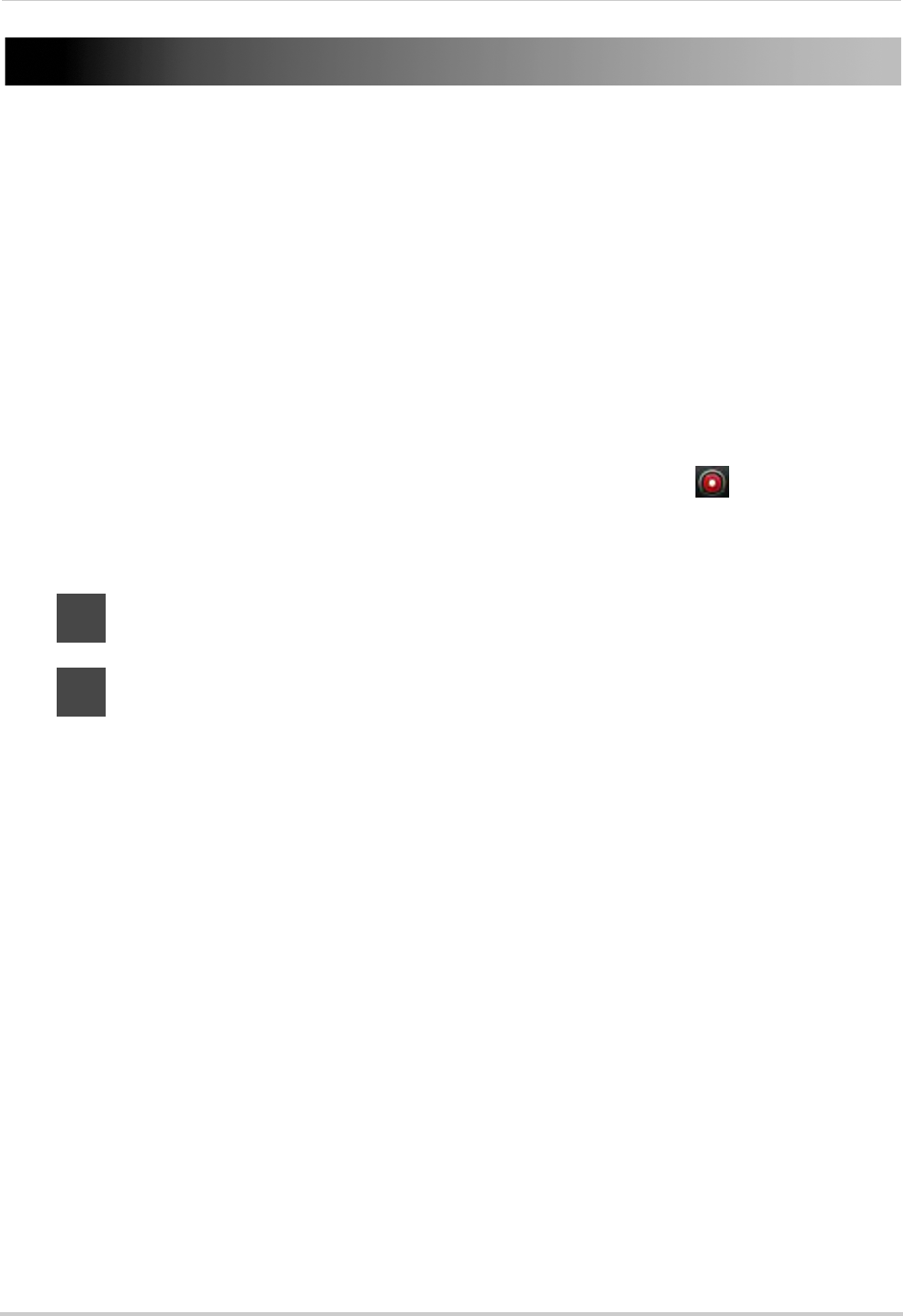
17
Recording
Recording
By default, the system is set to immediately record video from connected cameras in
Continuous & Motion Recording Mode on a 24/7 schedule.
Recording Modes
The system supports the following recording modes:
• Continuous & Motion Reco
rding Mode: The system will record continuously during all times
included in the schedule. The system will mark motion events when any of the cameras detect
motion.
• Motion Detection Recording Mode: The sys
tem will only record when motion is detected by
the cameras.
• Manual Rec
ording Mode: The system will record when manual recording is enabled. To
enable/disable manual recording, click on the camera and then click
.
Recording Icons
The following icons appear in red to indicate recording:
•
C
.
Recording—Continuous: Continuous recording is in progress.
•
M
.
Recording—Motion: Motion recording is in progress. Icon appears in green when
motion is detected, but the NVR is not recording.










