Owner's Manual
Table Of Contents
- NVR Overview
- Basic Setup
- Step 1: Connect the IP Cameras
- Step 2: Connect the Mouse
- Step 3: Connect the Ethernet Cable
- Step 4: Connect the Monitor
- Step 5: Connect the Power Adapter and Power on the NVR
- Step 6: Verify Camera Image
- Step 7: Set the Time
- Default System Password & Port Numbers
- Quick Access to System Information
- Installing Cameras
- Mouse Control
- Remote Control
- Using the On-Screen Display
- Setting the Date and Time
- Recording
- Playback
- Backing Up Video
- Managing Passwords
- Using the Main Menu
- Manual
- HDD
- Record
- Camera
- Configuration
- Maintenance
- Shutdown
- Setting up your NVR for Remote Connectivity
- Client Software for PC
- Control Panel
- Main View
- Video Player
- E-Map
- Event Search
- Remote Playback
- Add Camera
- Local Log Search
- Account Management
- Device Management
- Configuring an NVR Through Device Management
- Camera Settings
- Adjusting Picture Settings
- Configuring Video Quality
- Configuring Camera Recording Schedules
- Configuring the Camera Video Display (OSD) and Privacy Masks
- Configuring Motion Detection Settings
- Configuring Tampering Alarm Settings
- Configuring Video Loss Alarms
- PTZ Control (Not Supported)
- Network Connection (Not Supported)
- System Configuration
- Connecting to your NVR Using a Web Browser
- Mobile Apps: Accessing your NVR Using a Mobile Device
- Appendix A: System Specifications
- Appendix B: Installing or Replacing the Hard Drive
- Troubleshooting
- Getting Started
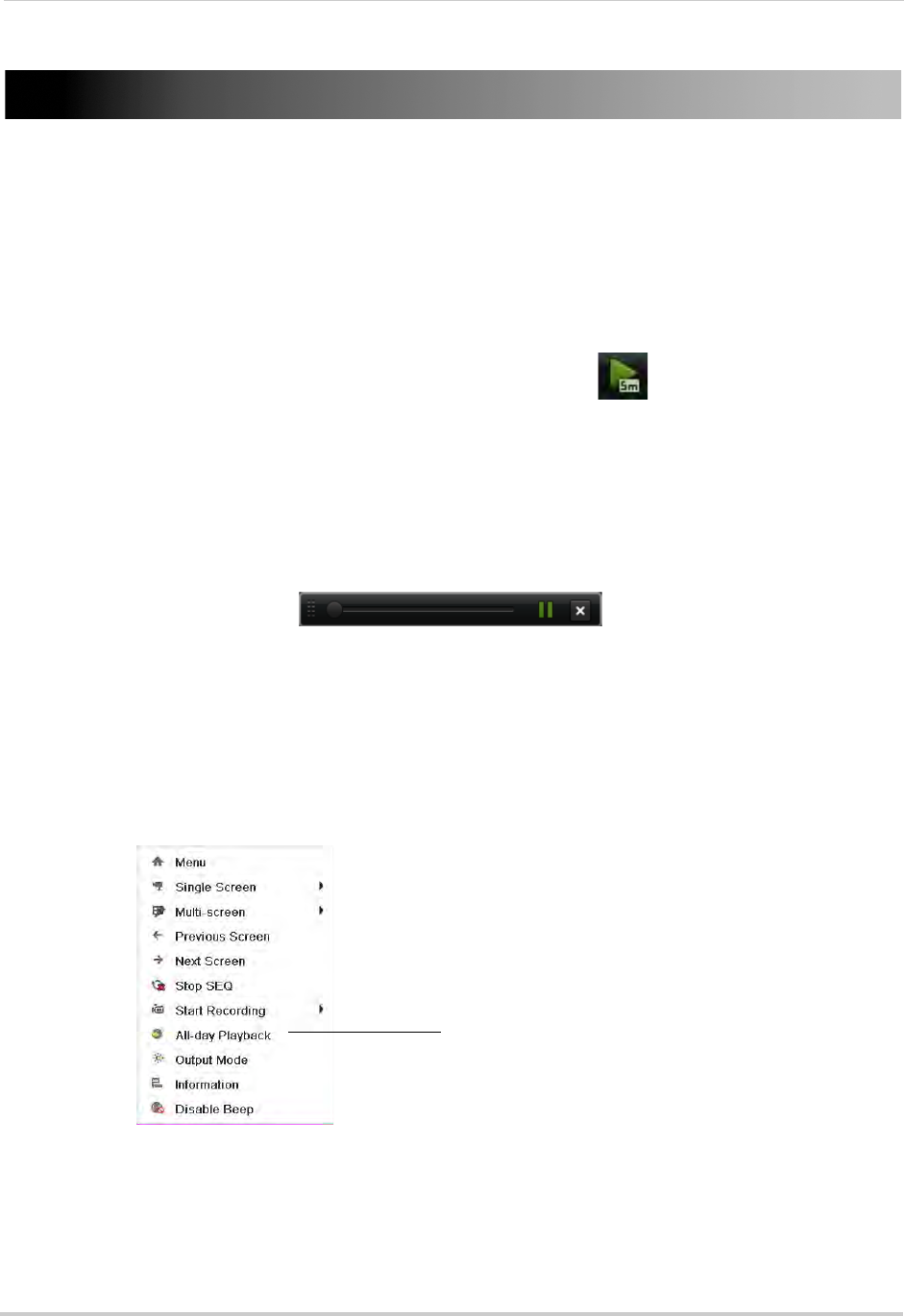
18
Playback
Playback
You can use the following options to view recorded video on the system.
Using Quick Playback
Quick Playback plays back footage from the last five minutes for the selected camera.
To use Quick Playback:
1 Click inside
the c
amera you would like to playback and click .
2 Quick Playback mode opens.
If you select Quick Playback from split-screen view, the other
channels on screen will remain in live view, so you can keep monitoring your other cameras
while accessing recorded footage.
NOTE: A mess
age appears on screen if no footage is available for the selected camera in the
last five minutes.
3 Use the Quick Playback
controls. When finished, click X to exit Quick Playback.
Quick Playback controls
Using All-day Playback
All-Day Playback opens footage from the last 24-hours for the selected camera.
To use All-Day Playback:
1 Right-click inside the camera you would like to playback and then click All-da
y Playback.
Playback mode opens showing video for the previous 24 hours.
Right-click inside the camera
you would like to playback and
click All-day Playback
2 Use the on-screen playback controls. For details, see “Using the On-Screen Playback
Controls” on page 24.










