Owner's Manual
Table Of Contents
- NVR Overview
- Basic Setup
- Step 1: Connect the IP Cameras
- Step 2: Connect the Mouse
- Step 3: Connect the Ethernet Cable
- Step 4: Connect the Monitor
- Step 5: Connect the Power Adapter and Power on the NVR
- Step 6: Verify Camera Image
- Step 7: Set the Time
- Default System Password & Port Numbers
- Quick Access to System Information
- Installing Cameras
- Mouse Control
- Remote Control
- Using the On-Screen Display
- Setting the Date and Time
- Recording
- Playback
- Backing Up Video
- Managing Passwords
- Using the Main Menu
- Manual
- HDD
- Record
- Camera
- Configuration
- Maintenance
- Shutdown
- Setting up your NVR for Remote Connectivity
- Client Software for PC
- Control Panel
- Main View
- Video Player
- E-Map
- Event Search
- Remote Playback
- Add Camera
- Local Log Search
- Account Management
- Device Management
- Configuring an NVR Through Device Management
- Camera Settings
- Adjusting Picture Settings
- Configuring Video Quality
- Configuring Camera Recording Schedules
- Configuring the Camera Video Display (OSD) and Privacy Masks
- Configuring Motion Detection Settings
- Configuring Tampering Alarm Settings
- Configuring Video Loss Alarms
- PTZ Control (Not Supported)
- Network Connection (Not Supported)
- System Configuration
- Connecting to your NVR Using a Web Browser
- Mobile Apps: Accessing your NVR Using a Mobile Device
- Appendix A: System Specifications
- Appendix B: Installing or Replacing the Hard Drive
- Troubleshooting
- Getting Started
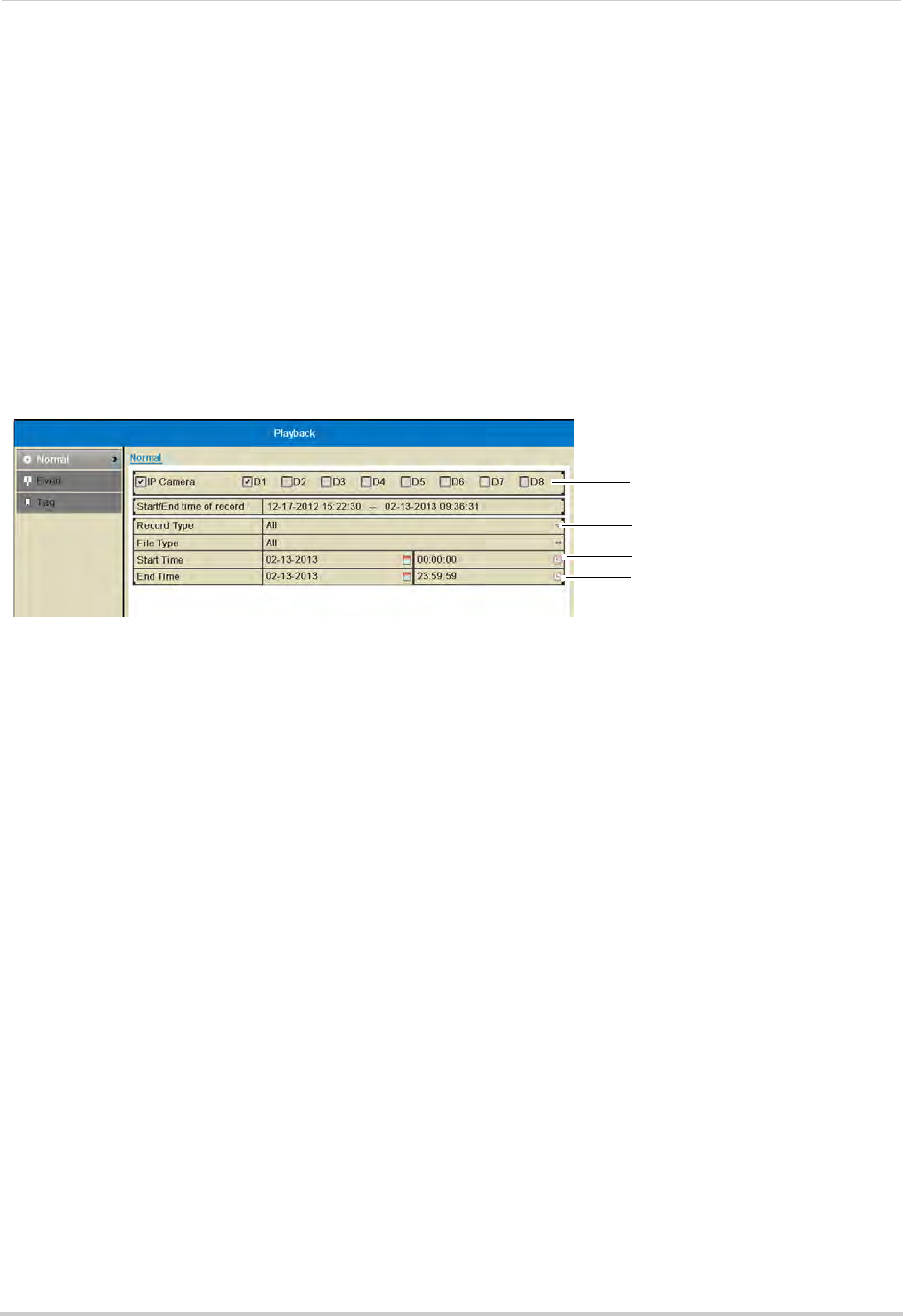
19
Playback
Using the Playback Menu to Search for Recordings
You can use the Playback menu to search for recordings on the system. You can search by
time, by event type (e.g. motion), or by tags.
Normal Search
The Normal Search menu is used to search for video based on a specified start and end
time.
To search for video using a start and end time:
1 Right-click and then click Me
nu.
2 Click Playback.
3 Under IP Camer
a, check the cameras you would like to search for video. Check IP Camera to
select/deselect all cameras.
Select cameras to
playback
Select recording
type
Select Start Time
Select End Time
4 Under Record Type, select the types of recording you would like to search for: Continuous &
Motion, Motion, Manual, or All.
5 Under Start Time, sel
ect the start time for your search. Click inside the field on the left and
use the calendar to select the start date. Click inside the field on the right and use the
buttons to adjust the start time for playback. Click outside the field to confirm the time.
NOTE: If you right-click, it will exit the Normal Search menu.
6 Under End
Time, select the end time for your search in the same way that you selected the
Start Time.
7 Select one of the following:
• Cl
ick Playback t
o start playback at the earliest available footage in your selected time range.










