Owner's Manual
Table Of Contents
- NVR Overview
- Basic Setup
- Step 1: Connect the IP Cameras
- Step 2: Connect the Mouse
- Step 3: Connect the Ethernet Cable
- Step 4: Connect the Monitor
- Step 5: Connect the Power Adapter and Power on the NVR
- Step 6: Verify Camera Image
- Step 7: Set the Time
- Default System Password & Port Numbers
- Quick Access to System Information
- Installing Cameras
- Mouse Control
- Remote Control
- Using the On-Screen Display
- Setting the Date and Time
- Recording
- Playback
- Backing Up Video
- Managing Passwords
- Using the Main Menu
- Manual
- HDD
- Record
- Camera
- Configuration
- Maintenance
- Shutdown
- Setting up your NVR for Remote Connectivity
- Client Software for PC
- Control Panel
- Main View
- Video Player
- E-Map
- Event Search
- Remote Playback
- Add Camera
- Local Log Search
- Account Management
- Device Management
- Configuring an NVR Through Device Management
- Camera Settings
- Adjusting Picture Settings
- Configuring Video Quality
- Configuring Camera Recording Schedules
- Configuring the Camera Video Display (OSD) and Privacy Masks
- Configuring Motion Detection Settings
- Configuring Tampering Alarm Settings
- Configuring Video Loss Alarms
- PTZ Control (Not Supported)
- Network Connection (Not Supported)
- System Configuration
- Connecting to your NVR Using a Web Browser
- Mobile Apps: Accessing your NVR Using a Mobile Device
- Appendix A: System Specifications
- Appendix B: Installing or Replacing the Hard Drive
- Troubleshooting
- Getting Started
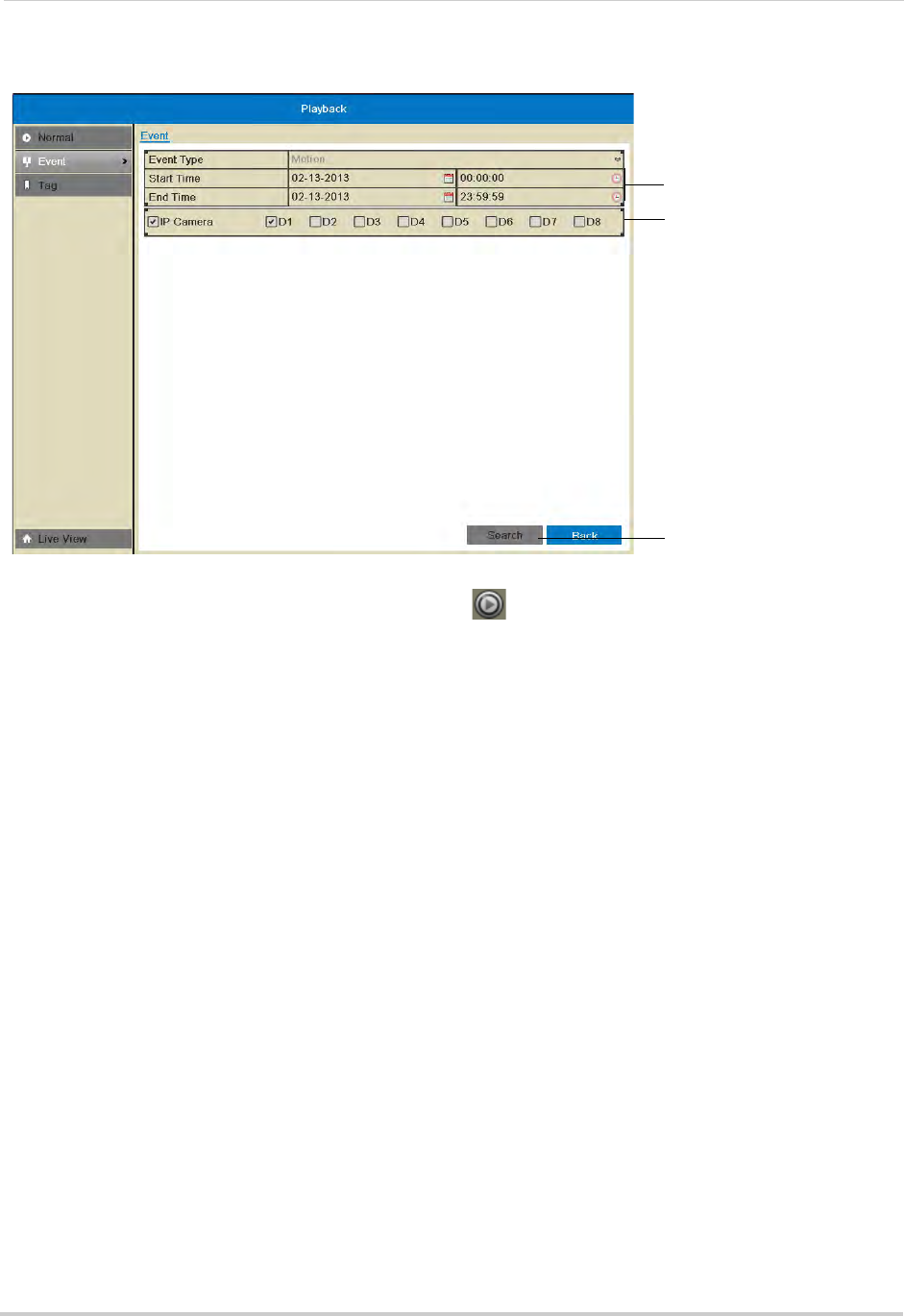
22
Playback
5 Under IP Camera, check the cameras you would like to search for footage. Check/un-check
IP Camera to select/deselect all cameras.
Select Start and End Time
Select cameras to search
Click Search
6 Click Search. Video with motion is listed. Click to playback a video file. Click Cancel to
exit the search results.
Tag Search
The Tag Search menu is used to search for video with user created tags. For details on how
to create tags, see “Tagging Video Footage” on page 26.
To search for video using tags:
1 Right-click and then click Menu
.
2 Click Playback then
Tag.
3 Under IP Camera, check the
cameras you would like to search for footage. Check/un-check
IP Camera to select/deselect all cameras.
4 Under Tag
Type, select all to search for all tags in the system. Select Tag Keyword to search
for specific tags then enter the search query below (similar to a web search).
5 Under Start
Time, select the start time for your search. Click inside the field on the left and
use the calendar to select the start date. Click inside the field on the right and use the buttons
to adjust the start time for playback. Click outside the field to confirm the time.










