Owner's Manual
Table Of Contents
- NVR Overview
- Basic Setup
- Step 1: Connect the IP Cameras
- Step 2: Connect the Mouse
- Step 3: Connect the Ethernet Cable
- Step 4: Connect the Monitor
- Step 5: Connect the Power Adapter and Power on the NVR
- Step 6: Verify Camera Image
- Step 7: Set the Time
- Default System Password & Port Numbers
- Quick Access to System Information
- Installing Cameras
- Mouse Control
- Remote Control
- Using the On-Screen Display
- Setting the Date and Time
- Recording
- Playback
- Backing Up Video
- Managing Passwords
- Using the Main Menu
- Manual
- HDD
- Record
- Camera
- Configuration
- Maintenance
- Shutdown
- Setting up your NVR for Remote Connectivity
- Client Software for PC
- Control Panel
- Main View
- Video Player
- E-Map
- Event Search
- Remote Playback
- Add Camera
- Local Log Search
- Account Management
- Device Management
- Configuring an NVR Through Device Management
- Camera Settings
- Adjusting Picture Settings
- Configuring Video Quality
- Configuring Camera Recording Schedules
- Configuring the Camera Video Display (OSD) and Privacy Masks
- Configuring Motion Detection Settings
- Configuring Tampering Alarm Settings
- Configuring Video Loss Alarms
- PTZ Control (Not Supported)
- Network Connection (Not Supported)
- System Configuration
- Connecting to your NVR Using a Web Browser
- Mobile Apps: Accessing your NVR Using a Mobile Device
- Appendix A: System Specifications
- Appendix B: Installing or Replacing the Hard Drive
- Troubleshooting
- Getting Started
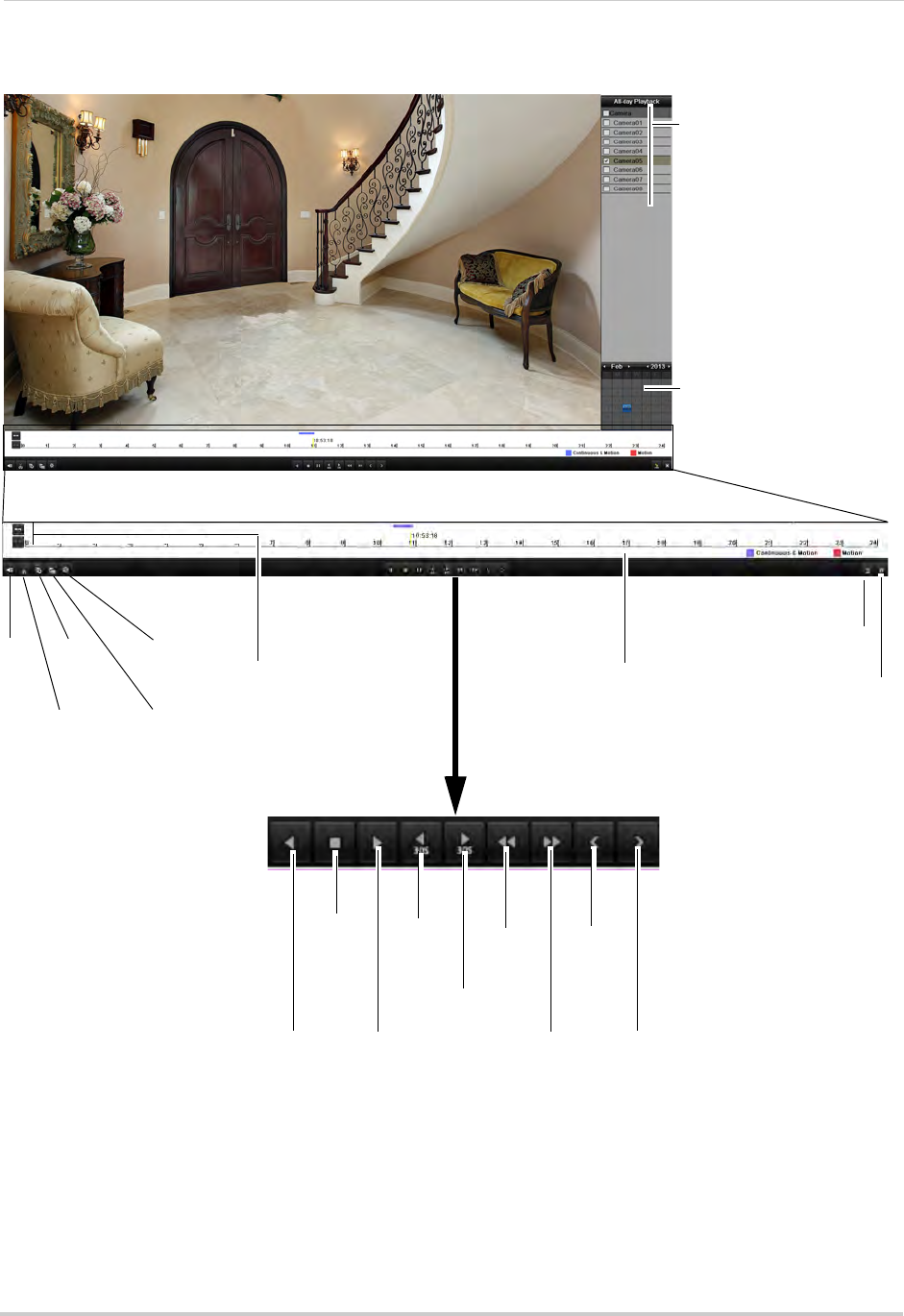
24
Playback
Using the On-Screen Playback Controls
Move the mouse to the right
side of the screen and click
the camera checkboxes to
select multiple channels for
playback
Use the calendar to select
the playback date,
double-click to select days
Mute
Start video
clip backup
Add
default
tag
Zoom in/out
timeline
Add custom
tag
Manage
tags
Reverse
playback/pause
Stop
Play/pause
Skip
Back
30s
Skip
Forward 30s
Previous
day
Slow
Playback
Fast
Playback
Next day
Click to change playback
time
Playback time shown above
timeline:
Continuous & Motion (Blue)
Motion (Red)
Hide Playback
controls
Exit Playback
mode
Using the Playback Quick Menu
The Playback Quick Menu allows you to select additional controls.










