Owner's Manual
Table Of Contents
- NVR Overview
- Basic Setup
- Step 1: Connect the IP Cameras
- Step 2: Connect the Mouse
- Step 3: Connect the Ethernet Cable
- Step 4: Connect the Monitor
- Step 5: Connect the Power Adapter and Power on the NVR
- Step 6: Verify Camera Image
- Step 7: Set the Time
- Default System Password & Port Numbers
- Quick Access to System Information
- Installing Cameras
- Mouse Control
- Remote Control
- Using the On-Screen Display
- Setting the Date and Time
- Recording
- Playback
- Backing Up Video
- Managing Passwords
- Using the Main Menu
- Manual
- HDD
- Record
- Camera
- Configuration
- Maintenance
- Shutdown
- Setting up your NVR for Remote Connectivity
- Client Software for PC
- Control Panel
- Main View
- Video Player
- E-Map
- Event Search
- Remote Playback
- Add Camera
- Local Log Search
- Account Management
- Device Management
- Configuring an NVR Through Device Management
- Camera Settings
- Adjusting Picture Settings
- Configuring Video Quality
- Configuring Camera Recording Schedules
- Configuring the Camera Video Display (OSD) and Privacy Masks
- Configuring Motion Detection Settings
- Configuring Tampering Alarm Settings
- Configuring Video Loss Alarms
- PTZ Control (Not Supported)
- Network Connection (Not Supported)
- System Configuration
- Connecting to your NVR Using a Web Browser
- Mobile Apps: Accessing your NVR Using a Mobile Device
- Appendix A: System Specifications
- Appendix B: Installing or Replacing the Hard Drive
- Troubleshooting
- Getting Started
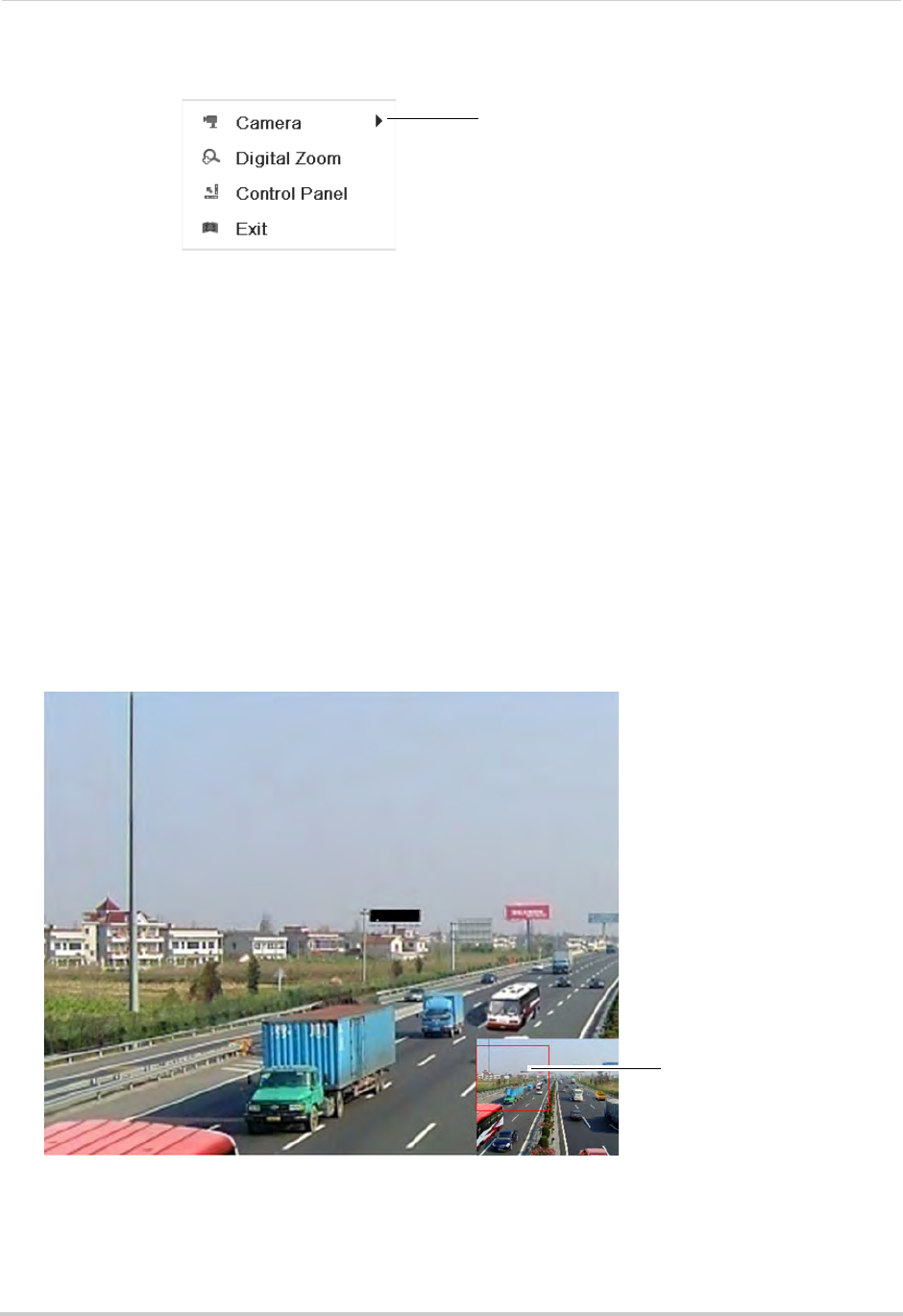
25
Playback
To access the Playback Quick Menu:
1 Right-click during Playback mode.
Right-click to open the Playback
Quick Menu
The Playback Quick Menu contains the following options:
• Camera: Sel
ect the camera to view in Playback mode. Only available when one camera is
selected.
• Control Panel: Sho
w/hide playback controls.
• Digital Zoom: Open Digit
al Zoom mode to get a closer look at recorded footage.
• Exit: Exit Playback
Mode.
Using Digital Zoom in Playback Mode
Use Digital Zoom in Playback mode to get a closer look at recorded footage.
To use Digital Zoom in Playback Mode:
1 Right-click to open the Playback Quick Menu and click Digital Zoom.
2 If you are viewing more than one camera, click inside the camera you would like to zoom in
on.
Otherwise, click on the screen to zoom in.
3 To change the zoom area, click and drag in the box in the lower right corner of the screen.
Click and drag in the box to
change the zoom area
4 Right-click to exit Digital Zoom.










