Owner's Manual
Table Of Contents
- NVR Overview
- Basic Setup
- Step 1: Connect the IP Cameras
- Step 2: Connect the Mouse
- Step 3: Connect the Ethernet Cable
- Step 4: Connect the Monitor
- Step 5: Connect the Power Adapter and Power on the NVR
- Step 6: Verify Camera Image
- Step 7: Set the Time
- Default System Password & Port Numbers
- Quick Access to System Information
- Installing Cameras
- Mouse Control
- Remote Control
- Using the On-Screen Display
- Setting the Date and Time
- Recording
- Playback
- Backing Up Video
- Managing Passwords
- Using the Main Menu
- Manual
- HDD
- Record
- Camera
- Configuration
- Maintenance
- Shutdown
- Setting up your NVR for Remote Connectivity
- Client Software for PC
- Control Panel
- Main View
- Video Player
- E-Map
- Event Search
- Remote Playback
- Add Camera
- Local Log Search
- Account Management
- Device Management
- Configuring an NVR Through Device Management
- Camera Settings
- Adjusting Picture Settings
- Configuring Video Quality
- Configuring Camera Recording Schedules
- Configuring the Camera Video Display (OSD) and Privacy Masks
- Configuring Motion Detection Settings
- Configuring Tampering Alarm Settings
- Configuring Video Loss Alarms
- PTZ Control (Not Supported)
- Network Connection (Not Supported)
- System Configuration
- Connecting to your NVR Using a Web Browser
- Mobile Apps: Accessing your NVR Using a Mobile Device
- Appendix A: System Specifications
- Appendix B: Installing or Replacing the Hard Drive
- Troubleshooting
- Getting Started
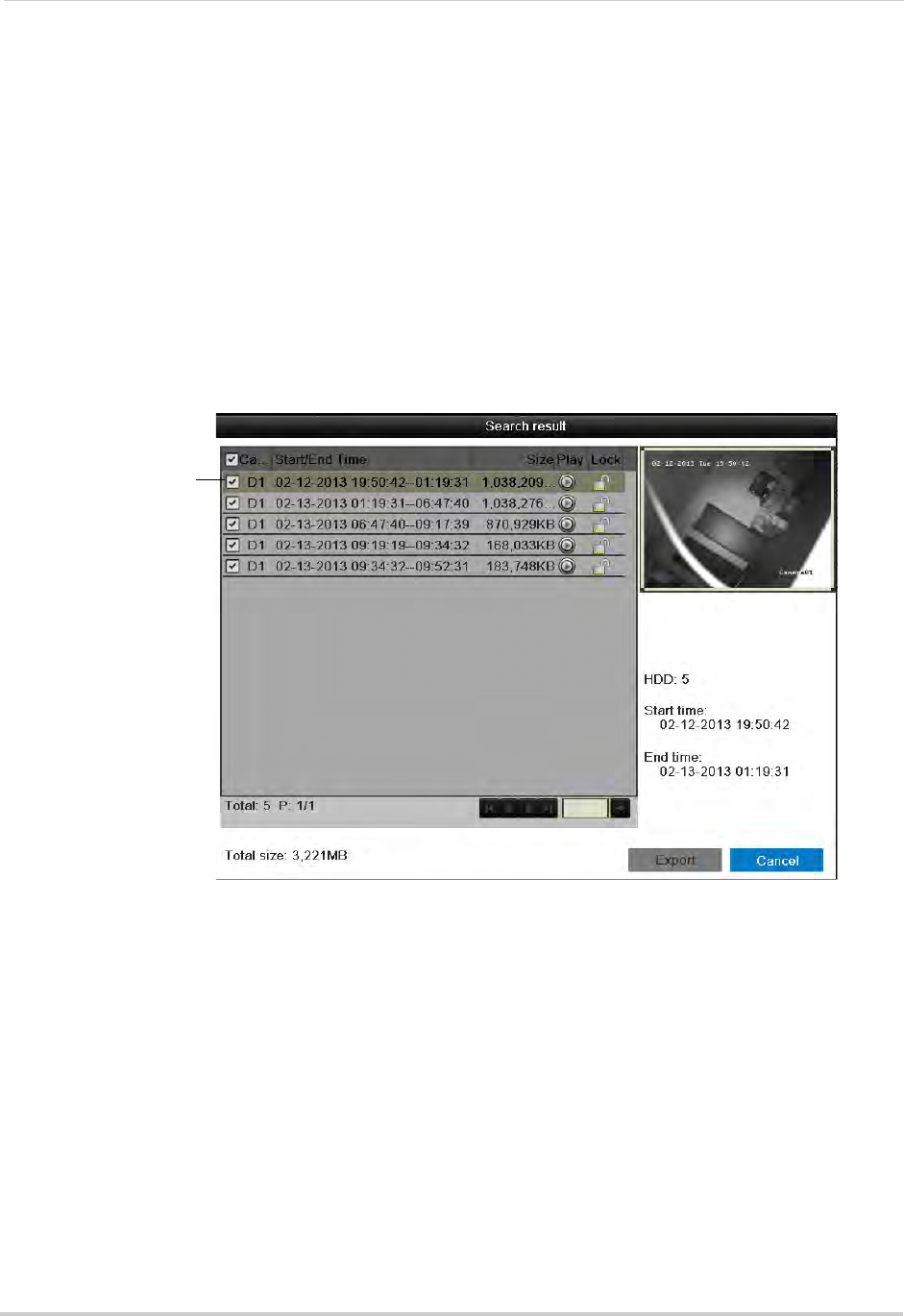
30
Backing Up Video
4 Under IP Camera, check the cameras you would like to backup. Check/un-check IP Camera
to select/deselect all cameras.
5 Under Rec
ord Type, select the type of recordings to search for: Continuous & Motion, Motion,
Manual, or All.
6 Under Fil
e Type, select All, Unlocked, or Locked.
7 Under Start Time, sel
ect the time to start the backup.
8 Under End
Time, select the time to end the backup.
9 Click Search.
A list of videos appears based on your search criteria.
10 Check the file
s you would like to backup. Check/un-check at the top of the list to select/
deselect all files.
Check files to
select for backup
NOTE: You must have enough space on your USB drive to save all selected files. The total size
of the files selected appears below the list.
11 Click Export. Then, click Export, enter the
sys
tem password (default: 000000), and click OK.
Wait for the backup to complete.
Using Video Clip Backup
Video clip backup allows you to select a duration of video during playback mode and save
it to a USB flash drive (not included).
To use Video Clip Backup:
1 Insert a USB flash driv
e (not included) or USB external hard drive (not included) into one of
the USB ports on the NVR.
2 From live viewing, right-click and then click All-Day Playback
.










