Owner's Manual
Table Of Contents
- NVR Overview
- Basic Setup
- Step 1: Connect the IP Cameras
- Step 2: Connect the Mouse
- Step 3: Connect the Ethernet Cable
- Step 4: Connect the Monitor
- Step 5: Connect the Power Adapter and Power on the NVR
- Step 6: Verify Camera Image
- Step 7: Set the Time
- Default System Password & Port Numbers
- Quick Access to System Information
- Installing Cameras
- Mouse Control
- Remote Control
- Using the On-Screen Display
- Setting the Date and Time
- Recording
- Playback
- Backing Up Video
- Managing Passwords
- Using the Main Menu
- Manual
- HDD
- Record
- Camera
- Configuration
- Maintenance
- Shutdown
- Setting up your NVR for Remote Connectivity
- Client Software for PC
- Control Panel
- Main View
- Video Player
- E-Map
- Event Search
- Remote Playback
- Add Camera
- Local Log Search
- Account Management
- Device Management
- Configuring an NVR Through Device Management
- Camera Settings
- Adjusting Picture Settings
- Configuring Video Quality
- Configuring Camera Recording Schedules
- Configuring the Camera Video Display (OSD) and Privacy Masks
- Configuring Motion Detection Settings
- Configuring Tampering Alarm Settings
- Configuring Video Loss Alarms
- PTZ Control (Not Supported)
- Network Connection (Not Supported)
- System Configuration
- Connecting to your NVR Using a Web Browser
- Mobile Apps: Accessing your NVR Using a Mobile Device
- Appendix A: System Specifications
- Appendix B: Installing or Replacing the Hard Drive
- Troubleshooting
- Getting Started
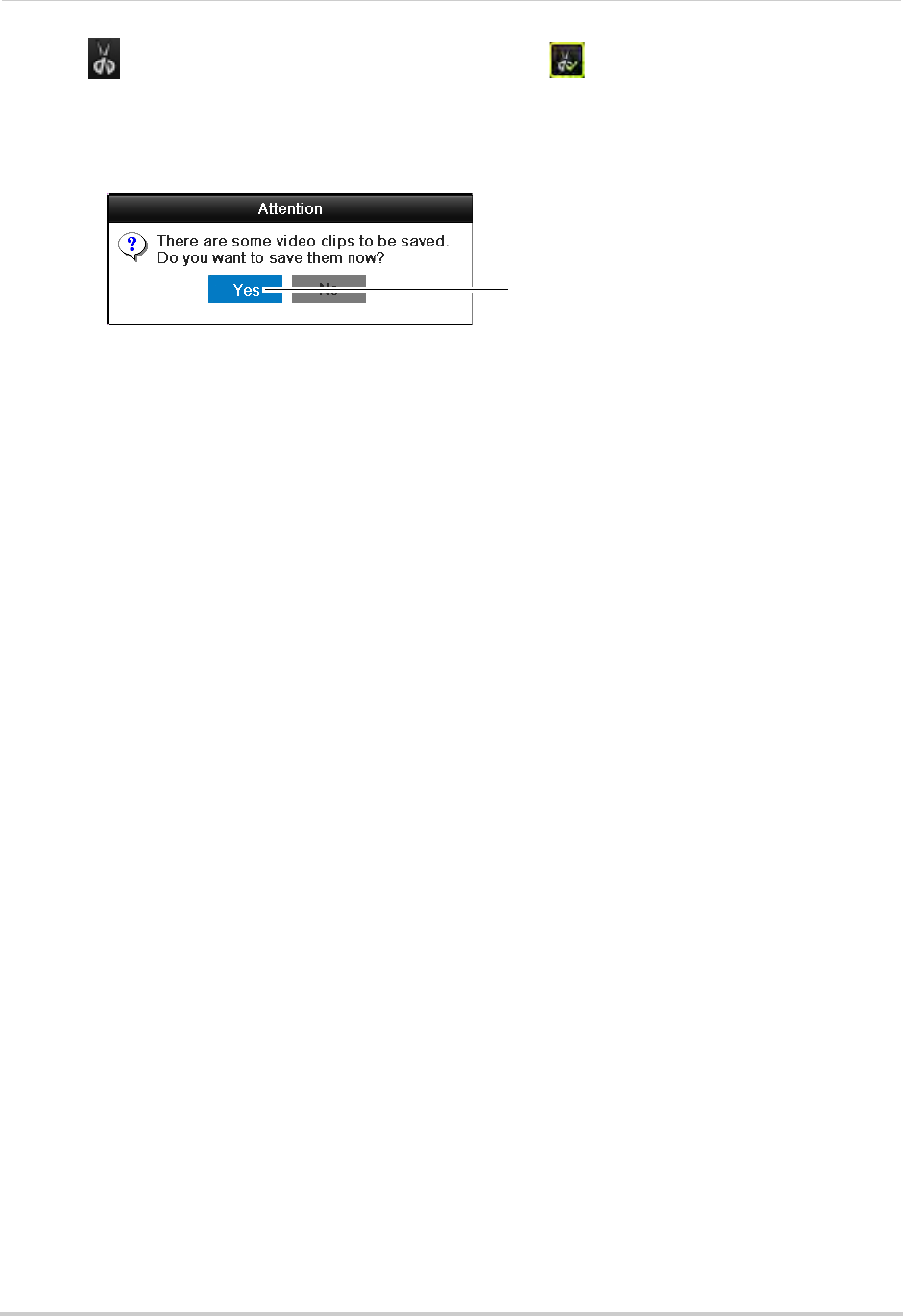
31
Backing Up Video
3 Click to when you want the video clip to start. Click when you want the video clip to
end.
4 When you are done creating clips, right-click and click Exit t
o exit Playback mode. When you
exit, you are prompted to save your video clips. Click Yes.
Click Yes
5 Click Export to begin backup. Enter the system password (default: 000000) and click OK to
begin backup. Wait for the backup to complete. To view backup files, see “Playing Back Up
Video Files” on page 31.
Playing Back Up Video Files
On PC, a Quick Player is automatically saved to the USB thumb drive (not included) or
external hard drive (not included) when backup files are saved. You may also use the client
software to play back video files (see “Opening Backup Video
Files” on page 93).
NOTE: To play backup video files on Mac, visit www
.lorextechnology.com for details.
Using the Quick Player to Playback Video Files
NOTE: The Quick Player is PC-compatible only.
To use the Quick Player:
1 Connect the USB thumb drive (not included) or e
xternal hard drive (not included) to the
computer.
2 Open the driv
e and double-click the Player.exe file.
3 Click Fil
e>Open. Select the video file and click Open.










