Owner's Manual
Table Of Contents
- NVR Overview
- Basic Setup
- Step 1: Connect the IP Cameras
- Step 2: Connect the Mouse
- Step 3: Connect the Ethernet Cable
- Step 4: Connect the Monitor
- Step 5: Connect the Power Adapter and Power on the NVR
- Step 6: Verify Camera Image
- Step 7: Set the Time
- Default System Password & Port Numbers
- Quick Access to System Information
- Installing Cameras
- Mouse Control
- Remote Control
- Using the On-Screen Display
- Setting the Date and Time
- Recording
- Playback
- Backing Up Video
- Managing Passwords
- Using the Main Menu
- Manual
- HDD
- Record
- Camera
- Configuration
- Maintenance
- Shutdown
- Setting up your NVR for Remote Connectivity
- Client Software for PC
- Control Panel
- Main View
- Video Player
- E-Map
- Event Search
- Remote Playback
- Add Camera
- Local Log Search
- Account Management
- Device Management
- Configuring an NVR Through Device Management
- Camera Settings
- Adjusting Picture Settings
- Configuring Video Quality
- Configuring Camera Recording Schedules
- Configuring the Camera Video Display (OSD) and Privacy Masks
- Configuring Motion Detection Settings
- Configuring Tampering Alarm Settings
- Configuring Video Loss Alarms
- PTZ Control (Not Supported)
- Network Connection (Not Supported)
- System Configuration
- Connecting to your NVR Using a Web Browser
- Mobile Apps: Accessing your NVR Using a Mobile Device
- Appendix A: System Specifications
- Appendix B: Installing or Replacing the Hard Drive
- Troubleshooting
- Getting Started
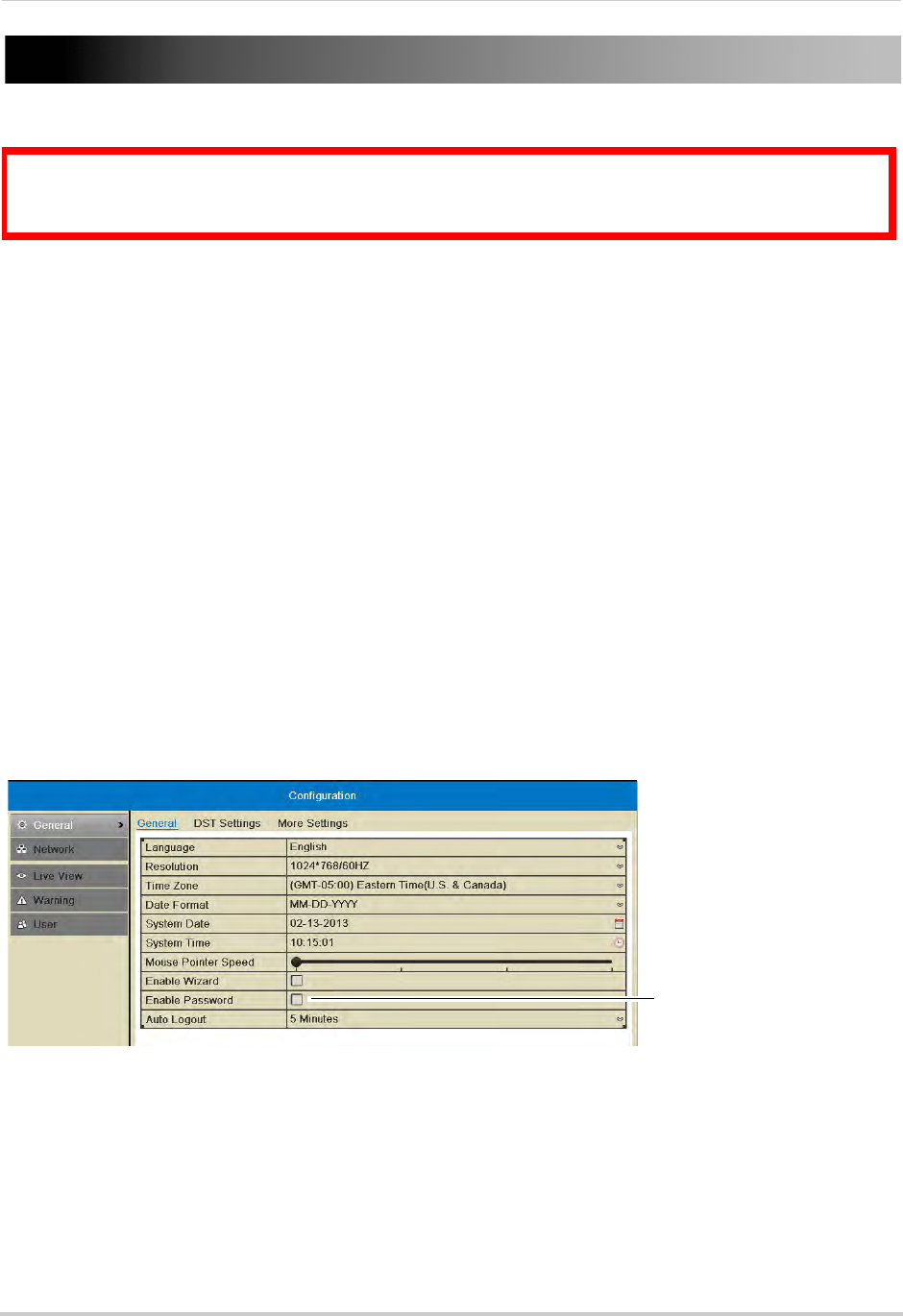
33
Managing Passwords
Managing Passwords
ATTENTION: By default, the system user name is admin and the password is 000000. Passwords
are disabled by default and are not required to access system menus. However, you will be asked
for a password to access certain functions or to log into the system remotely.
When you first startup your system, you are technically logged in as the admin (system
administrator) account. The system supports the following account types:
• Admin—syst
em administrator: has full control of the system, and can change both
administrator and user passwords and enable/disable password protection.
• Operator—user
account: has limited access to the system. Access permissions for operator
accounts can be customized by the admin account.
For security reasons, it is highly recommended to enable passwords on your system. By
d
efault, the system password is disabled.
Enabling Passwords
When passwords are enabled, the system will require passwords to access playback or
system menus.
To enable passwords:
1 Right-click and click Me
nu.
2 Click Configuration.
3 Check Enab
le Password.
Check Enable
password
4 Click Apply.
Managing User Accounts
Changing the Admin Account Password
For security, it is recommended to change the password for the admin account.










