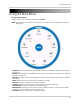Owner's Manual
Table Of Contents
- NVR Overview
- Basic Setup
- Step 1: Connect the IP Cameras
- Step 2: Connect the Mouse
- Step 3: Connect the Ethernet Cable
- Step 4: Connect the Monitor
- Step 5: Connect the Power Adapter and Power on the NVR
- Step 6: Verify Camera Image
- Step 7: Set the Time
- Default System Password & Port Numbers
- Quick Access to System Information
- Installing Cameras
- Mouse Control
- Remote Control
- Using the On-Screen Display
- Setting the Date and Time
- Recording
- Playback
- Backing Up Video
- Managing Passwords
- Using the Main Menu
- Manual
- HDD
- Record
- Camera
- Configuration
- Maintenance
- Shutdown
- Setting up your NVR for Remote Connectivity
- Client Software for PC
- Control Panel
- Main View
- Video Player
- E-Map
- Event Search
- Remote Playback
- Add Camera
- Local Log Search
- Account Management
- Device Management
- Configuring an NVR Through Device Management
- Camera Settings
- Adjusting Picture Settings
- Configuring Video Quality
- Configuring Camera Recording Schedules
- Configuring the Camera Video Display (OSD) and Privacy Masks
- Configuring Motion Detection Settings
- Configuring Tampering Alarm Settings
- Configuring Video Loss Alarms
- PTZ Control (Not Supported)
- Network Connection (Not Supported)
- System Configuration
- Connecting to your NVR Using a Web Browser
- Mobile Apps: Accessing your NVR Using a Mobile Device
- Appendix A: System Specifications
- Appendix B: Installing or Replacing the Hard Drive
- Troubleshooting
- Getting Started
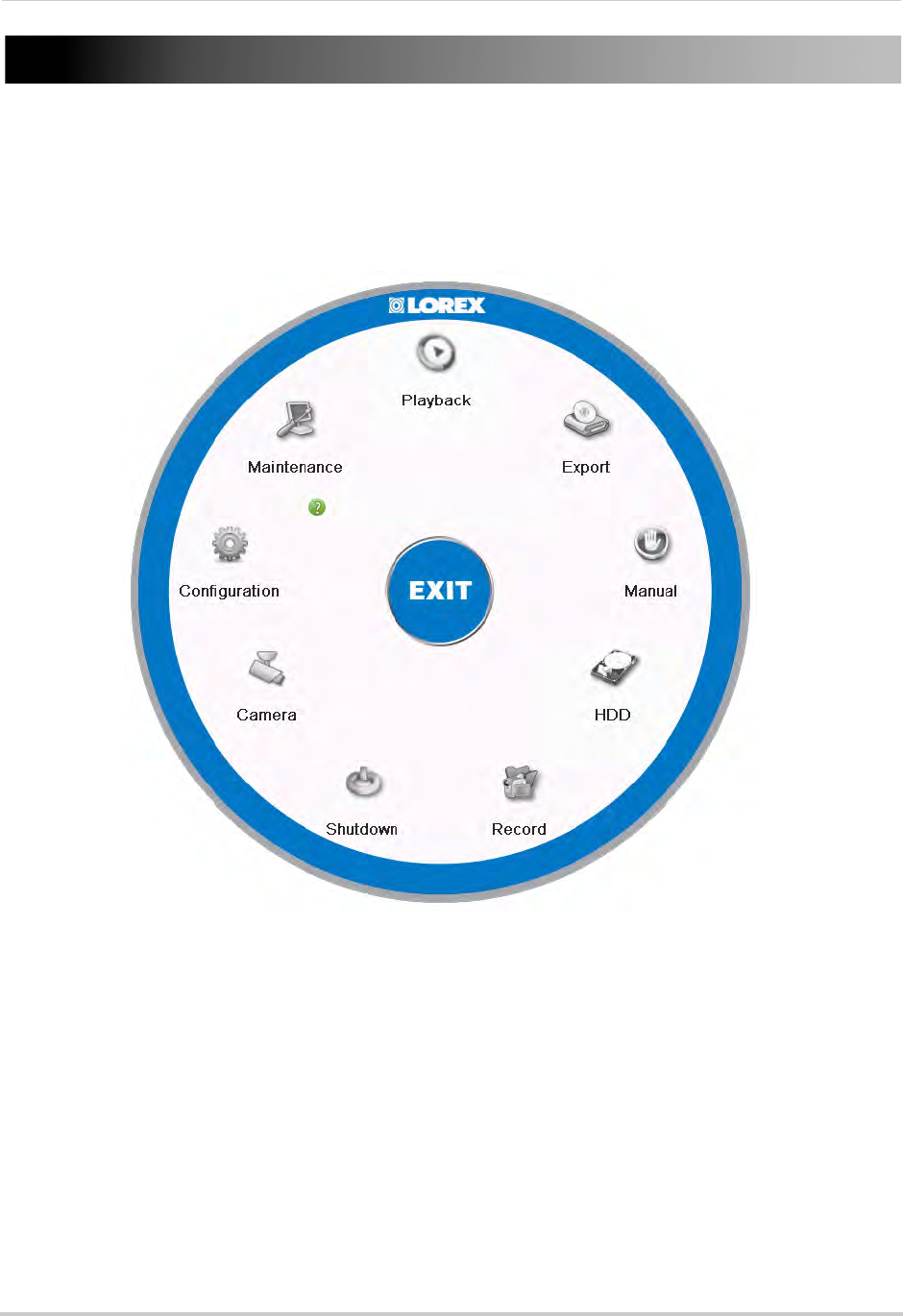
37
Using the Main Menu
Using the Main Menu
To open the Main Menu:
• Right-click to open the Quick Menu and click Menu.
NOTE: If pass
words are enabled on the system, you need to enter the password to open the
Main Menu.
• Playback: Search and playback recorded video saved on the NVR. For details, see “Playback”
on page 18.
• Export: Back
up video files to a USB flash drive or external hard drive. For details, see “Backing
Up Video” on page 27.
• Manual: Configur
e manual recording options. Select if cameras will use manual or scheduled
recording.
• HDD: Format hard drives and configure hard drive settings.
• Record:
Configure recording settings and schedule.
• Camera:
Configure camera image, motion detection, and other settings.
• Configuration: Con
figure system and network settings.
• Maintenance:
View system info and device logs. Update firmware, reset to factory default
settings, and import/export system configuration.
• Shutdown:
Log out, shutdown, or reboot the system.