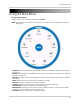Owner's Manual
Table Of Contents
- NVR Overview
- Basic Setup
- Step 1: Connect the IP Cameras
- Step 2: Connect the Mouse
- Step 3: Connect the Ethernet Cable
- Step 4: Connect the Monitor
- Step 5: Connect the Power Adapter and Power on the NVR
- Step 6: Verify Camera Image
- Step 7: Set the Time
- Default System Password & Port Numbers
- Quick Access to System Information
- Installing Cameras
- Mouse Control
- Remote Control
- Using the On-Screen Display
- Setting the Date and Time
- Recording
- Playback
- Backing Up Video
- Managing Passwords
- Using the Main Menu
- Manual
- HDD
- Record
- Camera
- Configuration
- Maintenance
- Shutdown
- Setting up your NVR for Remote Connectivity
- Client Software for PC
- Control Panel
- Main View
- Video Player
- E-Map
- Event Search
- Remote Playback
- Add Camera
- Local Log Search
- Account Management
- Device Management
- Configuring an NVR Through Device Management
- Camera Settings
- Adjusting Picture Settings
- Configuring Video Quality
- Configuring Camera Recording Schedules
- Configuring the Camera Video Display (OSD) and Privacy Masks
- Configuring Motion Detection Settings
- Configuring Tampering Alarm Settings
- Configuring Video Loss Alarms
- PTZ Control (Not Supported)
- Network Connection (Not Supported)
- System Configuration
- Connecting to your NVR Using a Web Browser
- Mobile Apps: Accessing your NVR Using a Mobile Device
- Appendix A: System Specifications
- Appendix B: Installing or Replacing the Hard Drive
- Troubleshooting
- Getting Started
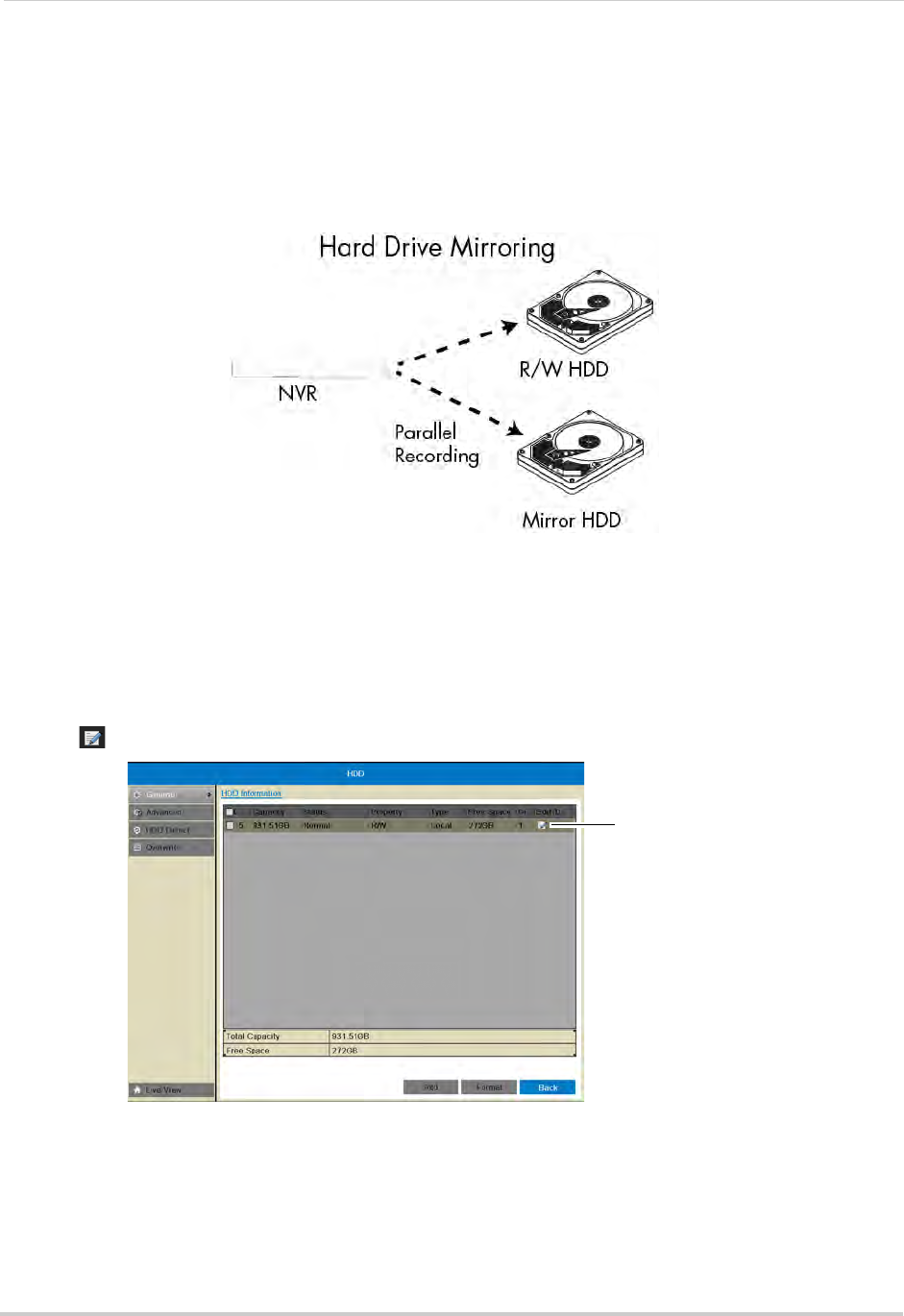
40
HDD
• Mirror: Mirror hard drive. A mirror hard drive can be used to automatically backup video
footage recorded to the recording hard drive. When a mirroring hard drive is installed, the
NVR can be set to record cameras in parallel to both the recording hard drive and the mirror
hard drive. This way, the footage is automatically backed up if the recording hard drive fails.
NOTE: Mirror hard drive must be as large or larger than primary hard drive to backup all
r
ecordings. Backup begins from when mirror hard drive is installed and configured.
To configure hard drive types on the NVR:
1 If you are configuring a hard drive to be a mirroring hard drive, you must first format both the
re
cording hard drive and mirroring hard drive before you can set up hard drive mirroring.
For instructions on how to format hard drives, see “Formatting the Hard Drive” on page 39.
2 Right-click and then click HDD.
3 Click
on the hard drive you would like to configure.
Click to configure
the hard drive