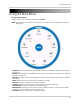Owner's Manual
Table Of Contents
- NVR Overview
- Basic Setup
- Step 1: Connect the IP Cameras
- Step 2: Connect the Mouse
- Step 3: Connect the Ethernet Cable
- Step 4: Connect the Monitor
- Step 5: Connect the Power Adapter and Power on the NVR
- Step 6: Verify Camera Image
- Step 7: Set the Time
- Default System Password & Port Numbers
- Quick Access to System Information
- Installing Cameras
- Mouse Control
- Remote Control
- Using the On-Screen Display
- Setting the Date and Time
- Recording
- Playback
- Backing Up Video
- Managing Passwords
- Using the Main Menu
- Manual
- HDD
- Record
- Camera
- Configuration
- Maintenance
- Shutdown
- Setting up your NVR for Remote Connectivity
- Client Software for PC
- Control Panel
- Main View
- Video Player
- E-Map
- Event Search
- Remote Playback
- Add Camera
- Local Log Search
- Account Management
- Device Management
- Configuring an NVR Through Device Management
- Camera Settings
- Adjusting Picture Settings
- Configuring Video Quality
- Configuring Camera Recording Schedules
- Configuring the Camera Video Display (OSD) and Privacy Masks
- Configuring Motion Detection Settings
- Configuring Tampering Alarm Settings
- Configuring Video Loss Alarms
- PTZ Control (Not Supported)
- Network Connection (Not Supported)
- System Configuration
- Connecting to your NVR Using a Web Browser
- Mobile Apps: Accessing your NVR Using a Mobile Device
- Appendix A: System Specifications
- Appendix B: Installing or Replacing the Hard Drive
- Troubleshooting
- Getting Started
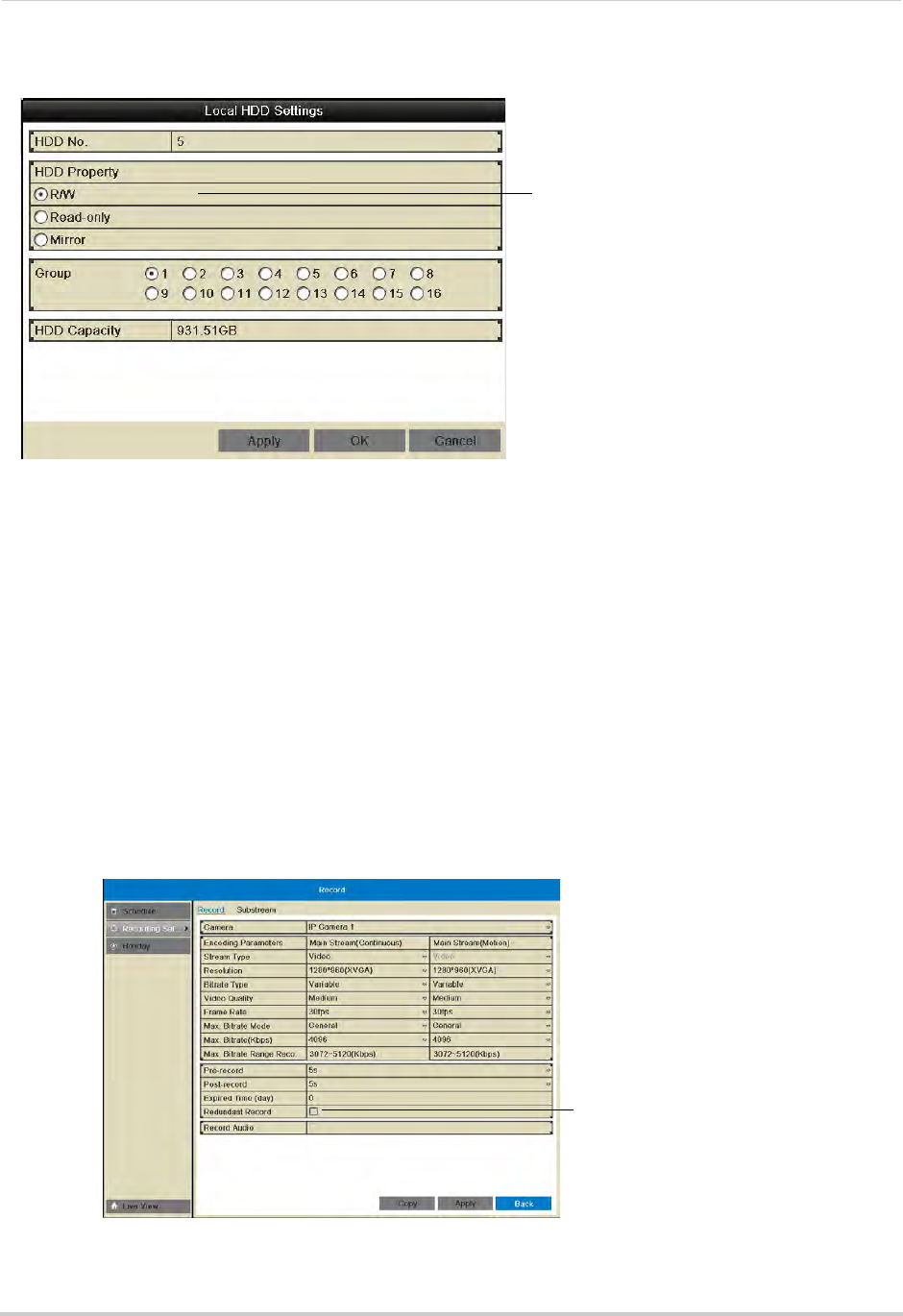
41
HDD
4 Select the hard drive type to use for this hard drive: R/W, Read-only, or Mirror.
Select hard drive type
NOTE: You must have at least one R/W hard drive installed for the system to record.
5 (Optional) If y
ou are configuring the hard drive as R/W, you may select a hard drive group
under Group. Hard drive groups allow you to configure certain IP cameras to record to
different hard drives. For details, see “Configuring Recording Group Settings” on page 42.
6 Click OK t
o save your changes. Right-click repeatedly to return to live view.
7 If you are configuring a mirror hard drive, you must now enable redundant recording in your
c
ameras, to do so:
• Right-click and then click Reco
rd>Recording Setup.
• Under Came
ra, select the desired camera and check Redundant Record to enable redundant
recording to the mirror hard drive.
• Repeat for any additional cameras or use Copy t
o copy redundant recording settings to all
cameras.
• Click Apply to save changes. Right-click repeatedly to return to live view
Check to enable recording
to the mirror hard drive