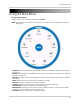Owner's Manual
Table Of Contents
- NVR Overview
- Basic Setup
- Step 1: Connect the IP Cameras
- Step 2: Connect the Mouse
- Step 3: Connect the Ethernet Cable
- Step 4: Connect the Monitor
- Step 5: Connect the Power Adapter and Power on the NVR
- Step 6: Verify Camera Image
- Step 7: Set the Time
- Default System Password & Port Numbers
- Quick Access to System Information
- Installing Cameras
- Mouse Control
- Remote Control
- Using the On-Screen Display
- Setting the Date and Time
- Recording
- Playback
- Backing Up Video
- Managing Passwords
- Using the Main Menu
- Manual
- HDD
- Record
- Camera
- Configuration
- Maintenance
- Shutdown
- Setting up your NVR for Remote Connectivity
- Client Software for PC
- Control Panel
- Main View
- Video Player
- E-Map
- Event Search
- Remote Playback
- Add Camera
- Local Log Search
- Account Management
- Device Management
- Configuring an NVR Through Device Management
- Camera Settings
- Adjusting Picture Settings
- Configuring Video Quality
- Configuring Camera Recording Schedules
- Configuring the Camera Video Display (OSD) and Privacy Masks
- Configuring Motion Detection Settings
- Configuring Tampering Alarm Settings
- Configuring Video Loss Alarms
- PTZ Control (Not Supported)
- Network Connection (Not Supported)
- System Configuration
- Connecting to your NVR Using a Web Browser
- Mobile Apps: Accessing your NVR Using a Mobile Device
- Appendix A: System Specifications
- Appendix B: Installing or Replacing the Hard Drive
- Troubleshooting
- Getting Started

42
HDD
Advanced
Configuring Recording Group Settings
Use recording group settings if you want to specify which hard drive group your cameras
will record to.
NOTE: You must have a second hard drive (not included) installed to use recording group
sett
ings.
To configure recording group settings:
1 Right
-click and then click Menu>HDD>Adv
anced.
2 Under Record on HDD Group, select the hard drive group you would like to configure.
Select hard drive group
Select cameras to record to
selected group
NOTE: To assign your hard drives to groups, see “Configuring Hard Drive Type or Group” on
page 39.
3 Check the c
ameras you would like to record to the selected hard drive group.
4 Click A
pply to save changes. Right-click repeatedly to return to live view.
HDD Detect
NOTE: The options in HDD Detect sub-menu are for advanced users. It is recommended to
leave all settings on their default values.
Setting S.M.A.R.T. Settings and Running S.M.A.R.T. Checks on the Hard Drive
The device supports S.M.A.R.T. and Bad Sector Detection. S.M.A.R.T. (Self-Monitoring,
Analysis and Reporting Technology) is a monitoring system for hard drives that detects and
reports potential reliability issues to help anticipate hard drive failure.
To set S.M.A.R.T. settings:
1 Right-click and then click Menu>HDD>HDD
Detect.