Owner's Manual
Table Of Contents
- NVR Overview
- Basic Setup
- Step 1: Connect the IP Cameras
- Step 2: Connect the Mouse
- Step 3: Connect the Ethernet Cable
- Step 4: Connect the Monitor
- Step 5: Connect the Power Adapter and Power on the NVR
- Step 6: Verify Camera Image
- Step 7: Set the Time
- Default System Password & Port Numbers
- Quick Access to System Information
- Installing Cameras
- Mouse Control
- Remote Control
- Using the On-Screen Display
- Setting the Date and Time
- Recording
- Playback
- Backing Up Video
- Managing Passwords
- Using the Main Menu
- Manual
- HDD
- Record
- Camera
- Configuration
- Maintenance
- Shutdown
- Setting up your NVR for Remote Connectivity
- Client Software for PC
- Control Panel
- Main View
- Video Player
- E-Map
- Event Search
- Remote Playback
- Add Camera
- Local Log Search
- Account Management
- Device Management
- Configuring an NVR Through Device Management
- Camera Settings
- Adjusting Picture Settings
- Configuring Video Quality
- Configuring Camera Recording Schedules
- Configuring the Camera Video Display (OSD) and Privacy Masks
- Configuring Motion Detection Settings
- Configuring Tampering Alarm Settings
- Configuring Video Loss Alarms
- PTZ Control (Not Supported)
- Network Connection (Not Supported)
- System Configuration
- Connecting to your NVR Using a Web Browser
- Mobile Apps: Accessing your NVR Using a Mobile Device
- Appendix A: System Specifications
- Appendix B: Installing or Replacing the Hard Drive
- Troubleshooting
- Getting Started
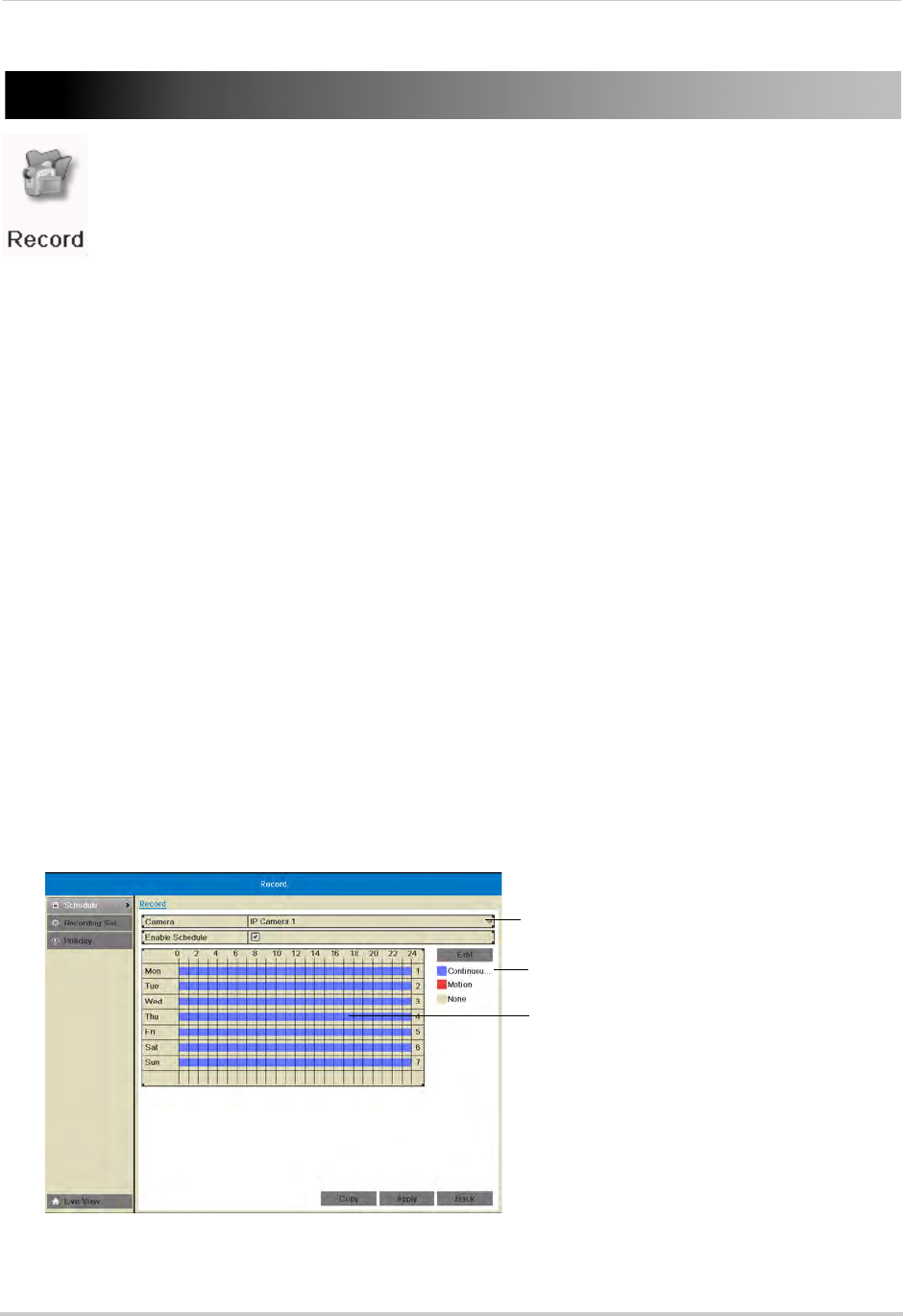
45
Record
Record
Configure recording settings and schedule.
The Record menu contains the following sub-menus:
• Schedul
e
• Encoding Settings
• Holiday
Schedule
Configuring the Recording Schedule
Use the recording schedule to configure when cameras will use continuous or motion
detection recording.
To configure the recording schedule:
1 Right
-click and then click Menu>Rec
ord.
2 Under Camera, sel
ect the camera you would like to configure.
3 Ensure E
nable Schedule is checked.
4 Select the recording type to add to the schedule on the right side of the screen:
• Continuou... (Continuous & Motion):
Camera will record at all times and mark motion events.
• Motion (Motion Detection Recording only): Camer
a will record when motion is detected only.
• None: Camera will not record.
5 Click and drag inside the schedule to apply the currently selected recording type.
Click to select a schedule type
Click and drag to add the recording
type to the schedule
Select camera










