Owner's Manual
Table Of Contents
- NVR Overview
- Basic Setup
- Step 1: Connect the IP Cameras
- Step 2: Connect the Mouse
- Step 3: Connect the Ethernet Cable
- Step 4: Connect the Monitor
- Step 5: Connect the Power Adapter and Power on the NVR
- Step 6: Verify Camera Image
- Step 7: Set the Time
- Default System Password & Port Numbers
- Quick Access to System Information
- Installing Cameras
- Mouse Control
- Remote Control
- Using the On-Screen Display
- Setting the Date and Time
- Recording
- Playback
- Backing Up Video
- Managing Passwords
- Using the Main Menu
- Manual
- HDD
- Record
- Camera
- Configuration
- Maintenance
- Shutdown
- Setting up your NVR for Remote Connectivity
- Client Software for PC
- Control Panel
- Main View
- Video Player
- E-Map
- Event Search
- Remote Playback
- Add Camera
- Local Log Search
- Account Management
- Device Management
- Configuring an NVR Through Device Management
- Camera Settings
- Adjusting Picture Settings
- Configuring Video Quality
- Configuring Camera Recording Schedules
- Configuring the Camera Video Display (OSD) and Privacy Masks
- Configuring Motion Detection Settings
- Configuring Tampering Alarm Settings
- Configuring Video Loss Alarms
- PTZ Control (Not Supported)
- Network Connection (Not Supported)
- System Configuration
- Connecting to your NVR Using a Web Browser
- Mobile Apps: Accessing your NVR Using a Mobile Device
- Appendix A: System Specifications
- Appendix B: Installing or Replacing the Hard Drive
- Troubleshooting
- Getting Started
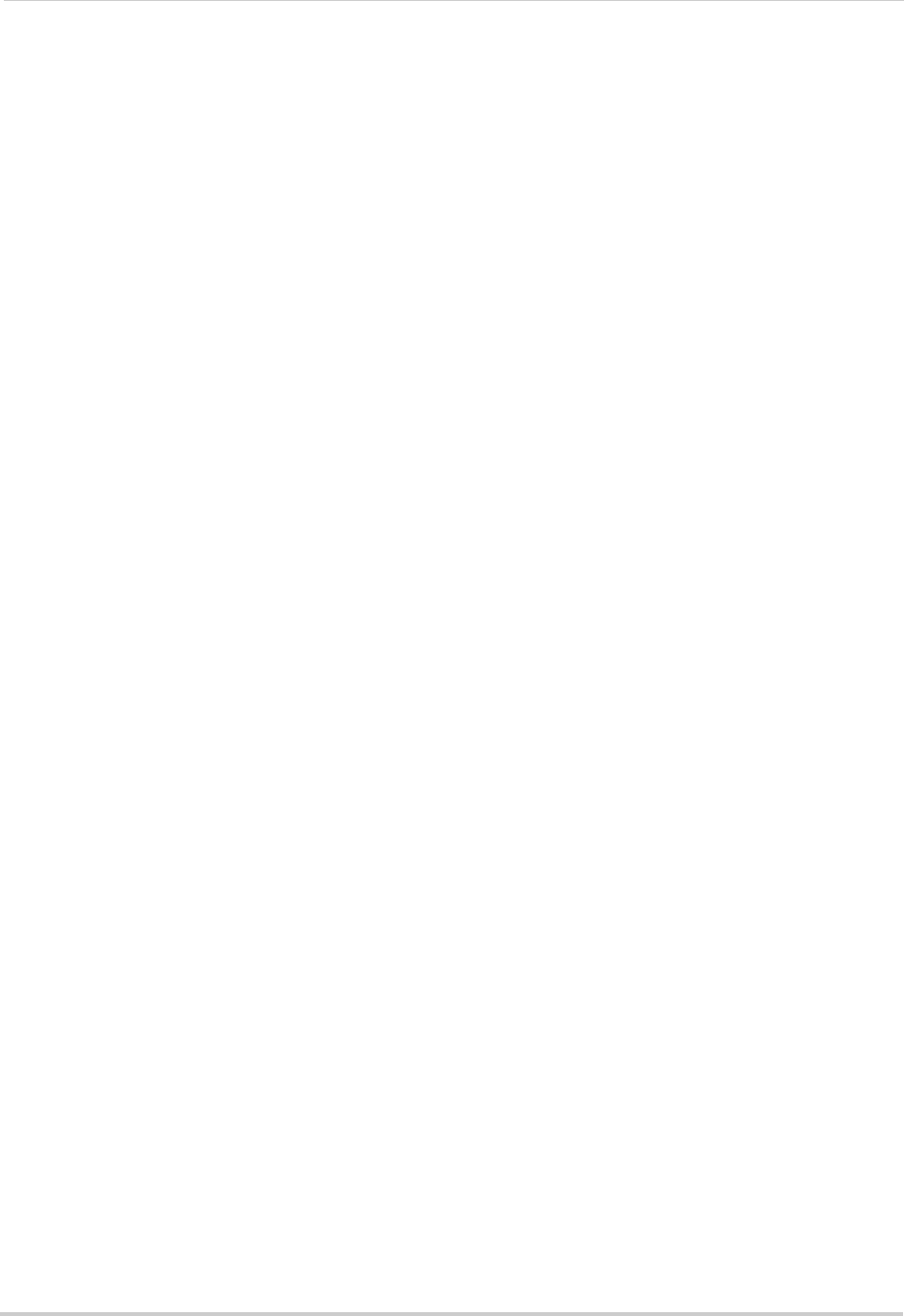
46
Record
6 (Optional) To copy the schedule to other cameras, click Copy. Check cameras you would like
to copy the schedule to. Check/un-check IP Camera to copy the schedule to all cameras.
Click OK to copy the schedule.
7 Cl
ick Apply to save changes. Right-click repeatedly to return to live view.
Recording Setup
Use the Recording Setup to configure recording and streaming parameters for your
cameras such as the resolution, frame rate, network bandwidth, and event pre and
post-recording durations.
The Encoding Settings are set separately for Continuous an
d Event (motion) recording.
They may also be set for remote streaming to a computer or mobile device through the
Substream tab.
Configuring Recording Resolution, Frame Rate, and Image Quality
The resolution, frame rate, and image quality can be set separately for each camera, as
well as for continuous and motion recording.
To configure the recording resolution, frame rate,
and image quality:
1 Right
-click and then click Menu>Record>Recording Setup.
2 Under Camer
a, select the camera you would like to configure.
3 Con
figure the following settings under Mainstream (Continuous) to set the parameters for
continuous recording:
• Under Resolution, sel
ect the recording resolution of the camera: 1280*720 (720P) or
1920*1080 (1080P).
• Under Video Quality,
select the video quality from Lowest to Highest.
• Under Fr
ame Rate, select the recording frame rate.










