Owner's Manual
Table Of Contents
- NVR Overview
- Basic Setup
- Step 1: Connect the IP Cameras
- Step 2: Connect the Mouse
- Step 3: Connect the Ethernet Cable
- Step 4: Connect the Monitor
- Step 5: Connect the Power Adapter and Power on the NVR
- Step 6: Verify Camera Image
- Step 7: Set the Time
- Default System Password & Port Numbers
- Quick Access to System Information
- Installing Cameras
- Mouse Control
- Remote Control
- Using the On-Screen Display
- Setting the Date and Time
- Recording
- Playback
- Backing Up Video
- Managing Passwords
- Using the Main Menu
- Manual
- HDD
- Record
- Camera
- Configuration
- Maintenance
- Shutdown
- Setting up your NVR for Remote Connectivity
- Client Software for PC
- Control Panel
- Main View
- Video Player
- E-Map
- Event Search
- Remote Playback
- Add Camera
- Local Log Search
- Account Management
- Device Management
- Configuring an NVR Through Device Management
- Camera Settings
- Adjusting Picture Settings
- Configuring Video Quality
- Configuring Camera Recording Schedules
- Configuring the Camera Video Display (OSD) and Privacy Masks
- Configuring Motion Detection Settings
- Configuring Tampering Alarm Settings
- Configuring Video Loss Alarms
- PTZ Control (Not Supported)
- Network Connection (Not Supported)
- System Configuration
- Connecting to your NVR Using a Web Browser
- Mobile Apps: Accessing your NVR Using a Mobile Device
- Appendix A: System Specifications
- Appendix B: Installing or Replacing the Hard Drive
- Troubleshooting
- Getting Started
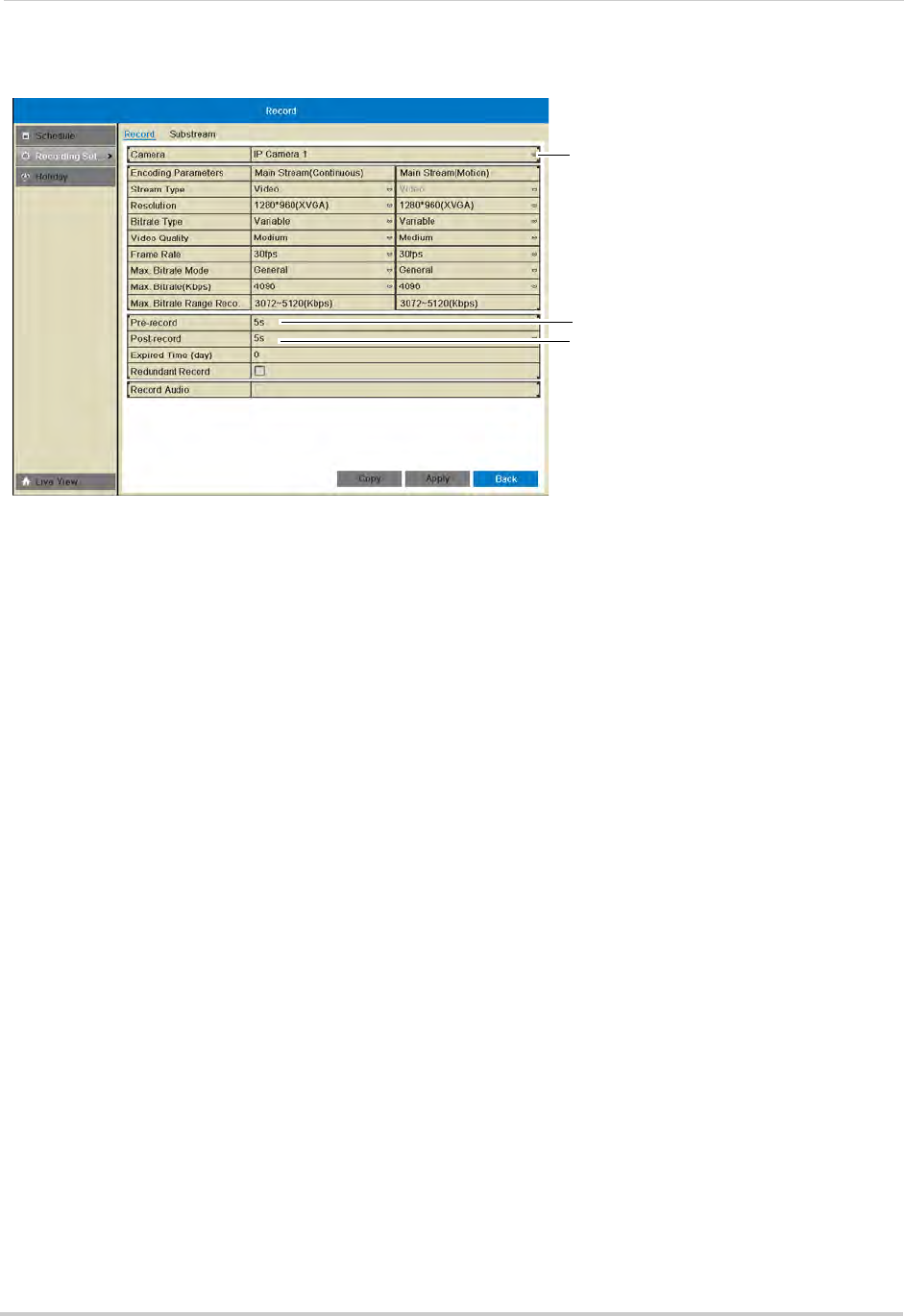
48
Record
4 Under Post-record, select the time the NVR will record after an event.
Select post-record time
Select pre-record time
Select camera
5 Click Apply to save changes. Right-click repeatedly to return to live view.
Configuring Substream Settings
Substream settings allow you to configure the video quality settings for streaming to a
computer or mobile device. The substream allows you to conserve Internet bandwidth for
connections over the LAN or Internet while still ensuring high quality recordings.
NOTE: Increasing the substream settings may affect the perf
ormance of the video stream,
depending on bandwidth available.
To configure substream settings:
1 Right-click and then click Menu>Rec
ord>Recording Setup>Substream.
2 Under Camera, sel
ect the camera you would like to configure.
3 Under Resolution, sele
ct the resolution to use for streaming: 704*576(4CIF), 352*288(CIF),
320*240(QVGA).
4 Under Bitrat
e Type, select Variable (recommended) for variable bitrate or Constant for
constant bit rate.
• If you select Variable, select the Video Quality between Hi
ghest and Lowest.
5 Under Fra
me Rate, select the frame rate for streaming.
6 Under Ma
x. Bitrate Mode, select General to use one of the pre-set options or Customize to
manually enter the bitrate.










