Owner's Manual
Table Of Contents
- NVR Overview
- Basic Setup
- Step 1: Connect the IP Cameras
- Step 2: Connect the Mouse
- Step 3: Connect the Ethernet Cable
- Step 4: Connect the Monitor
- Step 5: Connect the Power Adapter and Power on the NVR
- Step 6: Verify Camera Image
- Step 7: Set the Time
- Default System Password & Port Numbers
- Quick Access to System Information
- Installing Cameras
- Mouse Control
- Remote Control
- Using the On-Screen Display
- Setting the Date and Time
- Recording
- Playback
- Backing Up Video
- Managing Passwords
- Using the Main Menu
- Manual
- HDD
- Record
- Camera
- Configuration
- Maintenance
- Shutdown
- Setting up your NVR for Remote Connectivity
- Client Software for PC
- Control Panel
- Main View
- Video Player
- E-Map
- Event Search
- Remote Playback
- Add Camera
- Local Log Search
- Account Management
- Device Management
- Configuring an NVR Through Device Management
- Camera Settings
- Adjusting Picture Settings
- Configuring Video Quality
- Configuring Camera Recording Schedules
- Configuring the Camera Video Display (OSD) and Privacy Masks
- Configuring Motion Detection Settings
- Configuring Tampering Alarm Settings
- Configuring Video Loss Alarms
- PTZ Control (Not Supported)
- Network Connection (Not Supported)
- System Configuration
- Connecting to your NVR Using a Web Browser
- Mobile Apps: Accessing your NVR Using a Mobile Device
- Appendix A: System Specifications
- Appendix B: Installing or Replacing the Hard Drive
- Troubleshooting
- Getting Started
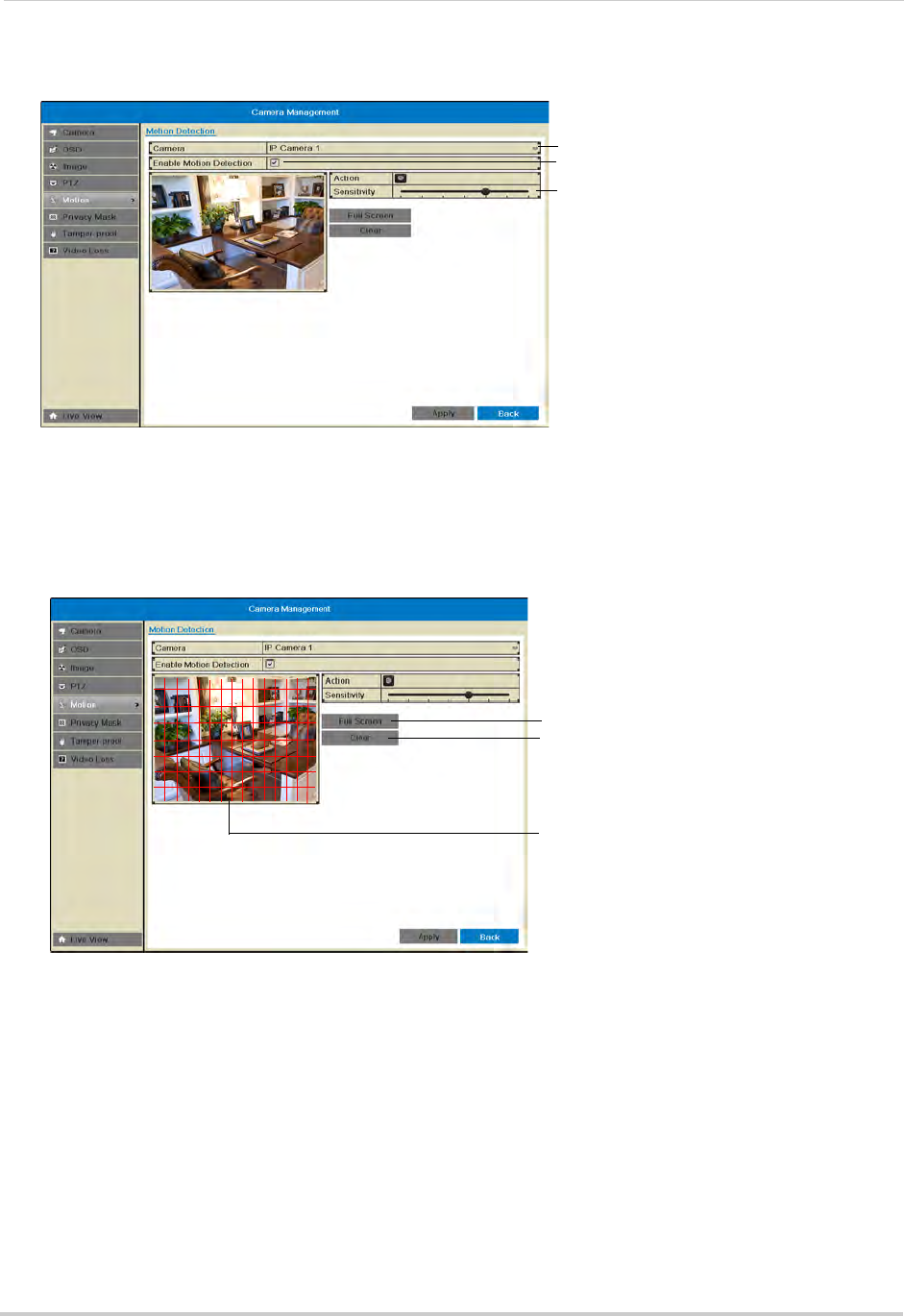
54
Camera
4 Adjust the Sensitivity slider to configure motion detection sensitivity.
Select camera
Enable motion detection
Adjust motion detection senstiivity
5 In the image area, configure motion detection areas:
• Areas where the grid is filled in are enabled for motion detection.
• Click and drag to enable/disable areas of the screen for motion detection.
• Click Full Screen t
o enable the entire area for motion detection.
• Click Clear
to disable the entire area for motion detection.
Click and drag to enable/
disable motion areas
Enable whole screen
Disable whole screen
6 Click Apply to save changes. Right-click repeatedly to return to live view.
Configuring Motion Detection Alarm Settings
You can configure the alarm actions that occur when motion detection is triggered.
To configure motion detect
ion alarm settings:
1 Right-click and click Menu>Camer
a>Motion.
2 Under Camera, sel
ect the camera you would like to configure.










