Owner's Manual
Table Of Contents
- NVR Overview
- Basic Setup
- Step 1: Connect the IP Cameras
- Step 2: Connect the Mouse
- Step 3: Connect the Ethernet Cable
- Step 4: Connect the Monitor
- Step 5: Connect the Power Adapter and Power on the NVR
- Step 6: Verify Camera Image
- Step 7: Set the Time
- Default System Password & Port Numbers
- Quick Access to System Information
- Installing Cameras
- Mouse Control
- Remote Control
- Using the On-Screen Display
- Setting the Date and Time
- Recording
- Playback
- Backing Up Video
- Managing Passwords
- Using the Main Menu
- Manual
- HDD
- Record
- Camera
- Configuration
- Maintenance
- Shutdown
- Setting up your NVR for Remote Connectivity
- Client Software for PC
- Control Panel
- Main View
- Video Player
- E-Map
- Event Search
- Remote Playback
- Add Camera
- Local Log Search
- Account Management
- Device Management
- Configuring an NVR Through Device Management
- Camera Settings
- Adjusting Picture Settings
- Configuring Video Quality
- Configuring Camera Recording Schedules
- Configuring the Camera Video Display (OSD) and Privacy Masks
- Configuring Motion Detection Settings
- Configuring Tampering Alarm Settings
- Configuring Video Loss Alarms
- PTZ Control (Not Supported)
- Network Connection (Not Supported)
- System Configuration
- Connecting to your NVR Using a Web Browser
- Mobile Apps: Accessing your NVR Using a Mobile Device
- Appendix A: System Specifications
- Appendix B: Installing or Replacing the Hard Drive
- Troubleshooting
- Getting Started
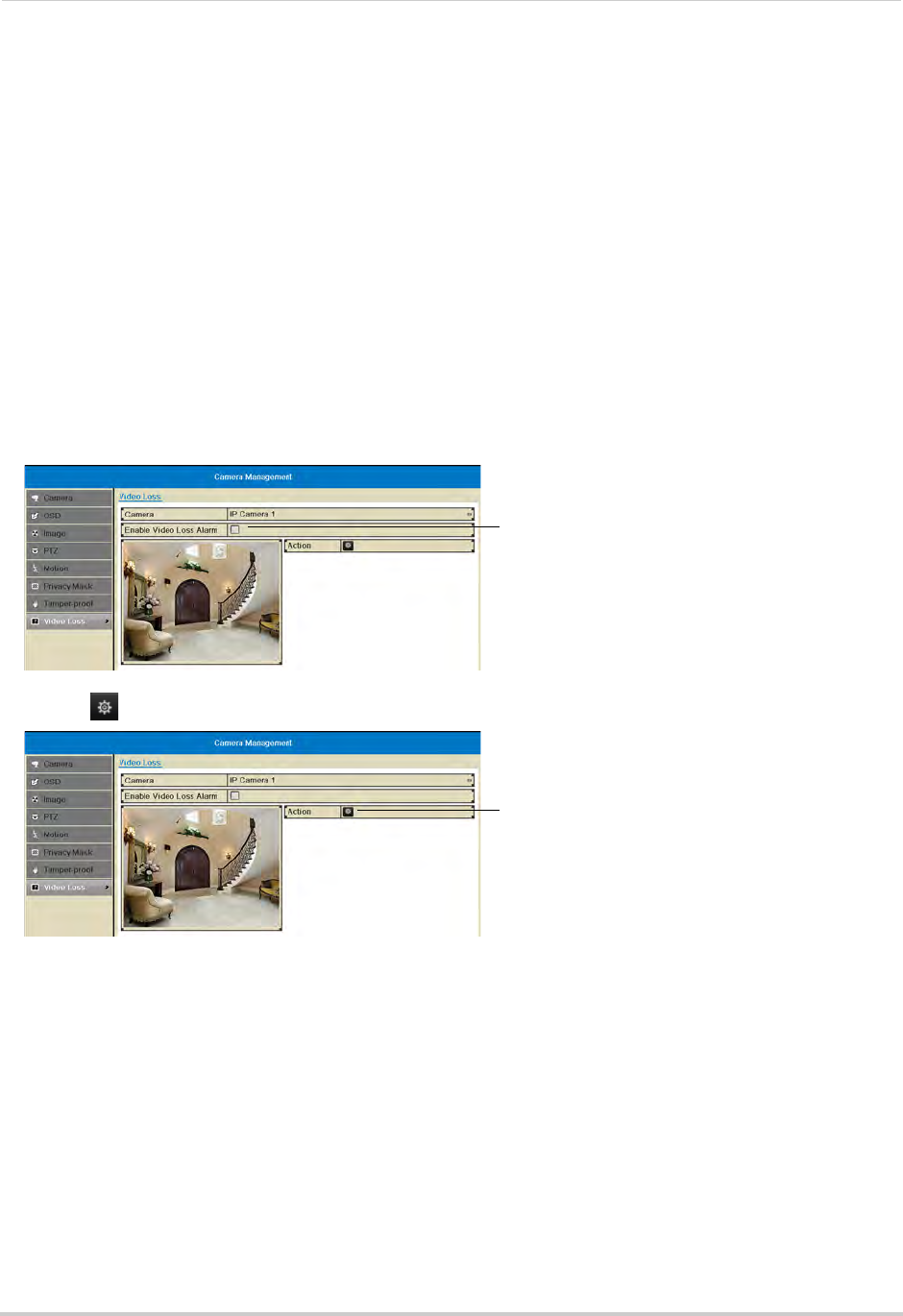
59
Camera
9 Click Apply to save changes. Click OK.
10 Click A
pply to save changes. Right-click repeatedly to return to live view.
Video Loss
Configuring Video Loss Alarm Settings
Video Loss Alarms occur if the connection between the NVR and cameras is lost (for
example, if the ethernet cable is disconnected).
To configure video loss alarms
:
1 Right-click and then click Menu>Camer
a>Video Loss.
2 Under Camera, sel
ect the camera you would like to configure.
3 Check Enable
Video Loss Alarm to enable video loss alarms or un-check to disable.
Check to enable video loss
alarms
4 Click under Action to open the Action menu.
Click to open the Action menu
5 In the Arming Schedule tab, configure the times of day you would like video loss alarms to be
enabled for the selected camera.
• Under Wee
k, select the day of the week you would like to configure.
• Configure up to 8 time periods per day when motion detection will be enabled.










