Owner's Manual
Table Of Contents
- NVR Overview
- Basic Setup
- Step 1: Connect the IP Cameras
- Step 2: Connect the Mouse
- Step 3: Connect the Ethernet Cable
- Step 4: Connect the Monitor
- Step 5: Connect the Power Adapter and Power on the NVR
- Step 6: Verify Camera Image
- Step 7: Set the Time
- Default System Password & Port Numbers
- Quick Access to System Information
- Installing Cameras
- Mouse Control
- Remote Control
- Using the On-Screen Display
- Setting the Date and Time
- Recording
- Playback
- Backing Up Video
- Managing Passwords
- Using the Main Menu
- Manual
- HDD
- Record
- Camera
- Configuration
- Maintenance
- Shutdown
- Setting up your NVR for Remote Connectivity
- Client Software for PC
- Control Panel
- Main View
- Video Player
- E-Map
- Event Search
- Remote Playback
- Add Camera
- Local Log Search
- Account Management
- Device Management
- Configuring an NVR Through Device Management
- Camera Settings
- Adjusting Picture Settings
- Configuring Video Quality
- Configuring Camera Recording Schedules
- Configuring the Camera Video Display (OSD) and Privacy Masks
- Configuring Motion Detection Settings
- Configuring Tampering Alarm Settings
- Configuring Video Loss Alarms
- PTZ Control (Not Supported)
- Network Connection (Not Supported)
- System Configuration
- Connecting to your NVR Using a Web Browser
- Mobile Apps: Accessing your NVR Using a Mobile Device
- Appendix A: System Specifications
- Appendix B: Installing or Replacing the Hard Drive
- Troubleshooting
- Getting Started
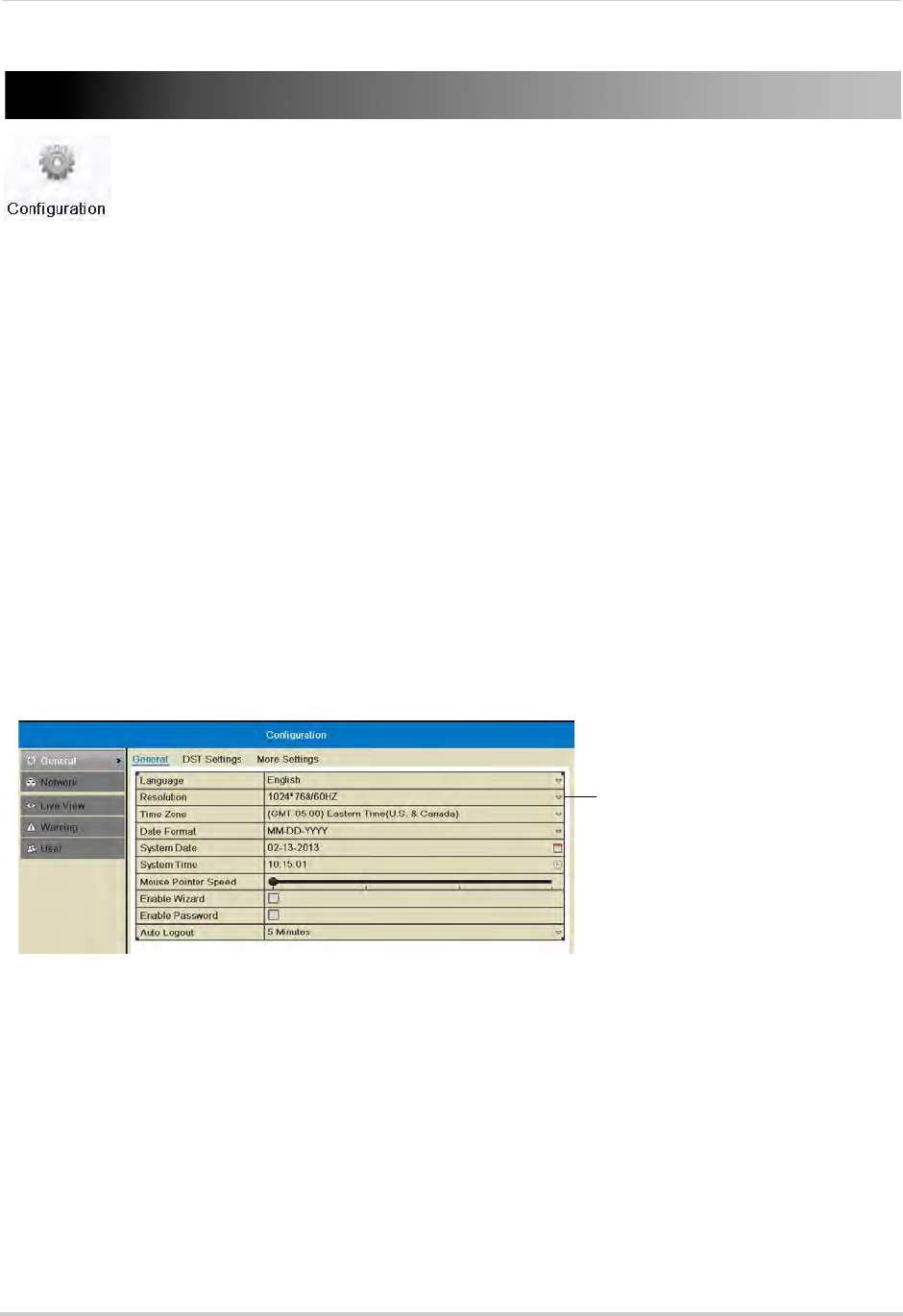
61
Configuration
Configuration
Configure system and network settings.
The Configuration Menu contains the following sub-menus:
• General
• Network
• Live View
• Warning
• User
General
• For instructions on setting the date and time, see “Setting the Date and Time” on page 14.
• For instructions on enabling system passwords or configuring user accounts, see “Managing
Passwords” on page 33.
Setting the Display Resolution
You can set the display resolution for your VGA or HDMI monitor.
To set the display resolution:
1 Right-click and click Menu>Con
figuration.
2 Under Resolution, sele
ct the correct resolution for your monitor.
Select the correct resolution for your
monitor
3 Click Apply to save changes. The resolution will update. Click OK to confirm.
NOTE: If you do not click OK within 15 seconds, the resolution will reset to the previously selected
sett
ing.
Setting the Mouse Pointer Speed
1 Right-click and click Menu>Configuration.










