Owner's Manual
Table Of Contents
- NVR Overview
- Basic Setup
- Step 1: Connect the IP Cameras
- Step 2: Connect the Mouse
- Step 3: Connect the Ethernet Cable
- Step 4: Connect the Monitor
- Step 5: Connect the Power Adapter and Power on the NVR
- Step 6: Verify Camera Image
- Step 7: Set the Time
- Default System Password & Port Numbers
- Quick Access to System Information
- Installing Cameras
- Mouse Control
- Remote Control
- Using the On-Screen Display
- Setting the Date and Time
- Recording
- Playback
- Backing Up Video
- Managing Passwords
- Using the Main Menu
- Manual
- HDD
- Record
- Camera
- Configuration
- Maintenance
- Shutdown
- Setting up your NVR for Remote Connectivity
- Client Software for PC
- Control Panel
- Main View
- Video Player
- E-Map
- Event Search
- Remote Playback
- Add Camera
- Local Log Search
- Account Management
- Device Management
- Configuring an NVR Through Device Management
- Camera Settings
- Adjusting Picture Settings
- Configuring Video Quality
- Configuring Camera Recording Schedules
- Configuring the Camera Video Display (OSD) and Privacy Masks
- Configuring Motion Detection Settings
- Configuring Tampering Alarm Settings
- Configuring Video Loss Alarms
- PTZ Control (Not Supported)
- Network Connection (Not Supported)
- System Configuration
- Connecting to your NVR Using a Web Browser
- Mobile Apps: Accessing your NVR Using a Mobile Device
- Appendix A: System Specifications
- Appendix B: Installing or Replacing the Hard Drive
- Troubleshooting
- Getting Started
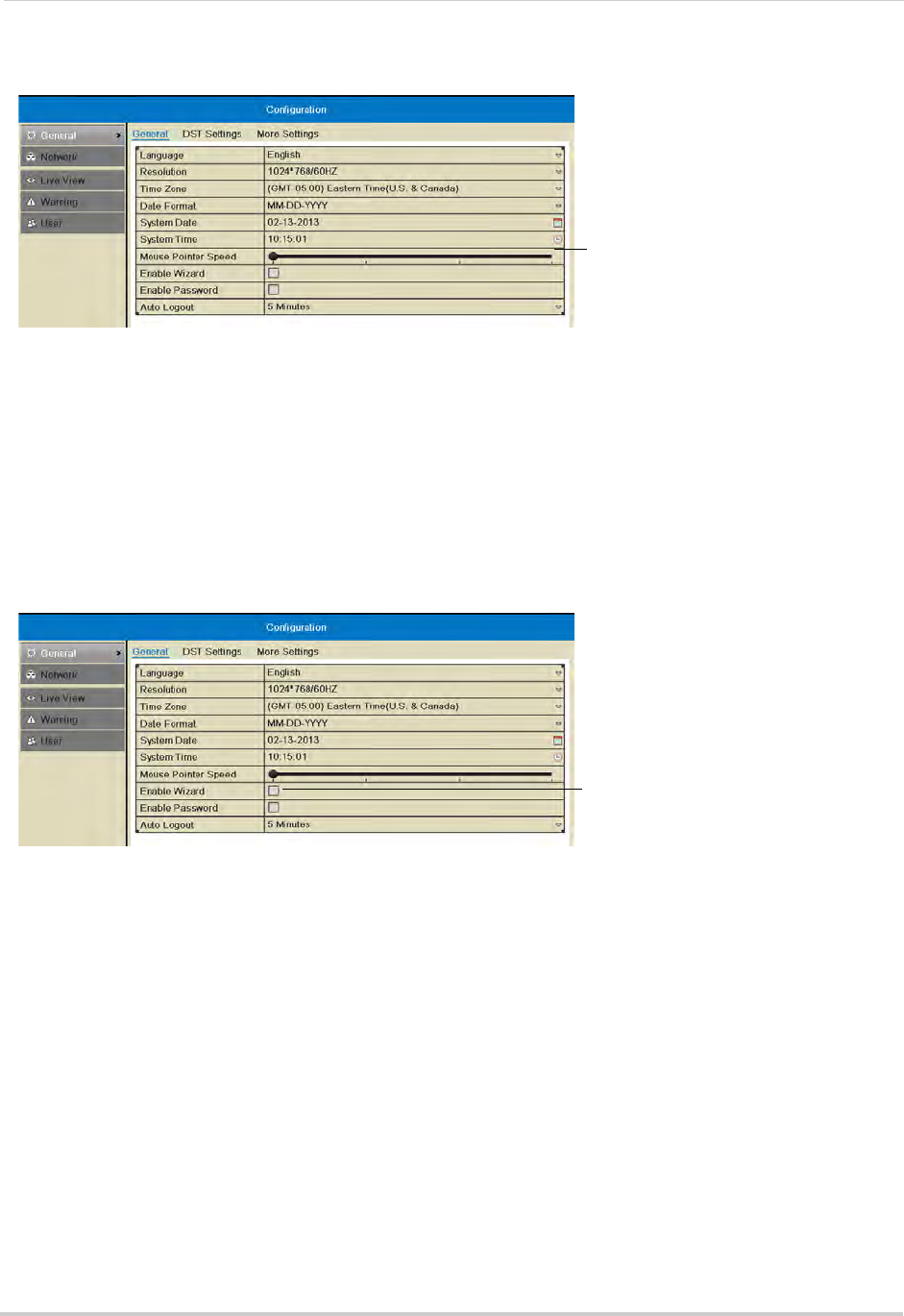
62
Configuration
2 Use the Mouse Pointer Speed slider to adjust how fast the mouse moves on screen.
Select the mouse cursor speed
3 Click Apply to save changes. Right-click repeatedly to return to live view.
Enabling the Start Up Wizard
The Start Up Wizard is an optional wizard that helps you set up system settings when the
NVR powers on.
To enable the Start Up Wizard:
1 Right
-click and click Menu>Con
figuration.
2 Check Enable
Wizard to enable the Start Up Wizard when the NVR powers on or un-check to
disable.
Check to enable the Start-up wizard
3 Click Apply to save changes. Right-click repeatedly to return to live view. When the NVR
starts up, the Start Up Wizard guides you through setting up key system settings.
Configuring the Auto Logout Time
The Auto Logout time determines how long menus will remain open while the system is
idle.
If passwords are enabled, the user will also be logged out if the system is idle for the Auto
Logout time.
To configure the
Auto Logout Time:
1 Right
-click and click Menu>Con
figuration.










