Owner's Manual
Table Of Contents
- NVR Overview
- Basic Setup
- Step 1: Connect the IP Cameras
- Step 2: Connect the Mouse
- Step 3: Connect the Ethernet Cable
- Step 4: Connect the Monitor
- Step 5: Connect the Power Adapter and Power on the NVR
- Step 6: Verify Camera Image
- Step 7: Set the Time
- Default System Password & Port Numbers
- Quick Access to System Information
- Installing Cameras
- Mouse Control
- Remote Control
- Using the On-Screen Display
- Setting the Date and Time
- Recording
- Playback
- Backing Up Video
- Managing Passwords
- Using the Main Menu
- Manual
- HDD
- Record
- Camera
- Configuration
- Maintenance
- Shutdown
- Setting up your NVR for Remote Connectivity
- Client Software for PC
- Control Panel
- Main View
- Video Player
- E-Map
- Event Search
- Remote Playback
- Add Camera
- Local Log Search
- Account Management
- Device Management
- Configuring an NVR Through Device Management
- Camera Settings
- Adjusting Picture Settings
- Configuring Video Quality
- Configuring Camera Recording Schedules
- Configuring the Camera Video Display (OSD) and Privacy Masks
- Configuring Motion Detection Settings
- Configuring Tampering Alarm Settings
- Configuring Video Loss Alarms
- PTZ Control (Not Supported)
- Network Connection (Not Supported)
- System Configuration
- Connecting to your NVR Using a Web Browser
- Mobile Apps: Accessing your NVR Using a Mobile Device
- Appendix A: System Specifications
- Appendix B: Installing or Replacing the Hard Drive
- Troubleshooting
- Getting Started
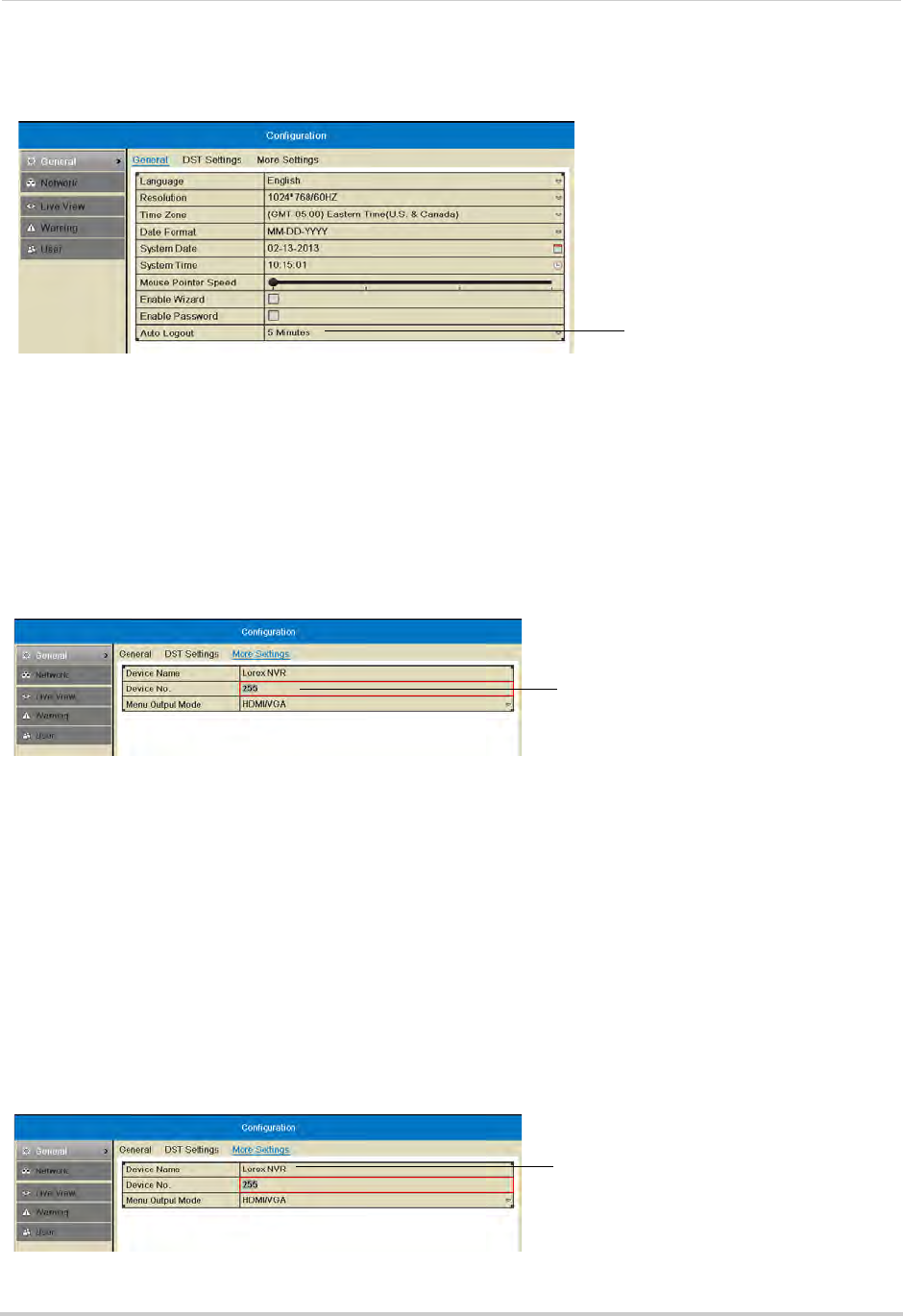
63
Configuration
2 Under Auto Logout, select the amount of time menus will remain open while the system is
idle or select Never to disable auto logout.
Select the Auto Logout time
3 Click Apply to save changes. Right-click repeatedly to return to live view.
Pairing the Remote Control
The remote control comes pre-paired to your NVR. If you have more than one NVR, you can
pair the remote control to a specific NVR.
To pair the remote control to an NVR:
1 Right
-click and then click Menu> Configur
ation>General>More Settings.
2 Click Devic
e No. and then enter a unique ID for your NVR.
Enter a unique ID
number for you NVR
3 Click Apply to save changes. Right-click repeatedly to return to live view.
4 On the remote control, press DEV. Then, pr
ess the number you selected in step 3 and press
Enter. Your remote control will now be paired with the NVR.
Changing the Device Name
The Device Name is the name of the system that appears in the System Information page.
You may create a custom Device Name of your choice.
To change the Device Name:
1 Right-click and then click Menu>Configur
ation>More Settings.
2 Under Devic
e Name, enter a name for your NVR. This can be anything of your choice (e.g.
home, office, etc.).
Enter a name for your NVR










