Owner's Manual
Table Of Contents
- NVR Overview
- Basic Setup
- Step 1: Connect the IP Cameras
- Step 2: Connect the Mouse
- Step 3: Connect the Ethernet Cable
- Step 4: Connect the Monitor
- Step 5: Connect the Power Adapter and Power on the NVR
- Step 6: Verify Camera Image
- Step 7: Set the Time
- Default System Password & Port Numbers
- Quick Access to System Information
- Installing Cameras
- Mouse Control
- Remote Control
- Using the On-Screen Display
- Setting the Date and Time
- Recording
- Playback
- Backing Up Video
- Managing Passwords
- Using the Main Menu
- Manual
- HDD
- Record
- Camera
- Configuration
- Maintenance
- Shutdown
- Setting up your NVR for Remote Connectivity
- Client Software for PC
- Control Panel
- Main View
- Video Player
- E-Map
- Event Search
- Remote Playback
- Add Camera
- Local Log Search
- Account Management
- Device Management
- Configuring an NVR Through Device Management
- Camera Settings
- Adjusting Picture Settings
- Configuring Video Quality
- Configuring Camera Recording Schedules
- Configuring the Camera Video Display (OSD) and Privacy Masks
- Configuring Motion Detection Settings
- Configuring Tampering Alarm Settings
- Configuring Video Loss Alarms
- PTZ Control (Not Supported)
- Network Connection (Not Supported)
- System Configuration
- Connecting to your NVR Using a Web Browser
- Mobile Apps: Accessing your NVR Using a Mobile Device
- Appendix A: System Specifications
- Appendix B: Installing or Replacing the Hard Drive
- Troubleshooting
- Getting Started
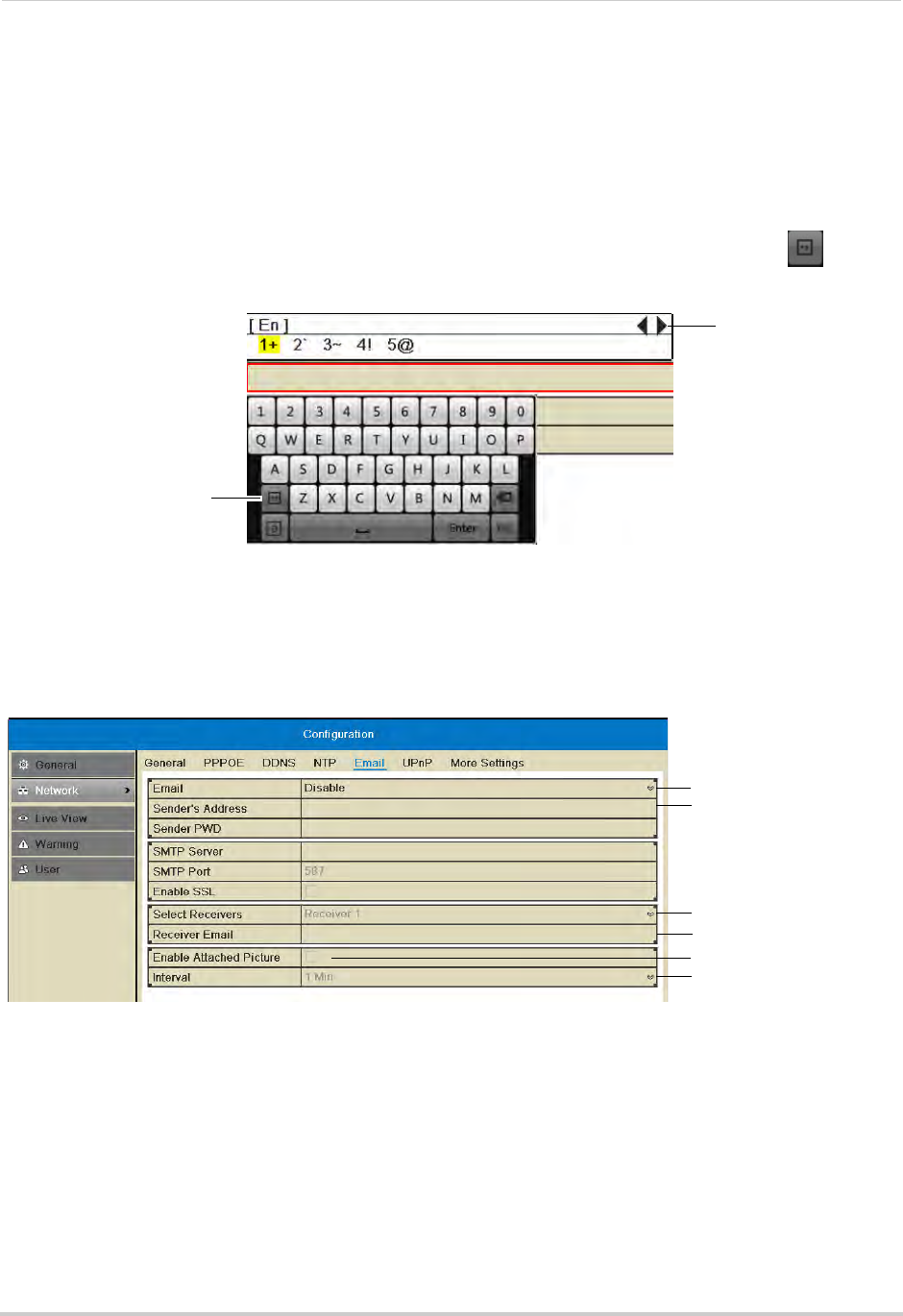
65
Configuration
• Email: Select Default (recommended) to use Lorex’s default email server.
OR (Advanced): Sele
ct Enable to use a custom email server. Configure the SMTP Server
address, SMTP Port, and Enable SSL according to the server’s settings.
• Sender
’s Address: Ent
er the sender’s email address.
NOTE: To enter ’@’ or other special characters using the on-screen keyboard, click
to bring
up special characters. Click characters to input a
nd click the arrows to view other
characters.
Click to open special
character selector
Click to view other
special characters
• Receiver Email: Enter the email address that will receive alerts.
• Select Receivers: Use t
o enter additional email addresses that will receive alerts. Alerts may
be sent to up to 3 addresses.
• Enable Attached Picture: Check to include an image attachment from the camera that
trigger
ed the alert.
• Interval: Se
lect the interval the NVR will wait between sending out emails when events occur.
Select Default
Enter sender’s address
Enter additional
receivers
Enter receiver’s address
Enable picture attachment
Select Interval
3 Click Apply to save your settings. Click Test to send a test email.
NOTE: Before the NVR will send out email alerts for motion detection, you must enable the
Send Email action
for each camera. See “Configuring Motion Detection Alarm Settings”
on page 54.
Configuring DDNS Settings
You must create a DDNS account and enter your DDNS settings into the NVR before you
can remotely connect to your system.
For details on creating a DDNS account, see “Setting up your NVR for Remote Connectivity”










