Owner's Manual
Table Of Contents
- NVR Overview
- Basic Setup
- Step 1: Connect the IP Cameras
- Step 2: Connect the Mouse
- Step 3: Connect the Ethernet Cable
- Step 4: Connect the Monitor
- Step 5: Connect the Power Adapter and Power on the NVR
- Step 6: Verify Camera Image
- Step 7: Set the Time
- Default System Password & Port Numbers
- Quick Access to System Information
- Installing Cameras
- Mouse Control
- Remote Control
- Using the On-Screen Display
- Setting the Date and Time
- Recording
- Playback
- Backing Up Video
- Managing Passwords
- Using the Main Menu
- Manual
- HDD
- Record
- Camera
- Configuration
- Maintenance
- Shutdown
- Setting up your NVR for Remote Connectivity
- Client Software for PC
- Control Panel
- Main View
- Video Player
- E-Map
- Event Search
- Remote Playback
- Add Camera
- Local Log Search
- Account Management
- Device Management
- Configuring an NVR Through Device Management
- Camera Settings
- Adjusting Picture Settings
- Configuring Video Quality
- Configuring Camera Recording Schedules
- Configuring the Camera Video Display (OSD) and Privacy Masks
- Configuring Motion Detection Settings
- Configuring Tampering Alarm Settings
- Configuring Video Loss Alarms
- PTZ Control (Not Supported)
- Network Connection (Not Supported)
- System Configuration
- Connecting to your NVR Using a Web Browser
- Mobile Apps: Accessing your NVR Using a Mobile Device
- Appendix A: System Specifications
- Appendix B: Installing or Replacing the Hard Drive
- Troubleshooting
- Getting Started
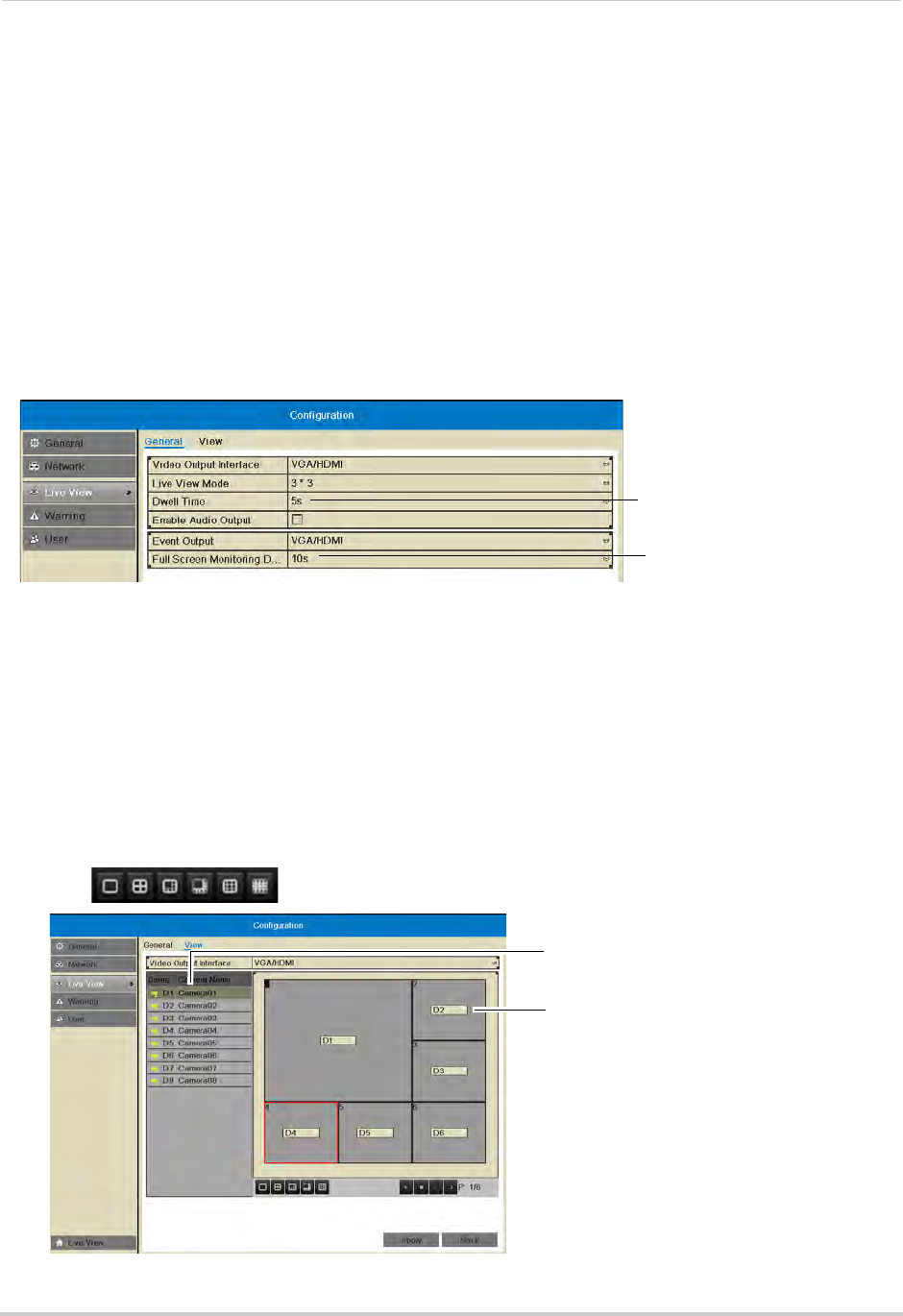
67
Configuration
switching when Sequence Mode is activated.
The Full Screen Monitoring Dwell Time refers to the amount of time channels are shown
in full screen after alarms
occur, if Full Screen Monitoring is enabled.
To configure Dwell Times:
1 Right-click and then click Menu>Configur
ation>Live View.
2 Under Dwell Time, select the amount of time channels or screens are shown in Sequence
mode before switching.
NOTE: If you select No
Switch, you will not be able to activate Sequence mode.
3 Under Full Sc
reen Monitoring Dwell Time, select the amount of time channels are shown in
full screen after alarms occur.
Select the Dwell time
Select the full-screen pop up
time
NOTE: Alarms must be enabled with full screen monitoring must be enabled before cameras
will be shown in full screen. If alarms occur simultaneously on multiple channels, each
channel will be shown in full-screen for this long before switching to the next channel.
4 Cl
ick A
pply to save your settings. Right-click repeatedly to return to live view.
Configuring the Layout of Channels
You can customize where channels will appear on screen.
To configure the layout of channels:
1 Right-click and then click Menu>Configur
ation>Live View>View.
2 Click
to select a different split-screen configuration.
Click to select an area of the screen
Double-click to display a camera in
the selected screen area










