Owner's Manual
Table Of Contents
- NVR Overview
- Basic Setup
- Step 1: Connect the IP Cameras
- Step 2: Connect the Mouse
- Step 3: Connect the Ethernet Cable
- Step 4: Connect the Monitor
- Step 5: Connect the Power Adapter and Power on the NVR
- Step 6: Verify Camera Image
- Step 7: Set the Time
- Default System Password & Port Numbers
- Quick Access to System Information
- Installing Cameras
- Mouse Control
- Remote Control
- Using the On-Screen Display
- Setting the Date and Time
- Recording
- Playback
- Backing Up Video
- Managing Passwords
- Using the Main Menu
- Manual
- HDD
- Record
- Camera
- Configuration
- Maintenance
- Shutdown
- Setting up your NVR for Remote Connectivity
- Client Software for PC
- Control Panel
- Main View
- Video Player
- E-Map
- Event Search
- Remote Playback
- Add Camera
- Local Log Search
- Account Management
- Device Management
- Configuring an NVR Through Device Management
- Camera Settings
- Adjusting Picture Settings
- Configuring Video Quality
- Configuring Camera Recording Schedules
- Configuring the Camera Video Display (OSD) and Privacy Masks
- Configuring Motion Detection Settings
- Configuring Tampering Alarm Settings
- Configuring Video Loss Alarms
- PTZ Control (Not Supported)
- Network Connection (Not Supported)
- System Configuration
- Connecting to your NVR Using a Web Browser
- Mobile Apps: Accessing your NVR Using a Mobile Device
- Appendix A: System Specifications
- Appendix B: Installing or Replacing the Hard Drive
- Troubleshooting
- Getting Started
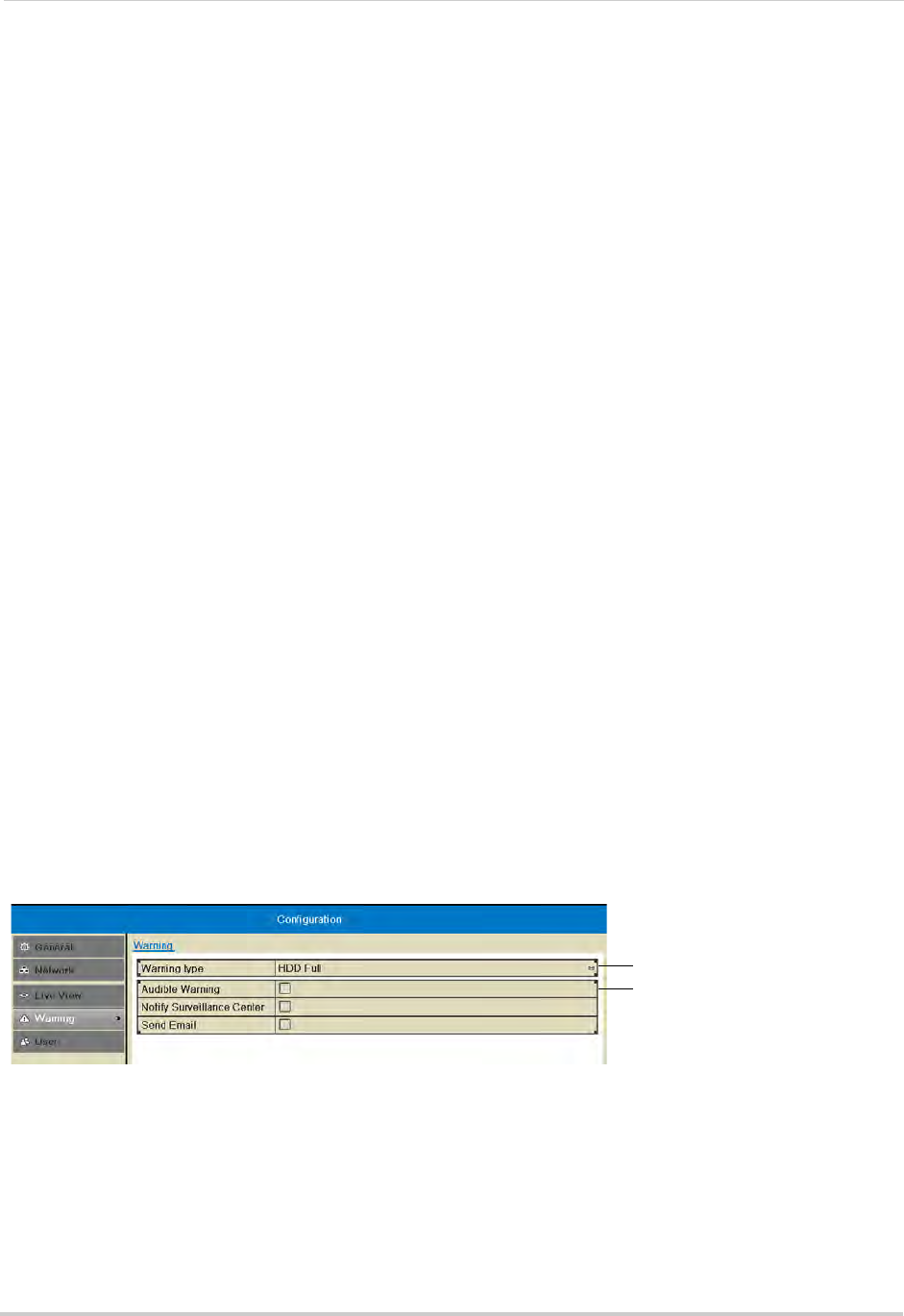
68
Configuration
3 Click inside the boxes to select an area of the screen. Double-click a camera to display it in
the selected box. This camera will replace the camera previously shown in this area.
NOTE: You can not display a camera more than once on the screen.
4 Click
to select different pages.
5 Click Appl
y to save changes. Right-click repeatedly to return to live view. When you select this
split-screen configuration, the channels will be shown according to your arrangement.
Warning
Configuring System Warnings
You can configure the types of actions the system will take when errors occur.
To configure system warnings:
1 Right-click and then click Menu>Configur
ation>Warning.
2 Under War
ning type, select All to configure all warnings, or select one of the following types
to configure:
• HDD Full: The har
d drive is full.
• Hard Drive Error: Err
or encountered while writing to the hard drive or hard drive not
formatted.
• Network Disconnected: NVR disc
onnected from network.
• IP Conflict
ed: IP address of camera or NVR duplicated.
• Illegal Login: Wr
ong user name or password entered.
• Record Exception: No
space for saving recorded files.
3 Check the warning
actions you would like the system to take when the condition for the
selected warning type occurs.
• Audible Warning: The
system buzzer will beep.
• Notify Surveillanc
e Center: A warning is sent to the client software.
• Send Email: An al
ert email is sent. Note that email alerts must be enabled before emails are
sent. For details on enabling email alerts, see “Configuring Email Alerts” on page 64.
Select warning type
Select warning actions
4 Click Apply to save changes. Right-click repeatedly to exit all menus.










