Owner's Manual
Table Of Contents
- NVR Overview
- Basic Setup
- Step 1: Connect the IP Cameras
- Step 2: Connect the Mouse
- Step 3: Connect the Ethernet Cable
- Step 4: Connect the Monitor
- Step 5: Connect the Power Adapter and Power on the NVR
- Step 6: Verify Camera Image
- Step 7: Set the Time
- Default System Password & Port Numbers
- Quick Access to System Information
- Installing Cameras
- Mouse Control
- Remote Control
- Using the On-Screen Display
- Setting the Date and Time
- Recording
- Playback
- Backing Up Video
- Managing Passwords
- Using the Main Menu
- Manual
- HDD
- Record
- Camera
- Configuration
- Maintenance
- Shutdown
- Setting up your NVR for Remote Connectivity
- Client Software for PC
- Control Panel
- Main View
- Video Player
- E-Map
- Event Search
- Remote Playback
- Add Camera
- Local Log Search
- Account Management
- Device Management
- Configuring an NVR Through Device Management
- Camera Settings
- Adjusting Picture Settings
- Configuring Video Quality
- Configuring Camera Recording Schedules
- Configuring the Camera Video Display (OSD) and Privacy Masks
- Configuring Motion Detection Settings
- Configuring Tampering Alarm Settings
- Configuring Video Loss Alarms
- PTZ Control (Not Supported)
- Network Connection (Not Supported)
- System Configuration
- Connecting to your NVR Using a Web Browser
- Mobile Apps: Accessing your NVR Using a Mobile Device
- Appendix A: System Specifications
- Appendix B: Installing or Replacing the Hard Drive
- Troubleshooting
- Getting Started
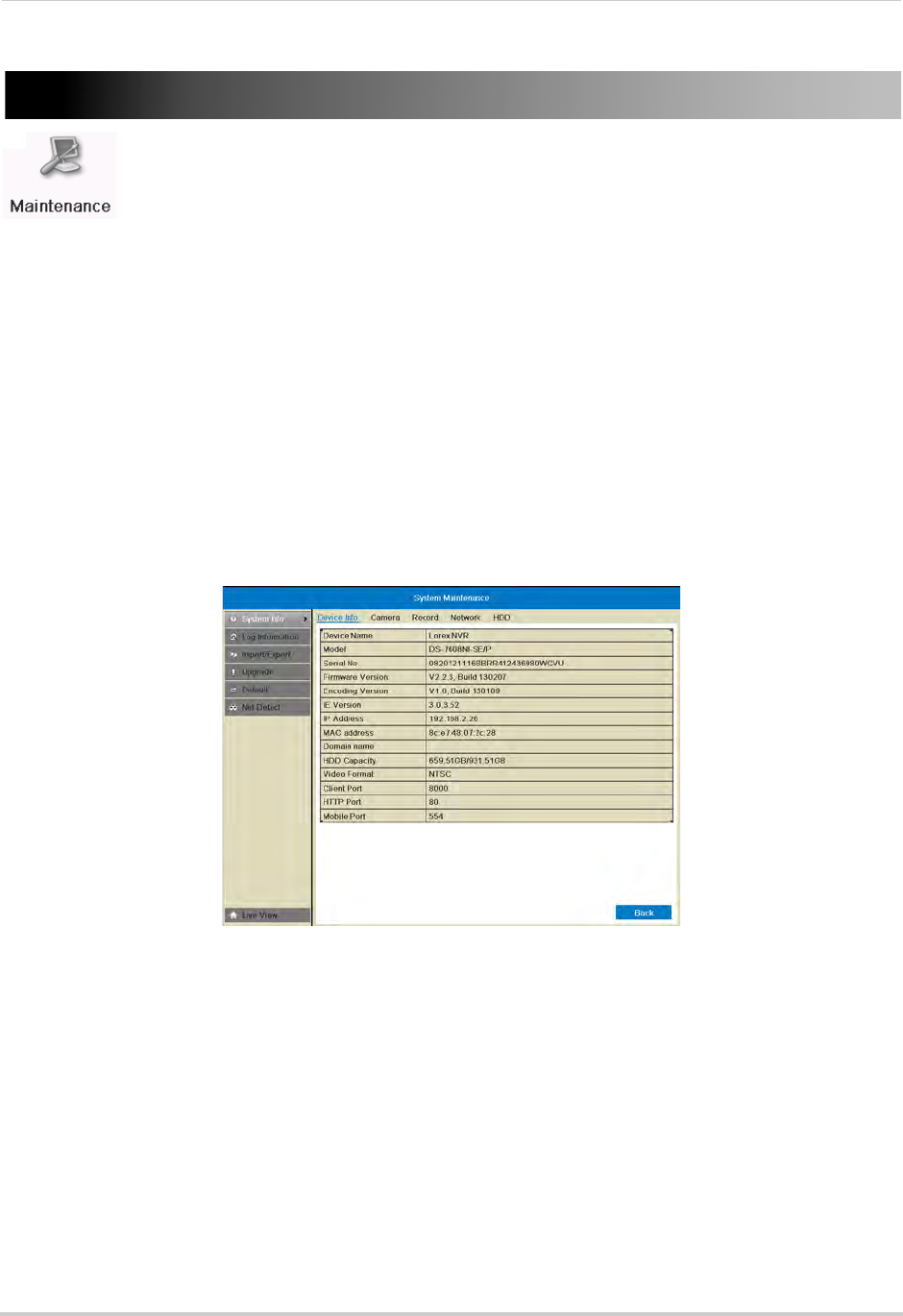
69
Maintenance
Maintenance
View system info and device logs. Update firmware, reset to factory default
settings, and import/export system configuration.
The Maintenance Menu contains
the f
ollowing sub-menus:
• System Info
• Log Information
• Import/Export
• Upgrade
• Default
• Net Detect
System Info
Viewing System Info
The System Info sub-menu shows detailed information about the system.
To view detailed system information:
1 Right-click and click Menu>Maint
enance. Click the tabs to view information on the following
system components:
• Device Info:
Shows an overview of key system info, such as the IP and MAC addresses, firmware
version, and system ports.
• Camera: Sho
ws information about connected cameras.
• Record: Sho
ws the recording settings that are currently in use.
• Network:
Shows detailed network information.
• HDD: Show
s information about hard drives connected to the system.










