Owner's Manual
Table Of Contents
- NVR Overview
- Basic Setup
- Step 1: Connect the IP Cameras
- Step 2: Connect the Mouse
- Step 3: Connect the Ethernet Cable
- Step 4: Connect the Monitor
- Step 5: Connect the Power Adapter and Power on the NVR
- Step 6: Verify Camera Image
- Step 7: Set the Time
- Default System Password & Port Numbers
- Quick Access to System Information
- Installing Cameras
- Mouse Control
- Remote Control
- Using the On-Screen Display
- Setting the Date and Time
- Recording
- Playback
- Backing Up Video
- Managing Passwords
- Using the Main Menu
- Manual
- HDD
- Record
- Camera
- Configuration
- Maintenance
- Shutdown
- Setting up your NVR for Remote Connectivity
- Client Software for PC
- Control Panel
- Main View
- Video Player
- E-Map
- Event Search
- Remote Playback
- Add Camera
- Local Log Search
- Account Management
- Device Management
- Configuring an NVR Through Device Management
- Camera Settings
- Adjusting Picture Settings
- Configuring Video Quality
- Configuring Camera Recording Schedules
- Configuring the Camera Video Display (OSD) and Privacy Masks
- Configuring Motion Detection Settings
- Configuring Tampering Alarm Settings
- Configuring Video Loss Alarms
- PTZ Control (Not Supported)
- Network Connection (Not Supported)
- System Configuration
- Connecting to your NVR Using a Web Browser
- Mobile Apps: Accessing your NVR Using a Mobile Device
- Appendix A: System Specifications
- Appendix B: Installing or Replacing the Hard Drive
- Troubleshooting
- Getting Started
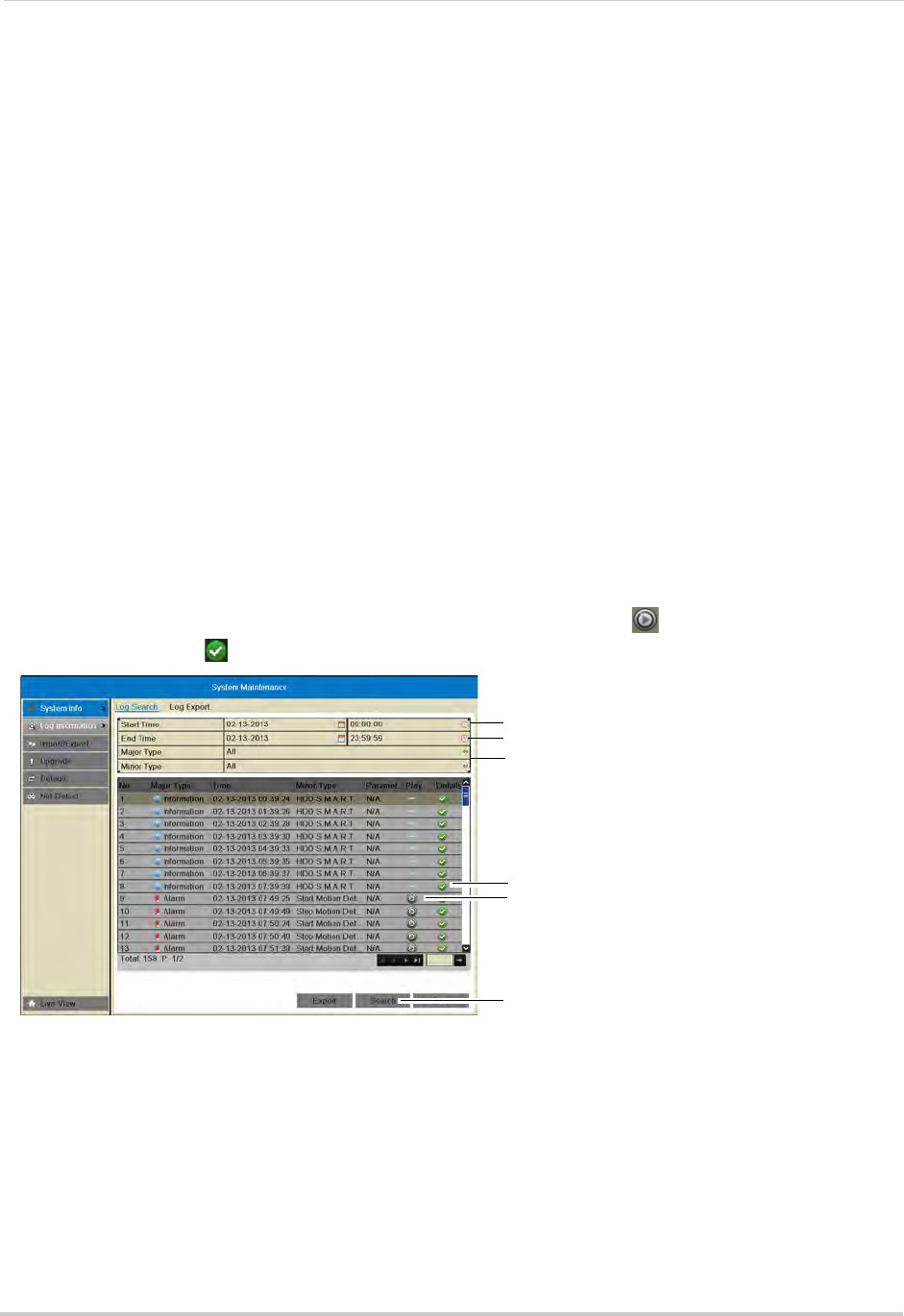
70
Maintenance
Log Information
Searching for System Logs
System logs are recorded when events occur on the system. Logged events include
alarms, configuration changes, maintenance actions (such as the system powering on or
off), and warnings (such as network or camera disconnection).
To search for system logs:
1 Right-click and then click Menu>Maintenanc
e>Log Information.
2 Under Start
Time and End Time, select the start time and end time for your log search.
3 Under Major T
ype, select All to search for all system logs, or select a type of log to search
for:
• Alarm: System alarms, such as motion detection and tamper-proof alarms.
• Warning: Sys
tem warnings, such as a camera disconnection or hard drive errors.
• Operation:
System operations, such as configuration changes.
• Information: Sys
tem information logs.
4 Under Minor T
ype, select All to search for all system logs in the Major Type you have selected
or select a specific type of log to search for.
5 Cl
ick Sear
ch to view a list of logs that match your criteria. Click to playback video related
to the log or click
to see details for the log entry.
Select start time for your search
Select end time for your search
Select log type to search for
View log details
Playback video from log time
Click to search
Exporting System Logs to USB
You can export system logs to the USB flash drive (not included) or external hard drive (not
included).
To export system logs:
1 Connect a USB flash drive (not included) or external
hard drive (not included) into one of the
USB ports on the system.
2 Perform a log search using the instructions in “Sear
ching for System Logs” on page 70.










