Owner's Manual
Table Of Contents
- NVR Overview
- Basic Setup
- Step 1: Connect the IP Cameras
- Step 2: Connect the Mouse
- Step 3: Connect the Ethernet Cable
- Step 4: Connect the Monitor
- Step 5: Connect the Power Adapter and Power on the NVR
- Step 6: Verify Camera Image
- Step 7: Set the Time
- Default System Password & Port Numbers
- Quick Access to System Information
- Installing Cameras
- Mouse Control
- Remote Control
- Using the On-Screen Display
- Setting the Date and Time
- Recording
- Playback
- Backing Up Video
- Managing Passwords
- Using the Main Menu
- Manual
- HDD
- Record
- Camera
- Configuration
- Maintenance
- Shutdown
- Setting up your NVR for Remote Connectivity
- Client Software for PC
- Control Panel
- Main View
- Video Player
- E-Map
- Event Search
- Remote Playback
- Add Camera
- Local Log Search
- Account Management
- Device Management
- Configuring an NVR Through Device Management
- Camera Settings
- Adjusting Picture Settings
- Configuring Video Quality
- Configuring Camera Recording Schedules
- Configuring the Camera Video Display (OSD) and Privacy Masks
- Configuring Motion Detection Settings
- Configuring Tampering Alarm Settings
- Configuring Video Loss Alarms
- PTZ Control (Not Supported)
- Network Connection (Not Supported)
- System Configuration
- Connecting to your NVR Using a Web Browser
- Mobile Apps: Accessing your NVR Using a Mobile Device
- Appendix A: System Specifications
- Appendix B: Installing or Replacing the Hard Drive
- Troubleshooting
- Getting Started
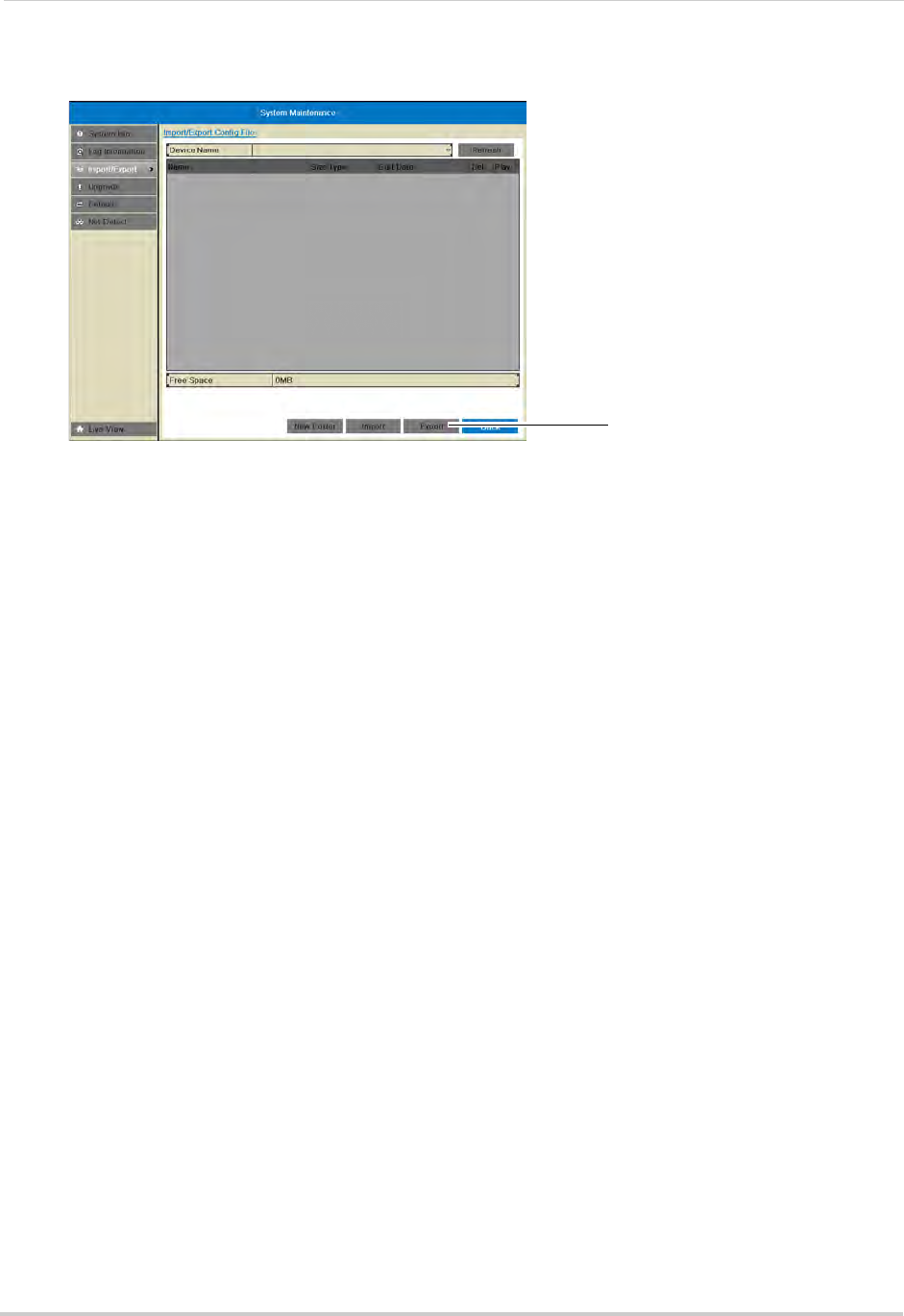
72
Maintenance
3 Click Export. Wait for the export to complete.
Click Export
Loading a System Configuration from USB
1 Connect a USB flash drive (not included) or external hard drive (not included) with a saved
configuration file into one of the USB ports on the system.
2 Right-click and then click Menu>Maintenanc
e>Import/Export.
3 Click the configuration file you would like to load, and then click Import. Click Ye
s to confirm.
The system will reboot and then restart with the new settings.
Upgrade
Upgrading the System Firmware
Firmware upgrades can provide improved functionality to your NVR. When firmware
upgrades become available, you can download them for free from
www.lorextechnology.com.
To upgrade firmware:
1 In your web browser, visit w
ww.lorextechnology.com and search for the model number of
your NVR (check the label underneath your NVR for the model number). Download the free
firmware upgrade if one is available.
2 Insert a blank USB flash drive (not included) int
o your computer. Extract the firmware file and
copy it to the flash drive.
3 Insert the USB flash driv
e in one of the USB ports on the front or rear panel of the NVR.
4 Right-click to open the Quick Menu and select Me
nu.
5 Click Maintenanc
e. Then, click Upgrade.










